Playing back on your tv, Audio dubbing, 2 and then select [a.dub input] » [mic] or [av in – Panasonic PV-DV901 User Manual
Page 33
Attention! The text in this document has been recognized automatically. To view the original document, you can use the "Original mode".
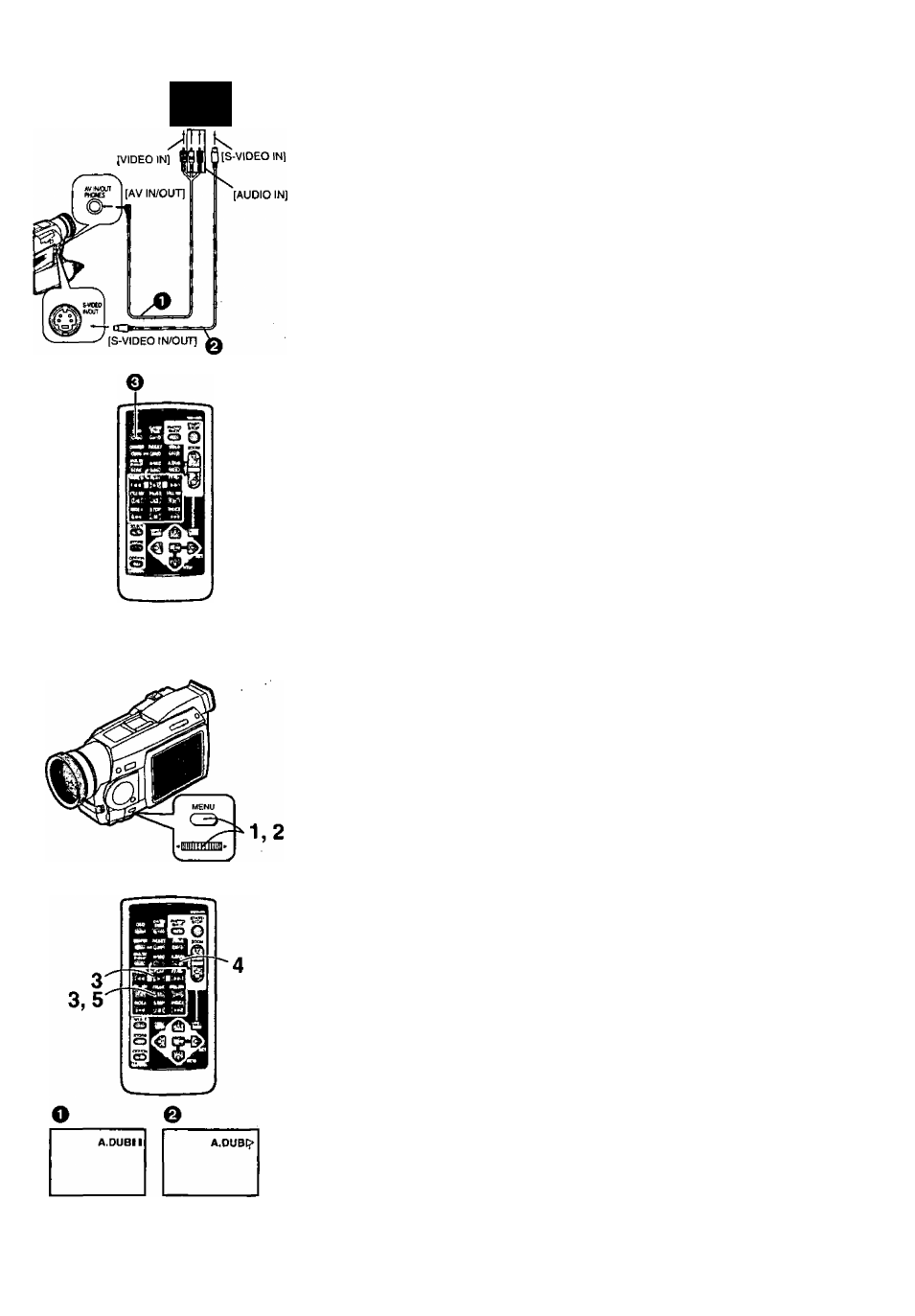
I I
Playing Back on Your TV
By connecting your Palmcorder with your TV, the recorded scenes can be
viewed on your TV screen.
• Before connecting them, turn off the power of both the Palmcorder and TV,
1 Connect the [AV IN/OUT] Jack of the Palmcorder to the
Video and Audio Input Jacks of the TV.
• Using the AA^ Cable O (supplied), make a connection with the TV. If
the TV has an S-Video Jack, connect the S-VHS Cable (not supplied)
0, too.
Making the Indications Appear on the TV screen
Press the [OSD] Button 0 on the Remote Controller.
• If you play back a Cassette recorded with copyright protection signals, the
screen becomes blue or mosaic-like noise patterns.
• If you set [AV JACK] on the [AV IN/OUT SETUP] Sub-Menu to [IN/OUTj,
nothing will be shown on the TV screen except during playback.
Audio Dubbing
You can add music or narration to the recorded Cassette.
• If you perform audio dubbing onto a tape that was recorded with [AUDIO
REC] on the [RECORDING SETUP] Sub-Menu of the [CAMERA
FUNCTIONS] Main-Menu set to [16bit], the original sound is erased. (If you
want to preserve the original sound, use the [12bit] Mode when recording.)
• Audio Dubbing cannot be performed onto recordings made in LP Mode.
(-♦19)
1 Set [VCR FUNCTIONS] » [AV IN/OUT SETUP] » [AV JACK]
»[IN/OUT].
2 And then select [A.DUB INPUT] » [MIC] or [AV IN].
• Set to [AV IN] when external sound equipment is used, or set to [MIC]
when an external or built-in microphone is used.
3 Press the
[P^]
Button, and then press the
[I I]
Button at the
point where you want to start dubbing,
4 Press the [A.DUB] Button on the Remote Controller.
• [A.DU6II] Indication appears. O
5 To start Audio Dubbing, press the
[I I]
Button on the Remote
Controller,
• [A.DUB>] Indication appears. @
To Stop Audio Dubbing
Press the [II] Button on the Remote Controller.
The Palmcorder is in the Still Playback Mode again.
Playing Back the Sound Recorded with Audio Dubbing
(For 12 bit Audio Recording)
Set [VCR FUNCTIONS] » [PLAYBACK FUNCTIONS] » [AUDIO] » [ST2]
or [MIX].
ST1:
Play back only the original sound.
ST2:
Play back only the sound added by Audio Dubbing
MIX:
Play back both the original sound and the sound added by Audio
Dubbing simultaneously.
33
