3 layer 2 statistics, 4 rmon group 1 statistics – CANOGA PERKINS 9145 NID Software Version 6.0 User Manual
Page 56
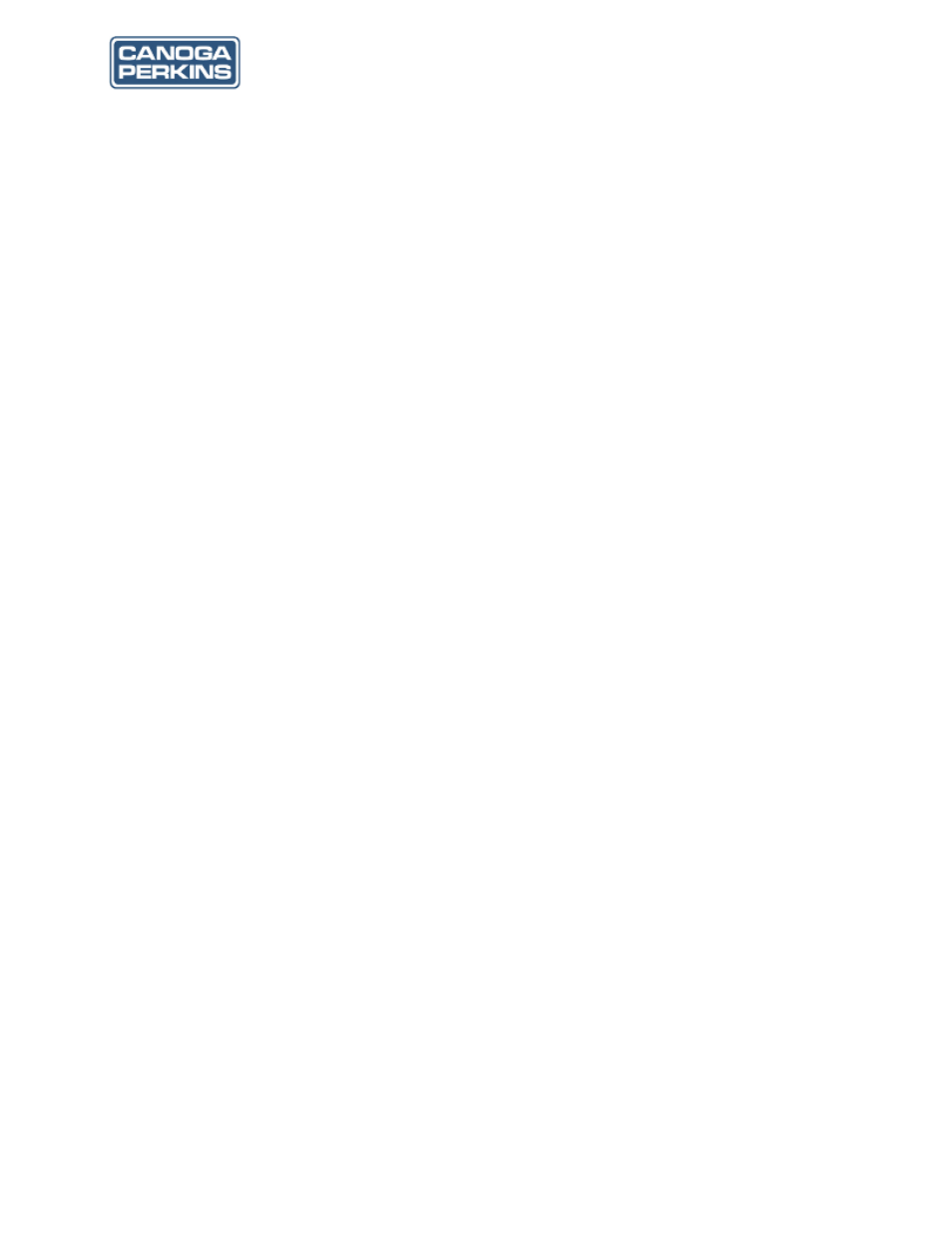
9145 NID Software User’s Manual
46
The World Leader in Fiber Optic Communications Systems
User Port Manager MAC Filter - When enabled, the 9145 will block Management traffic
from being sent to the User Port. Use
abled.
User Port Test Network Filter - When enabled, the 9145 will block Test Traffic from being
sent to the User Port. Use
4.802.3ah OAM PDU Filter - When enabled, the 9145 will block 802.3ah OAM PDU frames
from being sent to the User Port. Use
UDLD Filter - When enabled, the 9145 will block UDLD frames from being sent to the User
Port. Use
Enabled, and Disabled.
Management VLAN Filter - When enabled, the 9145 will block Management traffic received
on the specified port. Choices are Disabled, User Port Enabled, Ext Port Enables and Both
Ports Enabled
5.3 Layer 2 Statistics
To view Layer 2 statistics, from the Port Information screen (see Figure 5-1), type 3 and press
bottom of the Layer 2 Statistics screen to view the information listed below. Press
to the Port Information screen.
Change Counter Frame Size - Type C and press
between 1 and 10,000, then press
View Layer 2 Error Statistics - Type e and press
screen (see Figure 5-12).
View the Layer 2 Frame Type Statistics - Type t and press
Frame Type Statistics screen (see Figure 5-13).
View Raw Layer 2 Statistics - Type
Reset Counters - Type
5.4 RMON Group 1 Statistics
To view Remote Monitoring Specification (RMON) statistics, from the Port Information screen
(see Figure 5-1), type 4 and press
14) appears. Follow the instructions at the bottom of the RMON Group 1 Statistics screen to view
the information listed below. Press
Select the Next Screen - Type m and press
View Raw Counters - Type
Reset Counters - Type
