BendixKing KMD 150 - Pilots Guide User Manual
Page 75
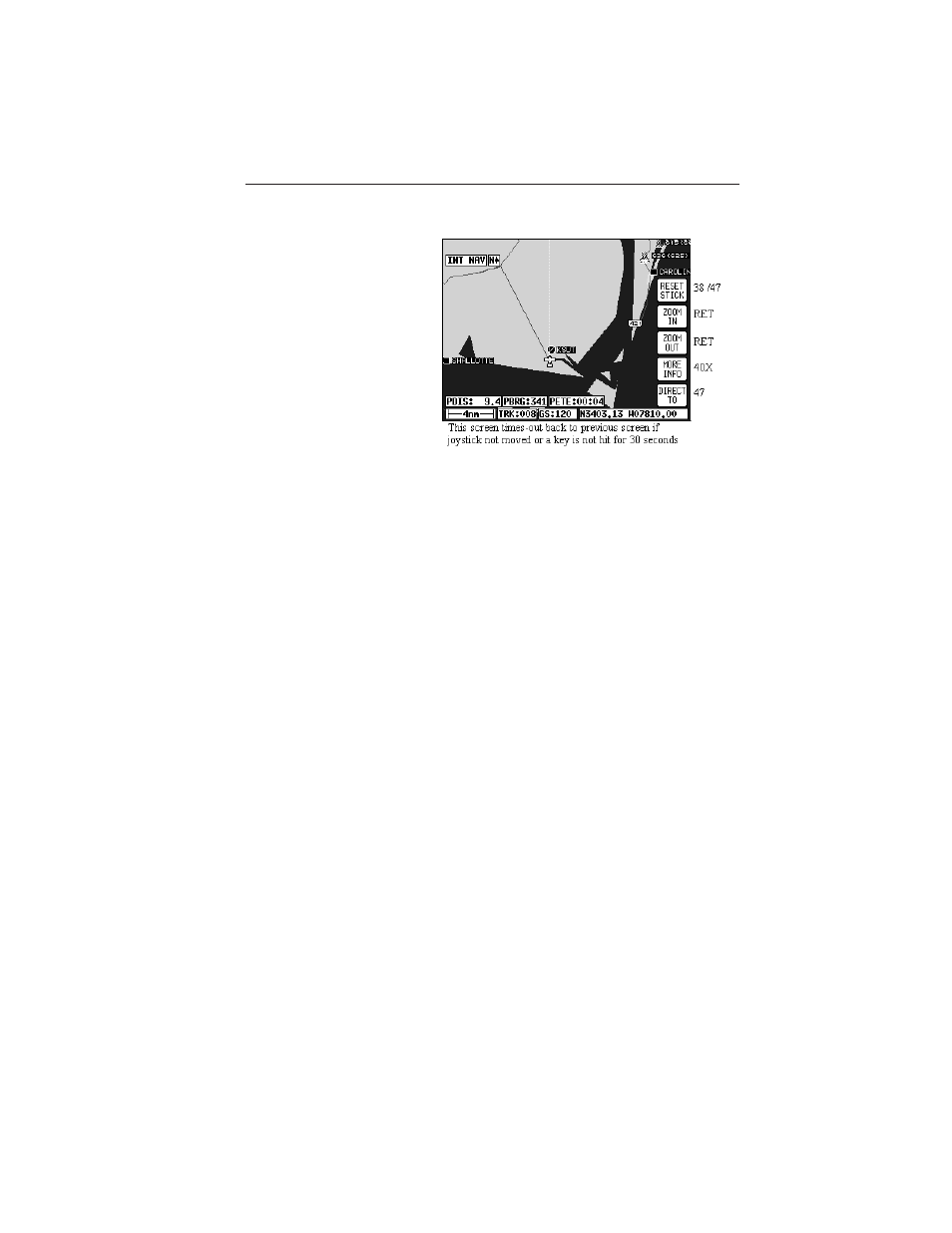
Rev 2 Oct/2002
KMD 150 Pilot's Guide
61
DATA INTERROGATION AND GRAPHICAL DIRECT TO
As soon as you move the
joystick while in Screen
38, Map Mode, a Screen
similar to Screen 39 will
be displayed. The map
freezes in its present posi-
tion with respect to the
joystick pointer and the
aircraft symbol indicating
your present position
starts to move across the
Screen. A line appears
between present position
and the joystick pointer.
(The reason the map is
made to stop moving is
that this makes accurate
positioning of the joystick pointer much easier for you.)
Simultaneously, you will see the TRK and GS boxes have now
changed to DIS, BRG and PETE (Pointer ETE). These now show the
distance and bearing from present position to the joystick pointer and
the pointer estimated time enroute (PETE). The PETE is calculated on
present GS and would read 00:00 if you were stationary. You can use
this function to measure distance, bearing and estimated time enroute
to any point on the map. The window formed by the extremities of the
Screen can be moved around the map by "bumping" the Screen bor-
ders left, right, up or down with the pointer. You can still use Keys 2,
ZOOM IN, and 3, ZOOM OUT, to zoom the map in and out. When you
are finished using this Screen press Key 1, RESET STICK, and the joy-
stick pointer will vanish, your display will return to Screen 38 and the
map will be placed back in its present position at the zoom level it was
at prior to activating the joystick. If you don't move the joystick for 30
seconds, this will have the same effect as pressing Key 1.
In addition to finding it useful for measuring distances, bearings and
ETEs, you can utilize this Screen for other tasks. If you place the
pointer over any data icon and then press Key 4, MORE INFO, Screen
40 (Airport), Screen 40A (Navaid) or Screen 40C (all other data icons)
will appear. These Screens contain additional data and information on
the selected item.
If you want to navigate directly to any position, press Key 5 and you will
obtain a DIRECT TO, taking you to wherever the pointer is positioned,
even if it is not pointing to a database item. This is a very useful fea-
ture for arbitrary in-flight diversions. After you have pressed Key 5,
DIRECT TO, Screen 47, Map Mode with NAV Info, appears, with Key 5
now labeled "DIRECT TO OFF".
Map Mode Screens
Screen 39: Map Mode with Joystick
Active Screen
