BendixKing KMD 150 - Pilots Guide User Manual
Page 71
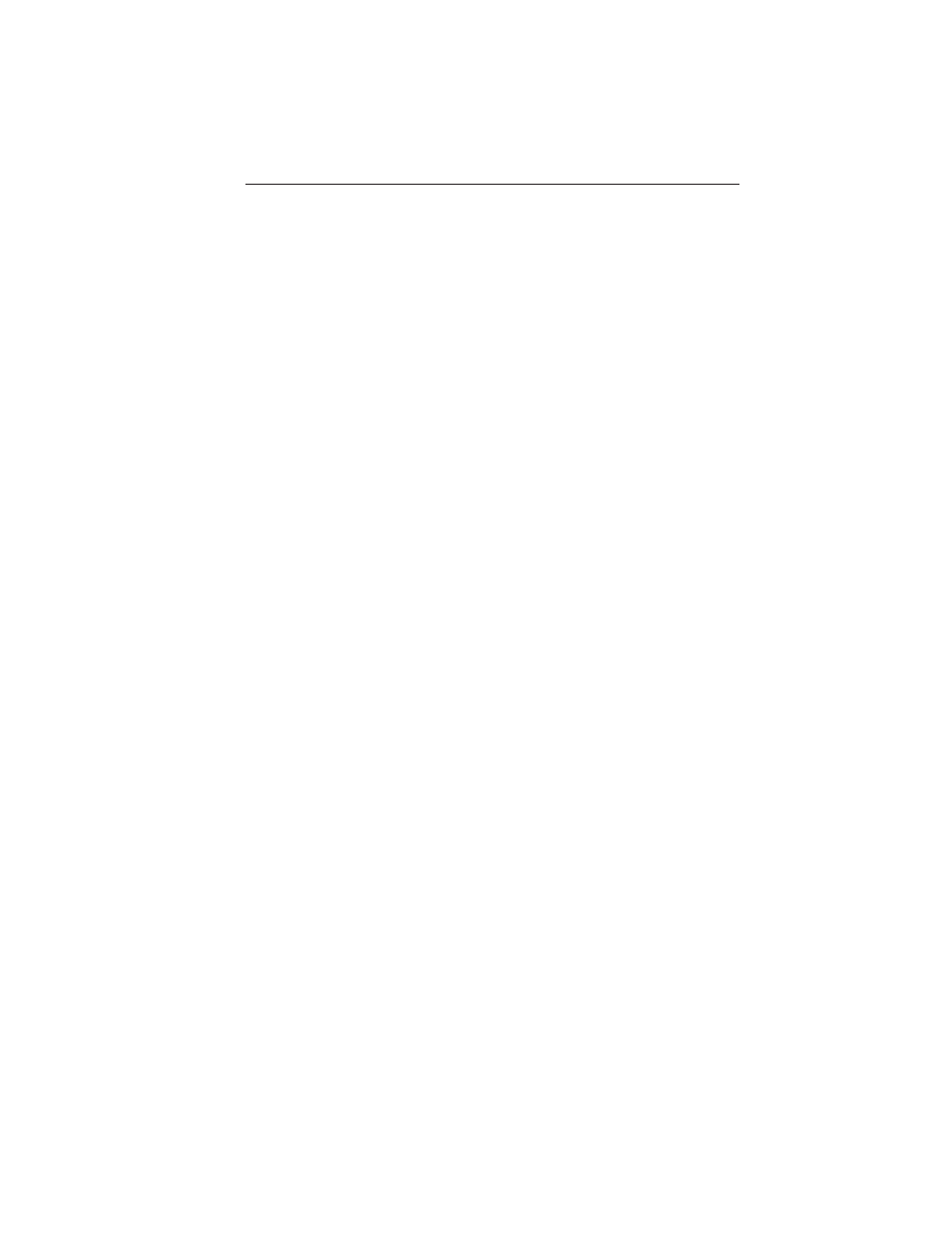
Rev 2 Oct/2002
KMD 150 Pilot's Guide
57
wish to add a new waypoint). As soon as you do this, the ADD WPT or
GRAB LINE key will appear. Press the ADD WPT or GRAB LINE key
to join the pointer back to the flight plan line and then move it to the
new waypoint. Once over the new waypoint press ADD WPT.
If, for example you wanted to add a waypoint into the existing flight
plan going from TTE VOR to EHF VOR shown in the previous illustra-
tion, you would first position the pointer over the track line between
those waypoints, thereby highlighting it and then press Key 2, GRAB
LINE. This will pick up the line. You would then move the pointer,
stretching the track line like a rubber band, until it was over the way-
point that you wish to add and then press Key 2 ADD WPT. The new
track line would then be set joining TTE VOR to the new waypoint to
EHF VOR and the leg numbers shown next to the new waypoint and all
subsequent waypoints would be increased by one. New waypoint
would become 03, EHF VOR 04 and TEHACHAPI End.
If, for example you wanted to add a new waypoint to the beginning of
the flight plan illustrated previously, simply move the pointer over
FRESNO, thereby highlighting it and then press Key 2, ADD WPT.
This will draw a line from the FRESNO to the pointer. Next move the
pointer until it is over the new waypoint, highlight it and press Key 2,
ADD WPT again. You may continue to add further waypoints from the
new starting point by simply moving the pointer over another waypoint
and pressing Key 2, ADD WPT. Press Key 1, PREV PAGE, to stop
adding waypoints to the beginning of the flight plan.
To delete a Waypoint from a flight plan, point at the item you wish to
remove and press Key 5, DELETE WPT. To delete a newly-created
user waypoint, you have to return to Screen 9, Manual User Waypoint
Edit Screen, or 10, View and Edit User waypoints on the Map Screen.
You can create user waypoints on Screen 19 but not delete them from
there.
NOTE:
It is important to remember that all changes made to a flight plan
(either manually or graphically) are retained and that there is no undo
option available. The only way to undo any changes made is to alter
the flight plan back to its original state.
Flight Planning Screens
