Carrier 17EX User Manual
Page 22
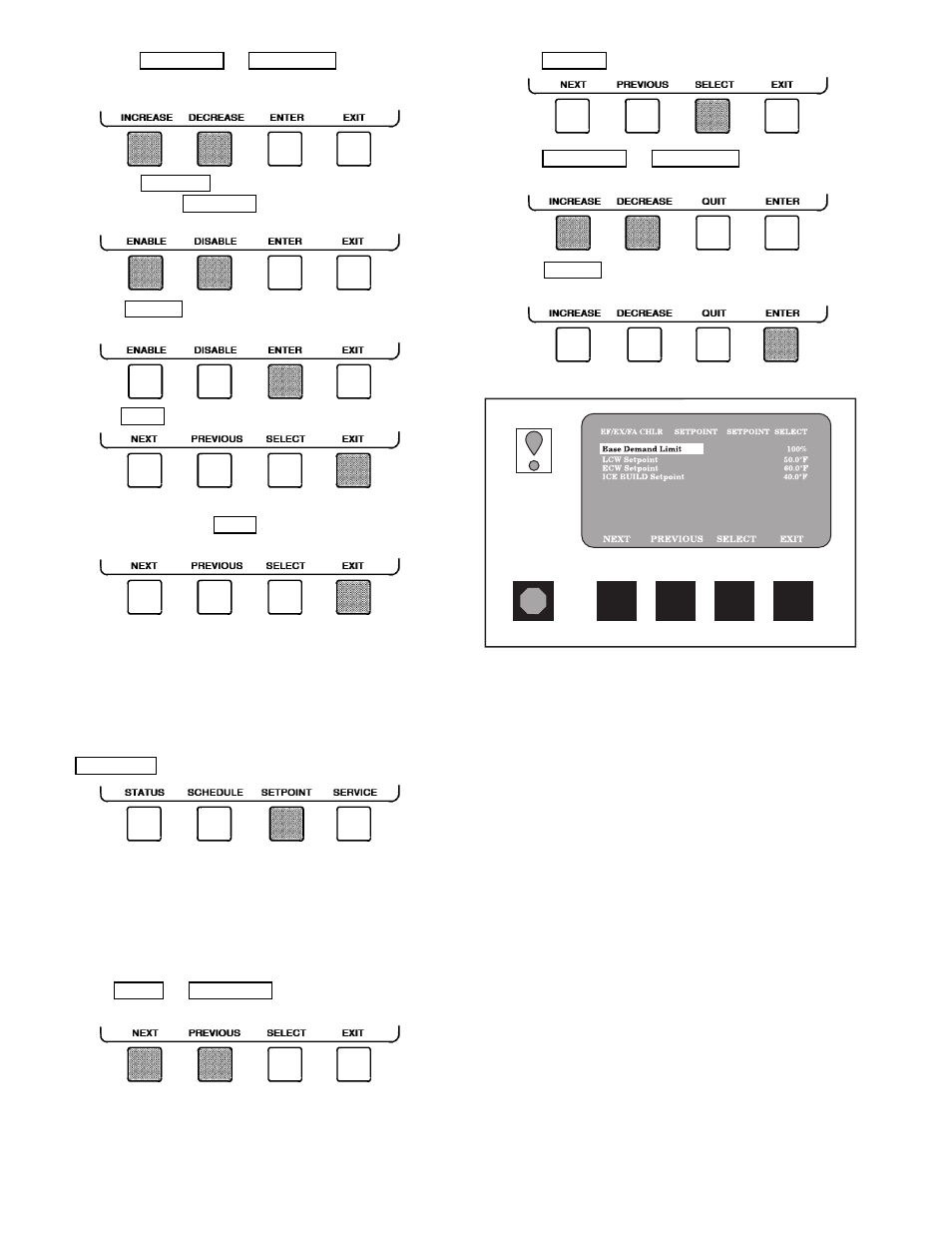
6. a. Press INCREASE or DECREASE to change the
time values. Override values are in one-hour incre-
ments, up to 4 hours.
b. Press ENABLE to select days in the day-of-week
fields. Press DISABLE to eliminate days from the
period.
7. Press ENTER to register the values and to move
horizontally (left to right) within a period.
8. Press EXIT to leave the period or override.
9. Either return to Step 4 to select another period or
override, or press
EXIT
again to leave the cur-
rent time schedule screen and save the changes.
10. Holiday Designation (HOLIDEF table) may be found in
the Service Operation section, page 42. You must assign
the month, day, and duration for the holiday. The Broad-
cast function in the BRODEF table also must be en-
abled for holiday periods to function.
TO VIEW AND CHANGE SET POINTS (Fig. 17)
1. To view the Set Point table, at the Menu screen press
SETPOINT .
2. There are 4 set points on this screen: Base Demand Limit;
LCW Set Point (leaving chilled water set point); ECW
Set Point (entering chilled water set point); and ICE BUILD
set point. Only one of the chilled water set points can be
active at one time, and the type of set point is activated
in the Service menu. ICE BUILD is also activated and
configured in the Service menu.
3. Press NEXT or PREVIOUS to highlight the desired
set point entry.
4. Press SELECT to modify the highlighted set point.
5. Press INCREASE or DECREASE to change the se-
lected set point value.
6. Press ENTER to save the changes and return to the
previous screen.
SERVICE OPERATION — To view the menu-driven pro-
grams available for Service Operation, see the Service Op-
eration section, page 42. For examples of LID display screens,
see Table 2.
LEGEND FOR TABLE 2 — LID DISPLAY DATA
CCN
— Carrier Comfort Network
CHWR — Chilled Water Return
CHWS — Chilled Water Supply
Compr — Compressor
Dec
— Decrease
Ecw
— Entering Chilled Water
HGBP
— Hot Gas Bypass
Inc
— Increase
LCW
— Leaving Chilled Water
mA
— Milliamps
P
— Pressure
PIC
— Product Integrated Controls
Refrig
— Refrigerant
T
— Temperature
Temp
— Temperature
Fig. 17 — Example of Set Point Screen
22
