Back-to-back with ppp, Back-to-back with ppp -9, Router configuration – Carrier Access 770-0015 AM User Manual
Page 203: Boulder router in slot 1
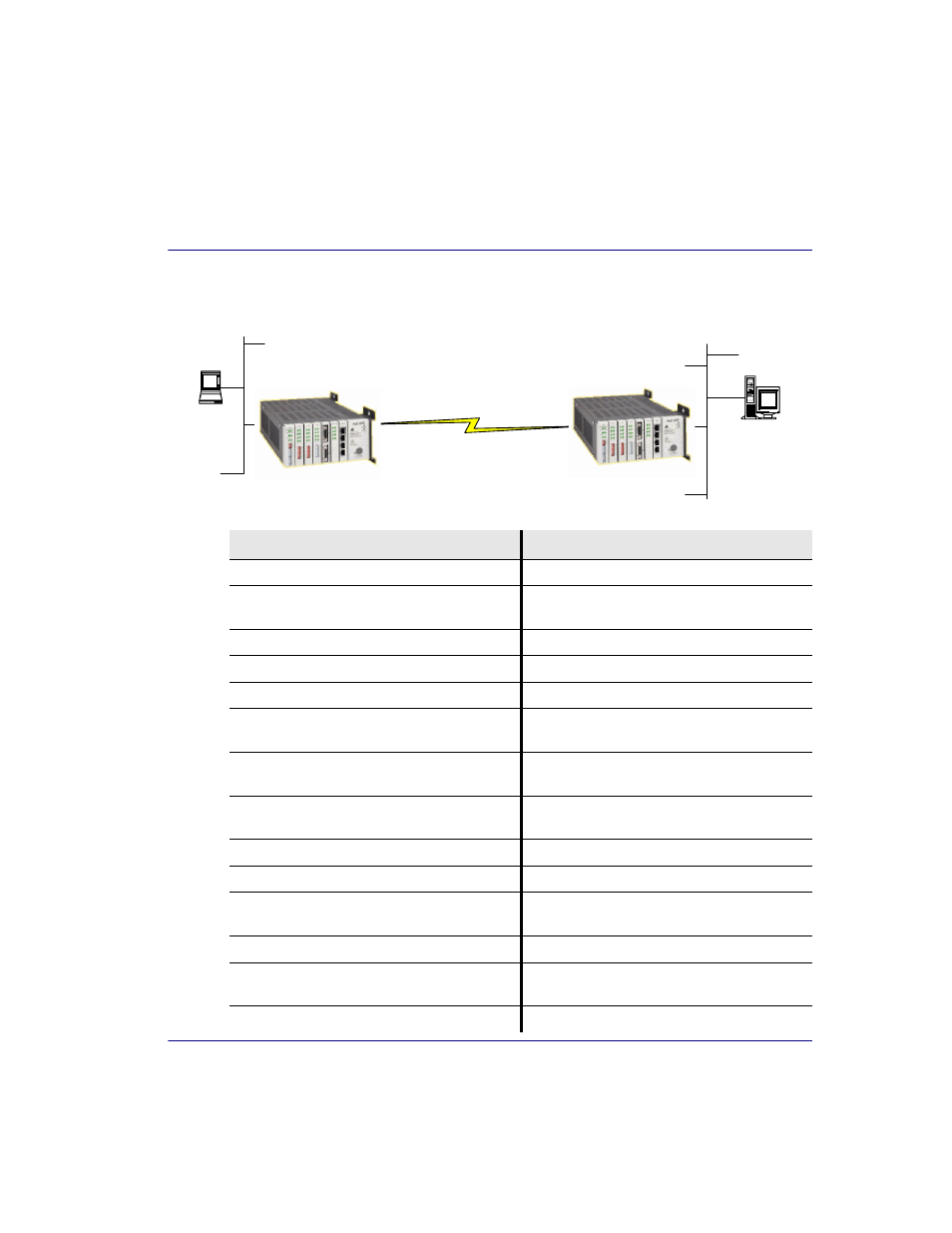
IP Router - Release 1.8
11-9
Router
Configuration
Back-to-Back with PPP
Back-to-Back with PPP
The following configuration will set up two Routers back-to-back with PPP.
Boulder Router in Slot 1
Command
Description
set 1 default
Set Router to default settings
disconnect a:1
Disconnect all connections to the T1 on the
Controller (slot a)
disconnect 1
Disconnect all connections to the router in slot 1
set a:1:all type data
Set the T1-1 of the Controller, Type to Data
connect a:1:all 1:1:1
Connect all of T1-1 to the Router that is in slot 1
rename 1 "LocalUnit" "Boulder"
Rename the Adit 600 from "LocalUnit" (default)
to "Boulder" (LAN)
rename 1 "RemoteUnit" "wan1"
Rename WAN #1 from "RemoteUnit" (default) to
"wan1"
set 1:1 ip address 1.1.1.1
255.255.255.0
Set the Ethernet IP address, in the conventional IP
address format. (Router LAN)
set 1:1 phy auto
Set the Physical Specifications to auto-negotiate
set 1 "wan1" rip ip updates never
Set "wan1" to not send RIP updates
add 1 "wan1" static ip network
2.2.2.0 255.255.255.0 1
Adds a static IP network (route) to the WAN
interface
set 1:1:1 encapsulation ppp
Set the encapsulation on trunk 1 to PPP
set 1 "wan1" trunk 1
Set the WAN interface named "wan1" to be
mapped to trunk 1
reset 1
Reboot the router, to enable all configurations set
Boulder
1.1.1.1/24
Denver
2.2.2.1 / 24
24 DS0s
wan1: PPP or Frame Relay
Static Routes
IP
