Cabletron Systems 2208 User Manual
Page 10
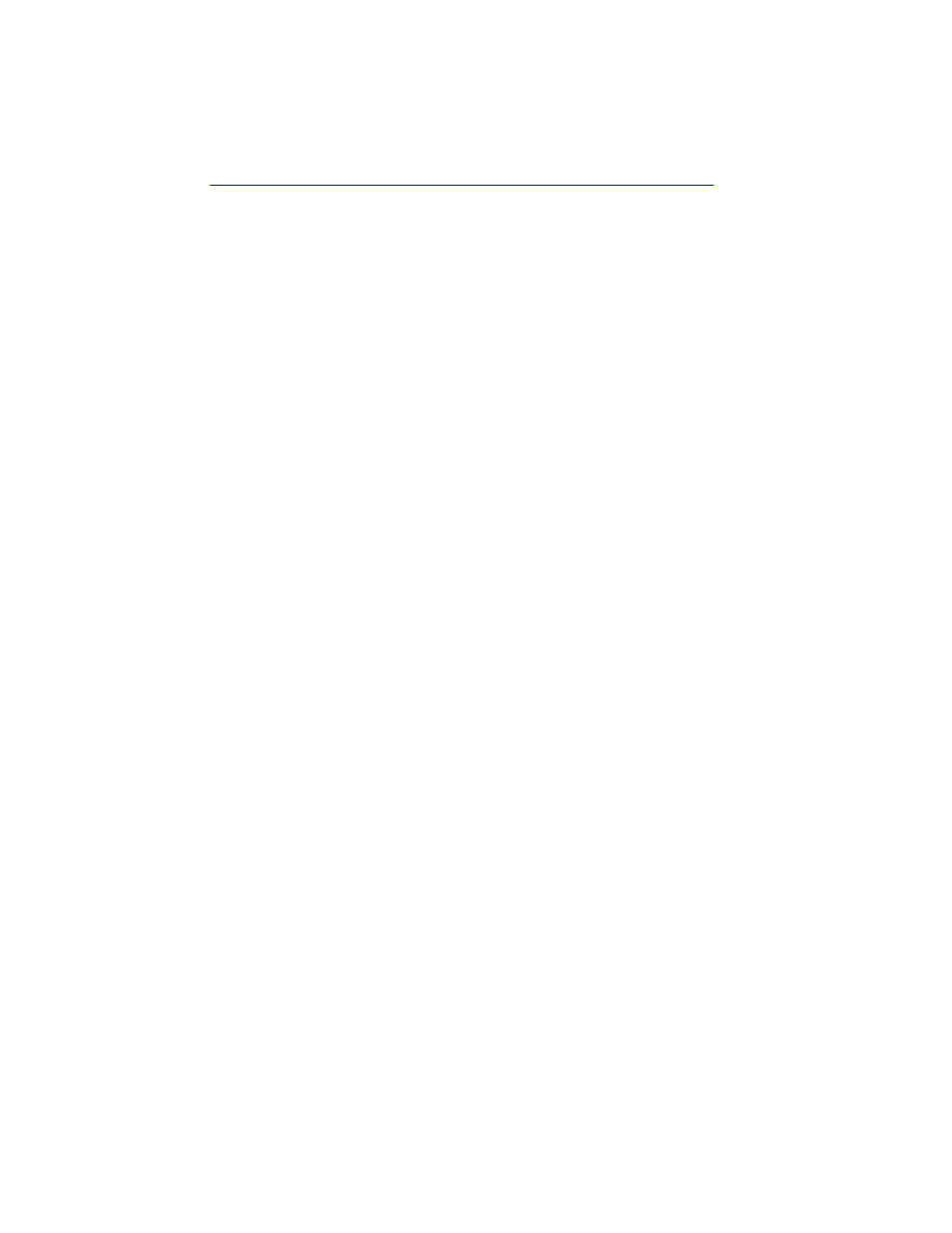
CONTENTS
viii
2H22-08R SmartSwitch 2208 User’s Guide
Connecting to the Network...........................................................3-7
3.6.1
Connecting a Twisted Pair Segment to the FE-100TX....3-8
Completing the Installation.........................................................3-12
Using LANVIEW...........................................................................4-1
FE-100TX LED.............................................................................4-3
Troubleshooting Checklist............................................................4-4
Using the RESET Button .............................................................4-6
Overview ......................................................................................5-1
Local Management Keyboard Conventions .................................5-2
Management Terminal Setup.......................................................5-3
5.3.1
Console Cable Connection..............................................5-4
Uninterruptible Power Supply Monitoring ........................5-5
Management Terminal Setup Parameters ......................5-6
Telnet Connections .........................................................5-7
Accessing Local Management .....................................................5-8
5.4.1
Navigating Local Management Screens..........................5-9
Selecting Local Management Menu Screen Items........5-11
Exiting Local Management Screens..............................5-11
Device Menu Screen..................................................................5-12
Device Configuration Menu Screen ...........................................5-14
General Configuration Screen ...................................................5-16
5.7.1
Setting the IP Address...................................................5-19
Setting the Subnet Mask ...............................................5-20
Setting the Default Gateway..........................................5-22
Setting the TFTP Gateway IP Address .........................5-23
Setting the Device Date.................................................5-24
Setting the Device Time ................................................5-24
Entering a New Screen Refresh Time...........................5-25
Setting the Screen Lockout Time ..................................5-25
Setting the Operational Mode........................................5-26
5.7.10 Configuring the COM Port .............................................5-27
5.7.11 Clearing NVRAM ...........................................................5-30
SNMP Community Names Screen.............................................5-32
5.8.1
Establishing Community Names ...................................5-33
SNMP Traps Screen ..................................................................5-35
5.9.1
Configuring the Trap Table............................................5-36
