Troubleshooting system memory, Troubleshooting expansion cards – Dell PowerVault 745N User Manual
Page 49
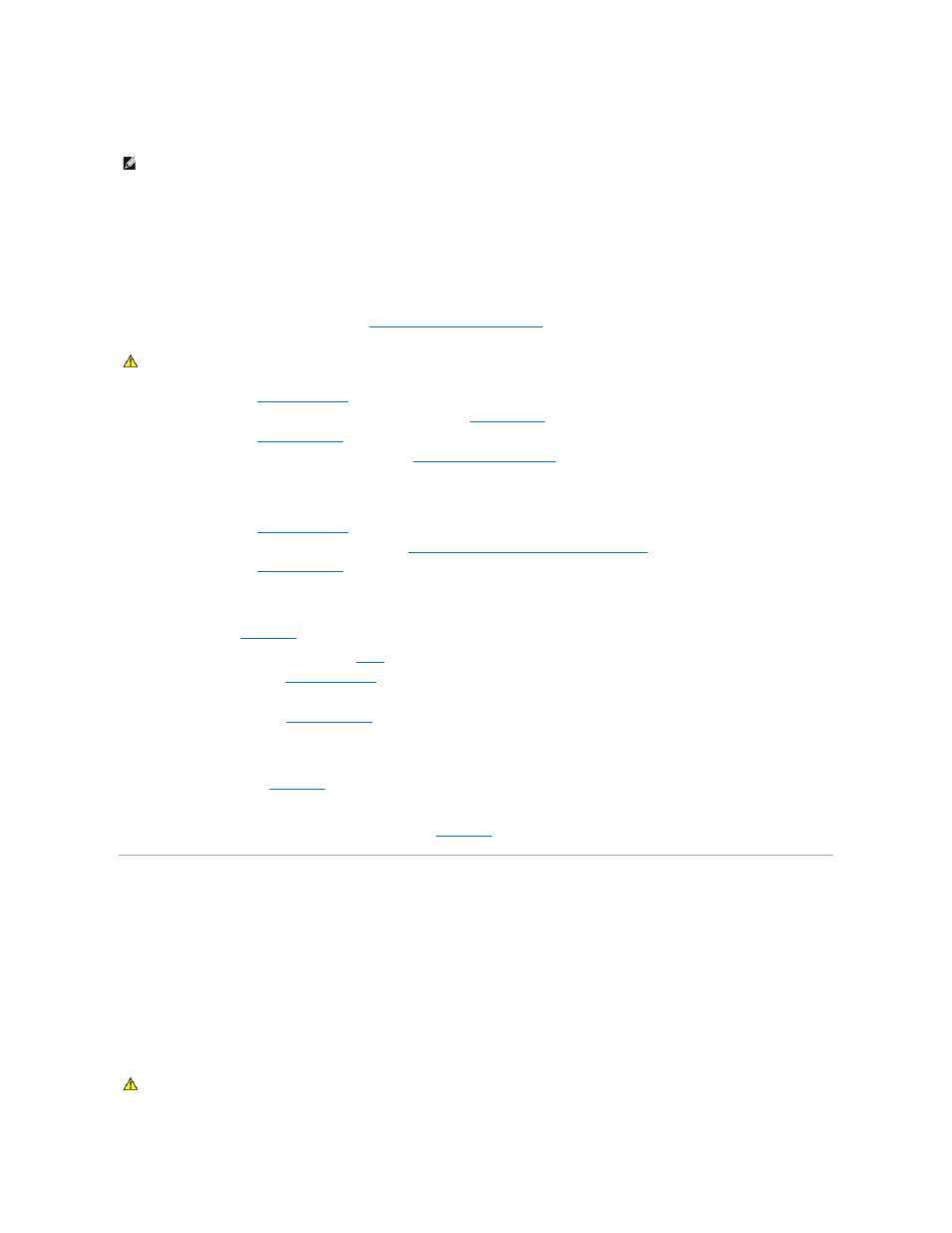
Troubleshooting Expansion Cards
Problem
l
Error message indicates a problem with an expansion card.
l
Expansion card performs incorrectly or not at all.
Action
1.
Run the appropriate online diagnostic test. See "
Using Server Administrator Diagnostics
" in "Running System Diagnostics."
2.
Open the system. See "
3.
Ensure that each expansion card is firmly seated in its connector. See "
Expansion Cards
" in "Installing System Components."
4.
."
5.
Run the appropriate tests in the system diagnostics. See "
Running the System Diagnostics
."
If the problem persists, continue to the next step.
6.
Open the system. See "
7.
Remove all expansion cards installed in the system. See "
Installing and Removing a CERC SATA RAID Controller
" in "Installing System Components."
8.
."
9.
Run Quick Tests in the system diagnostics.
If the tests fail, see "
Getting Help
."
10.
For each expansion card that you removed in
, perform the following steps:
a.
."
b.
Reinstall one of the expansion cards.
c.
Close the system. See "
d.
Run the appropriate tests in the system diagnostics.
If the tests fail, see "
Getting Help
."
If you reinstall all of the expansion cards and the tests fail, see "
Getting Help
."
Troubleshooting System Memory
Problem
l
Faulty memory module.
l
Faulty system board.
Action
NOTE:
When you are troubleshooting an expansion card, see the documentation for your operating system and the expansion card.
CAUTION:
See your System Information Guide for complete information about safety precautions, working inside the computer, and protecting
against electrostatic discharge.
CAUTION:
See your System Information Guide for complete information about safety precautions, working inside the computer, and protecting
against electrostatic discharge.
