Troubleshooting a damaged system, Troubleshooting the system battery – Dell PowerVault 745N User Manual
Page 46
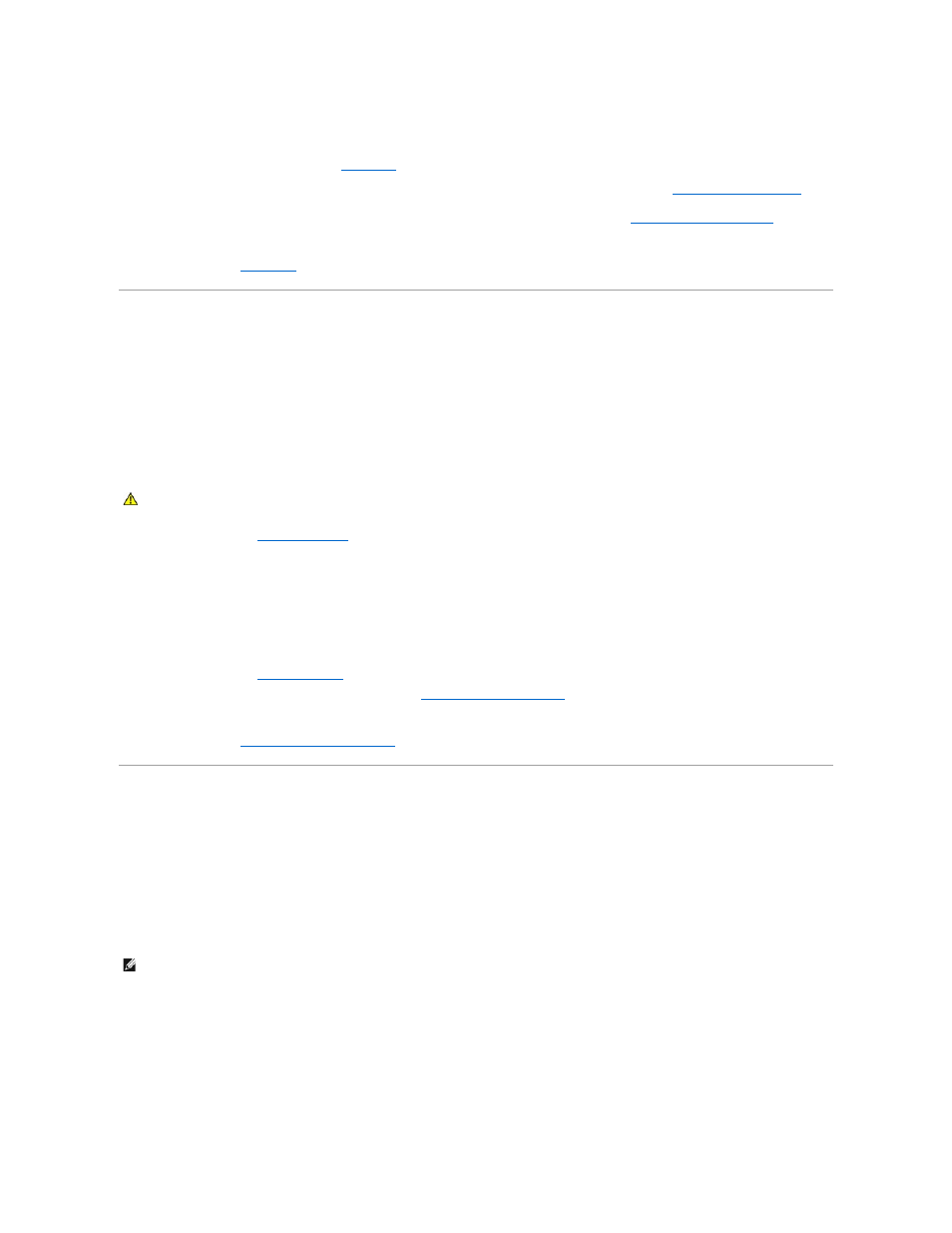
6.
Reconnect the system to the electrical outlet, and turn on the system and attached peripherals.
If the system does not start properly, see "
Getting Help
."
7.
If the system starts properly, shut down the system and reinstall all of the expansion cards that you removed. See "
Installing an Expansion Card
" in
"Installing System Options."
8.
Run the system board tests in the system diagnostics to confirm that the system is working properly. See "
Running the System Diagnostics
."
If the tests fail, see "
Getting Help
."
Troubleshooting a Damaged System
Problem
l
System was dropped or damaged.
Action
1.
Open the system. See "
2.
Ensure that the following components are properly installed:
l
Expansion cards
l
Power supply
l
Fans
l
Hard drive connections
3.
Ensure that all cables are properly connected.
4.
."
5.
Run the system board tests in the system diagnostics. See "
Running the System Diagnostics
."
Troubleshooting the System Board
."
Troubleshooting the System Battery
Problem
l
System message indicates a problem with the battery.
l
System Setup program loses system configuration information.
l
System date and time do not remain current.
Action
1.
Re-enter the time and date through the System Setup program. See "Using the System Setup Program" in your User's Guide.
2.
Turn off the system and disconnect it from the electrical outlet for at least one hour.
3.
Reconnect the system to the electrical outlet and turn on the system.
4.
Enter the System Setup program.
CAUTION:
See your System Information Guide for complete information about safety precautions, working inside the computer, and protecting
against electrostatic discharge.
NOTE:
If the system is turned off for long periods of time (for weeks or months), the NVRAM may lose its system configuration information. This situation
is caused by a defective battery.
