Riser board, Removing an expansion card, Removing the riser board – Dell PowerVault 745N User Manual
Page 59
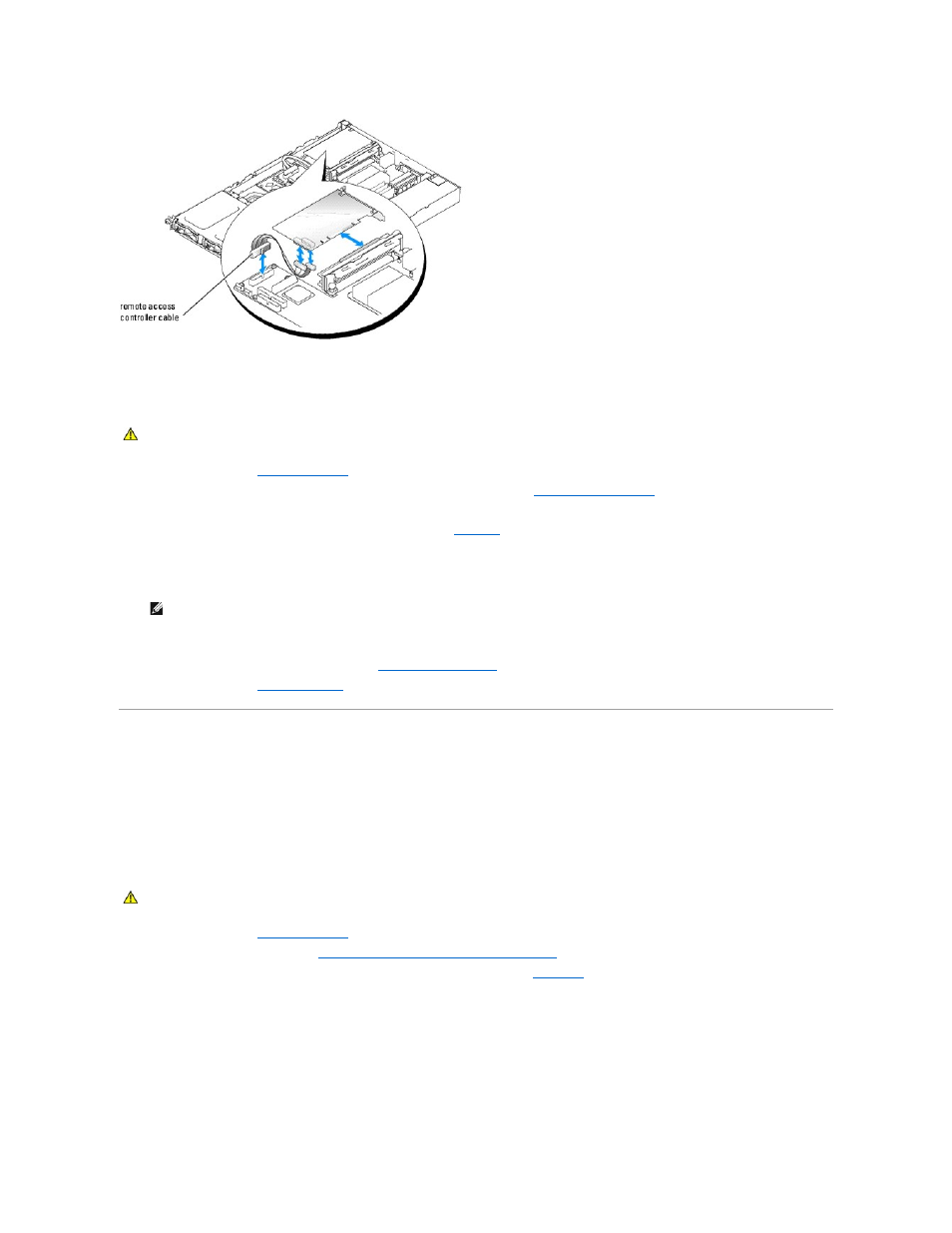
Removing an Expansion Card
1.
Open the system. See "
Opening the System
" in Troubleshooting Your System."
2.
If you are removing a remote access controller card, remove the daughter card. See "
3.
Disconnect any internal or external cable(s) that are connected to the expansion card.
4.
Remove the expansion-card retainer adjacent to the PCI slots. See
5.
Grasp the expansion card and carefully pull it away from the riser-board connector.
6.
If you are permanently removing the card, replace the metal filler bracket over the empty card-slot opening.
7.
Replace the expansion-card retainer.
8.
Replace the daughter card if it was removed. See "
."
9.
Close the system. See "
Closing the System
" in "Troubleshooting Your System."
Riser Board
The riser board provides two expansion-card slots.
Removing the Riser Board
1.
Open the system. See "
Opening the System
" in Troubleshooting Your System."
2.
Remove any expansion card(s). See "
Installing and Removing a CERC SATA RAID Controller
."
3.
Loosen the two captive screws that secure the riser board to the system board. See
.
4.
From the back of the system, slide the riser board to the right to disconnect the riser board from the system board, and lift the riser board out of the
chassis.
Figure 6-10. Installing and Removing the Riser Board
CAUTION:
See your System Information Guide for complete information about safety precautions, working inside the computer, and protecting
against electrostatic discharge.
NOTE:
Filler brackets must be installed over empty expansion-card slots to maintain FCC certification of the system. The brackets also keep dust
and dirt out of the system and aid in proper cooling and airflow inside the system.
CAUTION:
See your System Information Guide for complete information about safety precautions, working inside the computer, and protecting
against electrostatic discharge.
