Troubleshooting basic i/o functions, Troubleshooting the mouse – Dell PowerVault 745N User Manual
Page 41
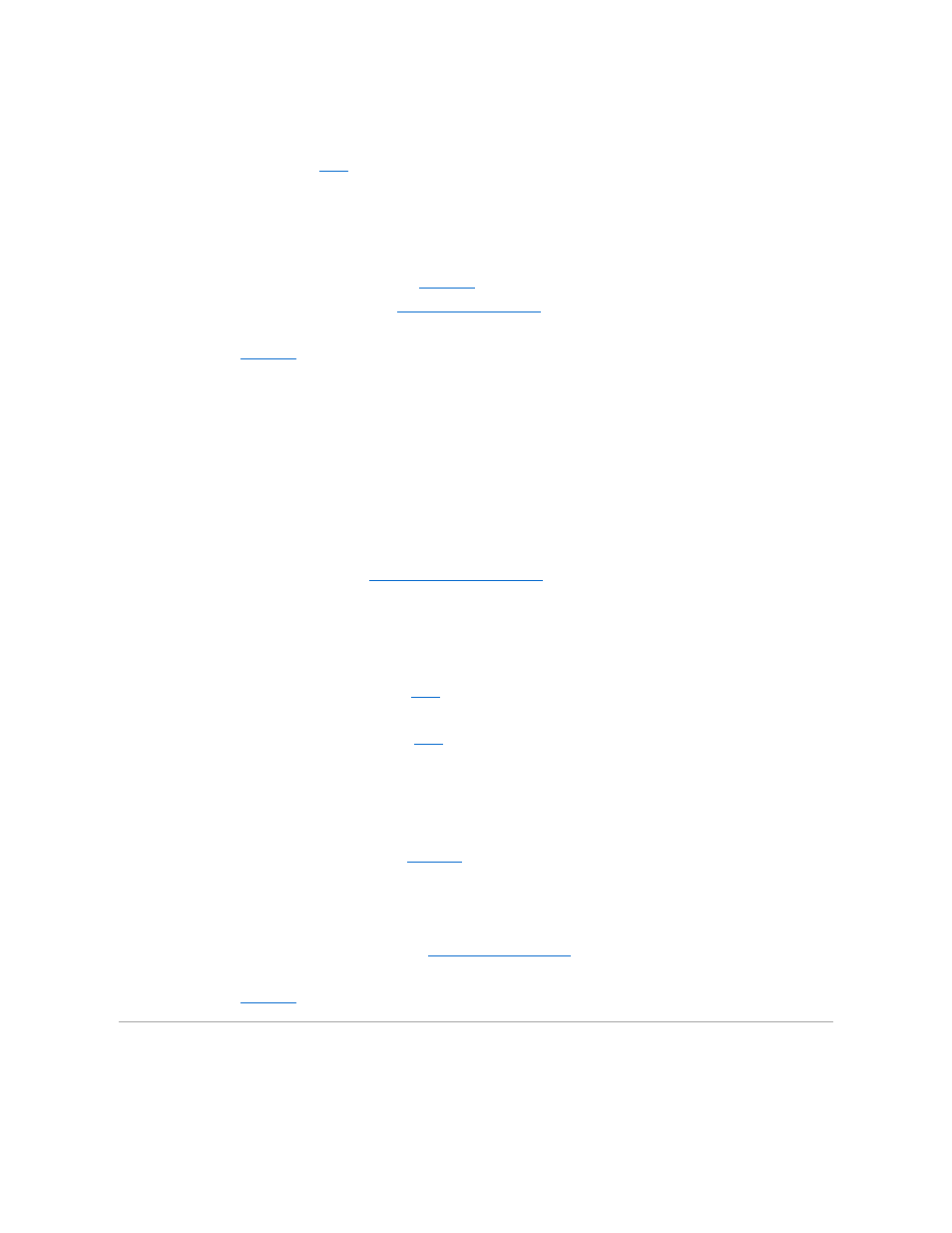
2.
Examine the keyboard and its cable for signs of damage.
If the keyboard is not damaged, go to
If the keyboard is damaged, continue to the next step.
3.
Swap the faulty keyboard with a working keyboard.
If the problem is resolved, replace the faulty keyboard. See "
Getting Help
."
4.
Run the keyboard test in the system diagnostics. See "
Running the System Diagnostics
."
If the test fails, see "
Getting Help
."
Troubleshooting the Mouse
Problem
l
System message indicates a problem with the mouse.
l
Mouse is not functioning properly.
Action
1.
Run the appropriate online diagnostic test. See "
Using Server Administrator Diagnostics
" in "Running System Diagnostics."
If the test fails, continue to the next step.
2.
Examine the mouse and its cable for signs of damage.
If you are using a USB mouse and it is not damaged, go to
If you are using a PS/2 mouse and it is not damaged, go to
If the mouse is damaged, continue to the next step.
3.
Swap the faulty mouse with a working mouse.
If the problem is resolved, replace the faulty mouse. See "
Getting Help
."
4.
Enter the System Setup program and ensure that the USB ports are enabled. See "Using the System Setup Program" in your User's Guide.
If the problem is not resolved, continue to the next step.
5.
Run the pointing devices test in the system diagnostics. See "
Running the System Diagnostics
."
If the test fails, see "
Getting Help
."
Troubleshooting Basic I/O Functions
