Agp cards, Removing an agp card – Dell XPS/Dimension XPS User Manual
Page 93
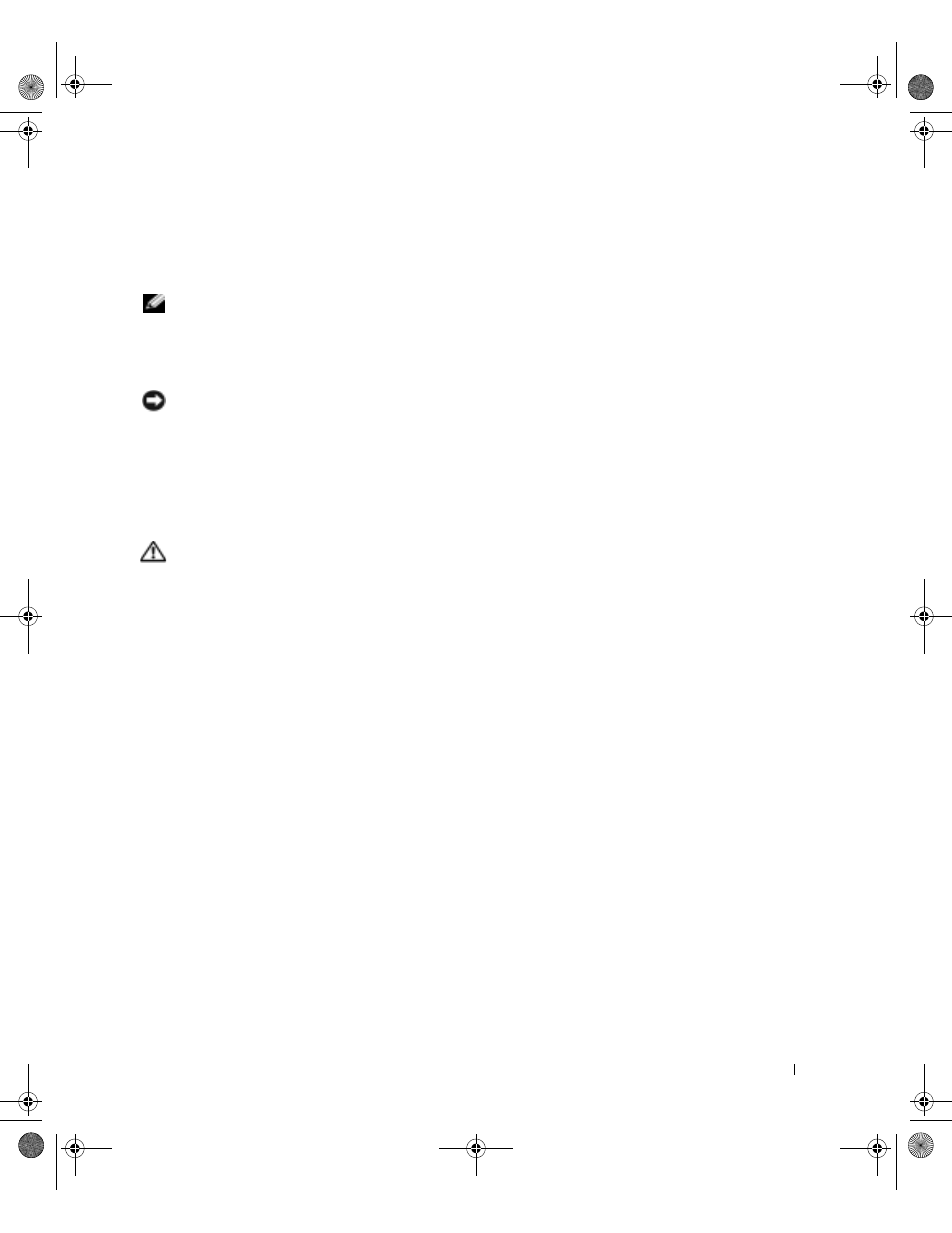
Removing and Installing Parts
93
6
If you are removing the card permanently, install a filler bracket in the empty card-slot
opening.
If you need a filler bracket, contact Dell (see page 129).
NOTE: You must install filler brackets over empty card-slot openings to maintain FCC
certification of the computer. The brackets also keep dust and dirt out of your computer.
7
Lower the retention arm and press it into place, securing the card(s) in the computer.
8
Close the computer cover (see page 117).
NOTICE: To connect a network cable, first plug the cable into the network wall jack and then
plug it into the computer.
9
Connect your computer and devices to electrical outlets, and then turn them on.
10
Remove the card’s driver from the operating system.
AGP Cards
CAUTION: Before you begin any of the procedures in this section, follow the
safety instructions on page 13.
Your Dell™ computer provides a connector for an AGP card.
Removing an AGP Card
1
Follow the instructions in "Before You Begin" on page 80.
2
Open the computer cover (see page 82).
3
Press the lever on the card retention arm and raise the retention arm.
G0550bk1.book Page 93 Thursday, July 10, 2003 1:55 PM
