Video and monitor problems, If the screen is blank – Dell XPS/Dimension XPS User Manual
Page 57
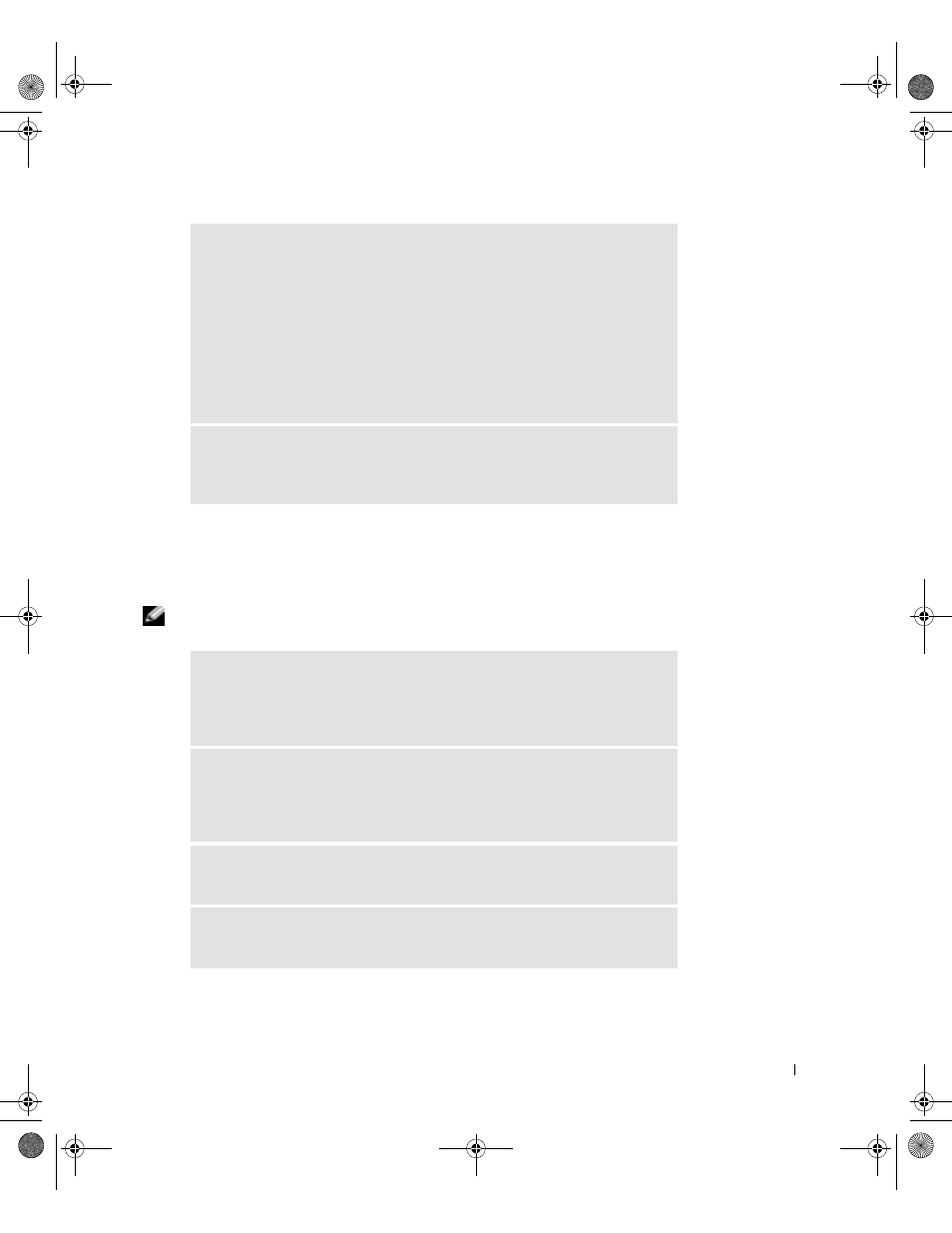
Solving Problems
57
Video and Monitor Problems
If the screen is blank
NOTE: See the monitor documentation for troubleshooting procedures.
D
IS AB L E
D I GI T A L
MO D E
— Your headphones do not work if the CD drive is
operating in digital mode. To disable digital mode:
1
Click the Start button, click Control Panel, and then click Sounds, Speech,
and Audio Devices.
2
Click Sounds and Audio Devices.
3
Click the Hardware tab.
4
Double-click the name of your CD drive.
5
Click the Properties tab.
6
Uncheck the Enable digital CD audio for this CD-ROM device box.
A
D JU S T
T H E
W
I N D OW S
V O L UM E
C O NT R O L
— Click or double-click the
speaker icon in the lower-right corner of your screen. Ensure that the volume is
turned up and that the sound is not muted.
C
HE C K
T H E
M ON I T O R
P O W E R
L IG H T
— If the power light is off, firmly
press the button to ensure that the monitor is turned on. If the power light is lit
or blinking, the monitor has power. If the power light is blinking, press a key on
the keyboard or move the mouse.
C
HE C K
T H E
M ON I T O R
C A B L E
C O N NE C T IO N
— Check the connector for
bent or broken pins. (It is normal for monitor cable connectors to have missing
pins.) Ensure that the video cable is connected as shown on the setup diagram for
your computer.
T
E S T
THE
EL E CT R I C A L
OU T LE T
— Ensure that the electrical outlet is
working by testing it with another device, such as a lamp.
S
W AP
T H E
P O W E R
C A B L E S
— Swap the computer and monitor power
cables to determine if the power cable is defective.
G0550bk1.book Page 57 Thursday, July 10, 2003 1:55 PM
