Diagnostic lights – Dell XPS/Dimension XPS User Manual
Page 60
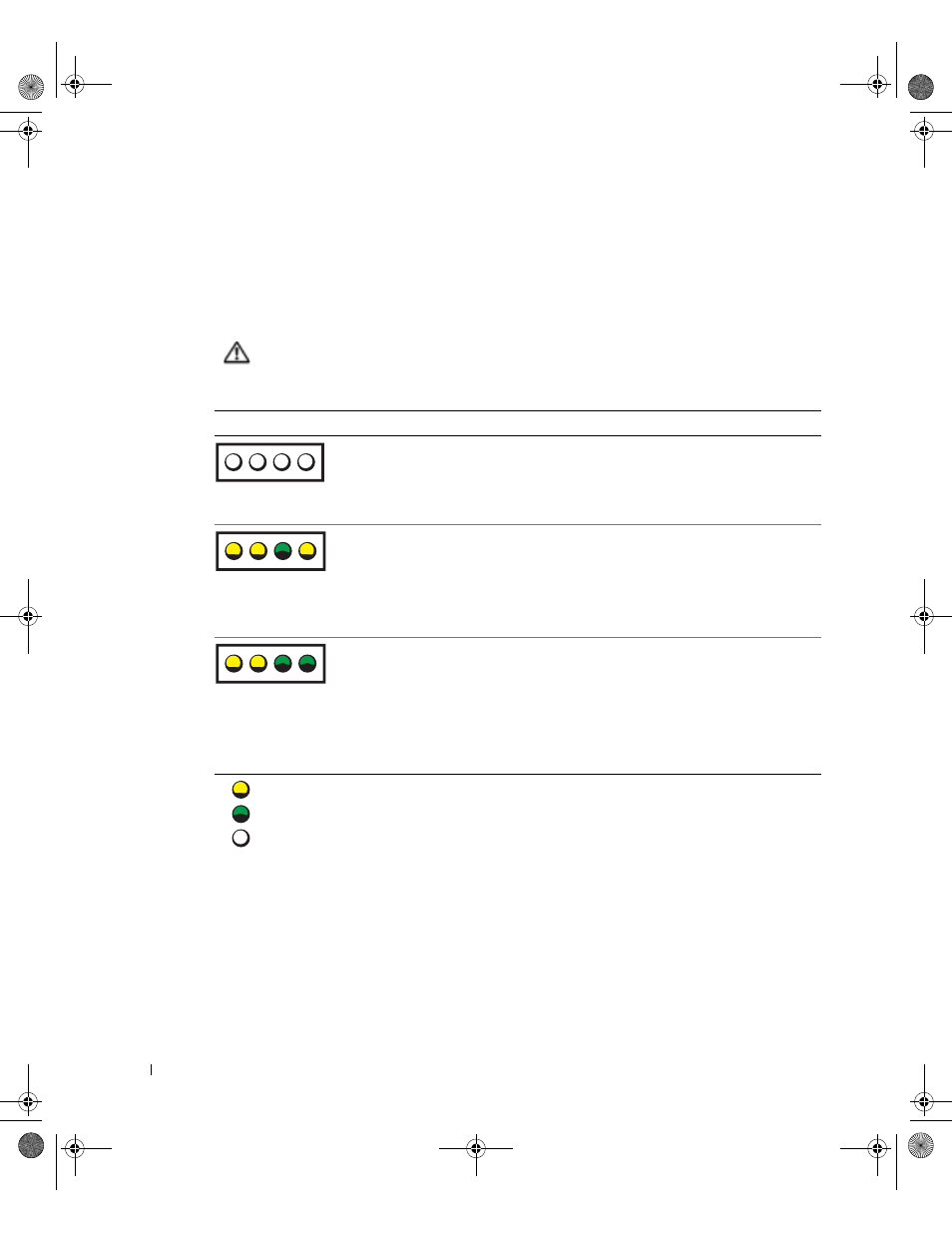
60
Advanced Troubleshooting
www
.dell.com | support.dell.com
Diagnostic Lights
To help you troubleshoot a problem, your computer has four lights labeled "A," "B," "C," and
"D" (see page 78) on the back panel. The lights can be yellow or green. When the computer
starts normally, the lights flash. After the computer starts, all four lights display solid green.
If the computer malfunctions, the color and sequence of the lights identify the problem.
CAUTION: Before you begin any of the procedures in this section, follow the
safety instructions on page 13.
Light Pattern
Problem Description
Suggested Resolution
The computer is in a normal off
condition or a possible pre-BIOS
failure has occurred.
Verify that the computer is plugged
into a working electrical outlet and
that you have pressed the power
button.
A possible microprocessor failure has
occurred.
Reinstall the microprocessor (see
page 107) and restart the computer.
Memory modules are detected, but a
memory failure has occurred.
1
Reinstall all memory modules (see
2
Ensure that all the connector tabs
are locked.
3
Restart the computer.
4
If the problem persists, contact
Dell (see page 129).
A B C D
A B C D
A B C D
= yellow
= green
= off
G0550bk1.book Page 60 Thursday, July 10, 2003 1:55 PM
