Clearing forgotten passwords – Dell XPS/Dimension XPS User Manual
Page 127
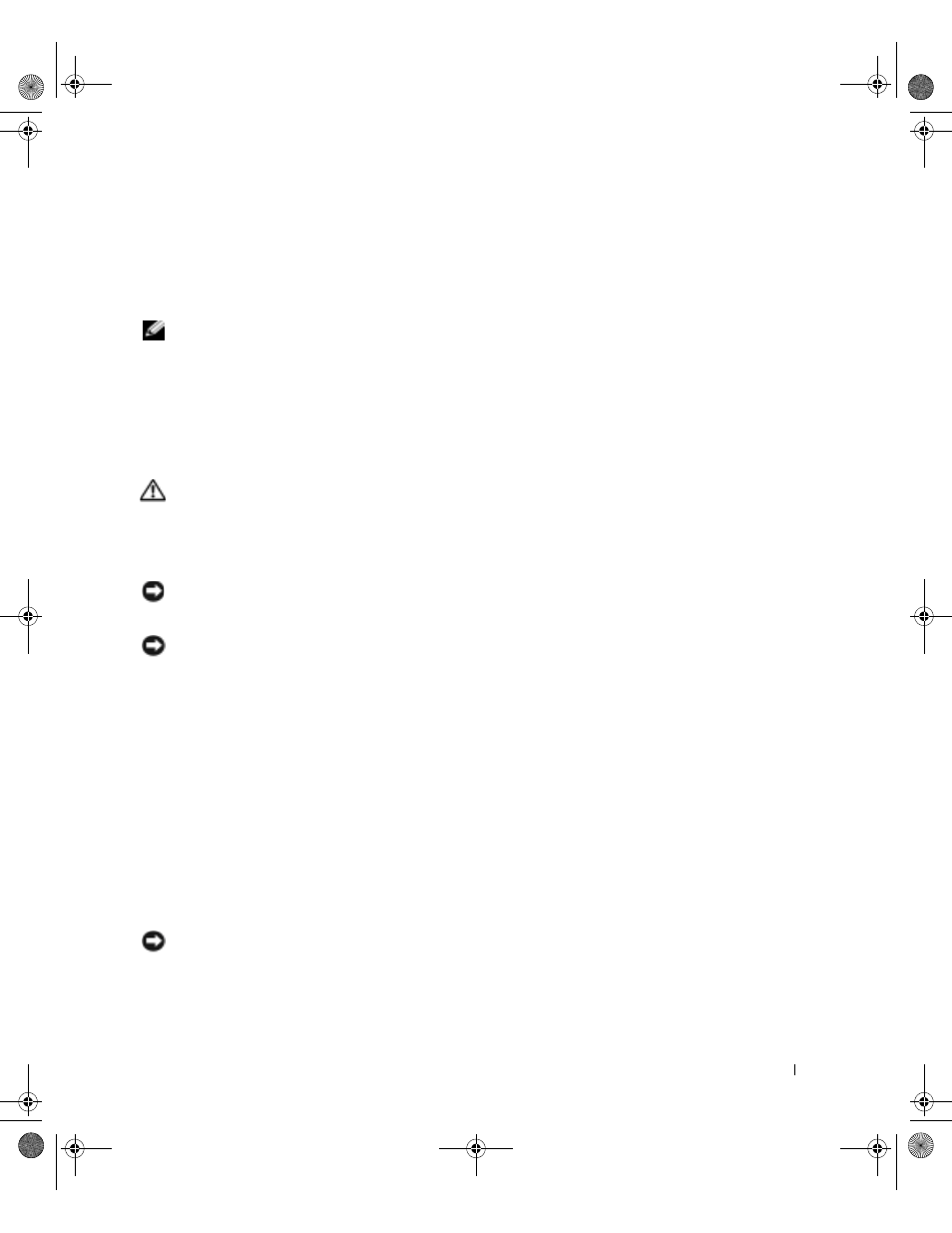
Appendix
127
Changing Boot Sequence for Future Boots
1
Enter the system setup program (see page 125).
2
Use the arrow keys to highlight the Boot Sequence menu option and press
to access the pop-up menu.
NOTE: Write down your current boot sequence in case you want to restore it.
3
Press the up- and down-arrow keys to move through the list of devices.
4
Press the spacebar to enable or disable a device (enabled devices have a checkmark).
5
Press plus (+) or minus (–) to move a selected device up or down the list.
Clearing Forgotten Passwords
CAUTION: Before you begin any of the procedures in this section, follow the
safety instructions on page 13.
If you forget your user or setup password, you cannot operate your computer or change
settings in the system setup program until you clear the forgotten password(s).
NOTICE: This process erases both the system and setup passwords.
1
Shut down the computer (see page 30).
NOTICE: To disconnect a network cable, first unplug the cable from your computer, and then
unplug it from the network wall jack.
2
Turn off any attached devices and disconnect them from their electrical outlets.
3
Disconnect the computer power cable from the wall outlet, and then press the power
button to ground the system board.
4
Open the computer cover (see page 82).
5
Locate jumper PASSWORD on the system board (see page 85) and remove the
jumper plug.
6
Close the computer cover (see page 117), plug your computer into an electrical outlet,
and turn on the computer.
The existing password(s) will be erased.
7
Shut down the computer (see page 30).
NOTICE: To disconnect a network cable, first unplug the cable from your computer, and then
unplug it from the network wall jack.
8
Turn off any attached devices and disconnect them from their electrical outlets.
G0550bk1.book Page 127 Thursday, July 10, 2003 1:55 PM
