Removing the graphics card driver, About serial ata drives – Dell XPS/Dimension XPS User Manual
Page 23
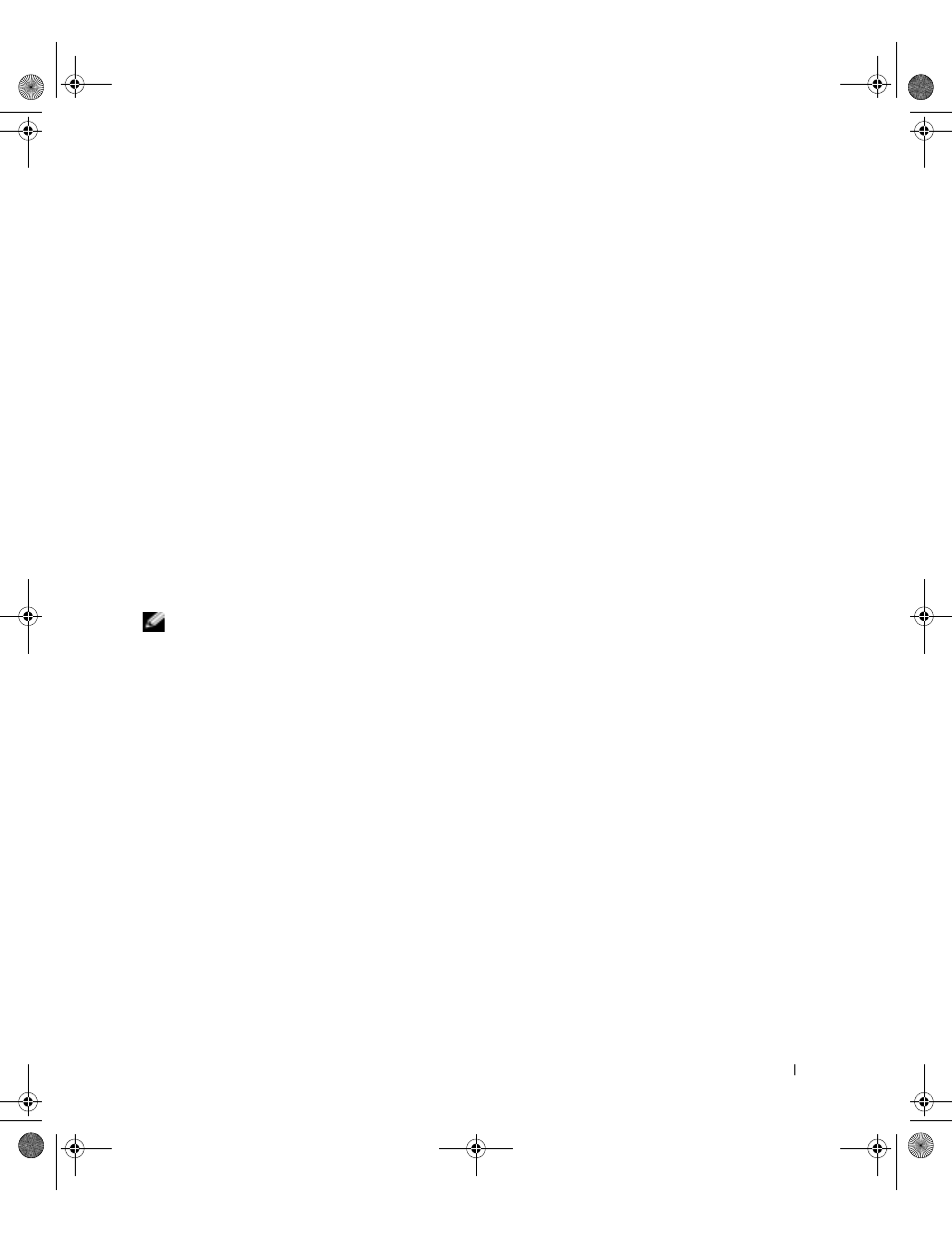
Using Your Computer
23
For information and instructions on adjusting your graphics card’s operating mode, settings,
and functions:
1
Click the Start button and click Help and Support.
2
Click User and system guides.
3
Locate and click the guide for your graphics card.
Removing the Graphics Card Driver
If you want to install a different graphics card in your computer, you must first remove the
driver for the graphics card that is currently installed. To remove a graphics card driver:
1
Click the Start button and click Control Panel.
2
Double-click Add or Remove Programs.
3
Click the name of the graphics card in the Currently installed programs list.
4
Click Change/Remove and follow the instructions on the screen.
After the driver is removed, install the new card (see "AGP Cards" on page 93), and then
install the new card’s driver according to the documentation that came with the card.
NOTE: If you reinstall the graphics card that came with your computer, the card’s drivers are
located on the
Dell Dimension ResourceCD (see "Drivers" on page 67 for more information).
About Serial ATA Drives
Your Dimension™ XPS computer is compatible with both IDE and serial ATA hard drives.
Serial ATA drives provide the following benefits by transferring data using serial technology
and flexible cables that are thinner and longer than IDE cables:
• Improved cable routing facilitates more efficient airflow inside the chassis.
• Compact cable connectors save space on the system board and on the hard drive.
Combined with the improved cable routing, this allows a more efficient utilization of
space inside the chassis.
See "Hard Drive" on page 96 for information on serial ATA drive connections.
G0550bk1.book Page 23 Thursday, July 10, 2003 1:55 PM
