Dell XPS/Dimension XPS User Manual
Page 50
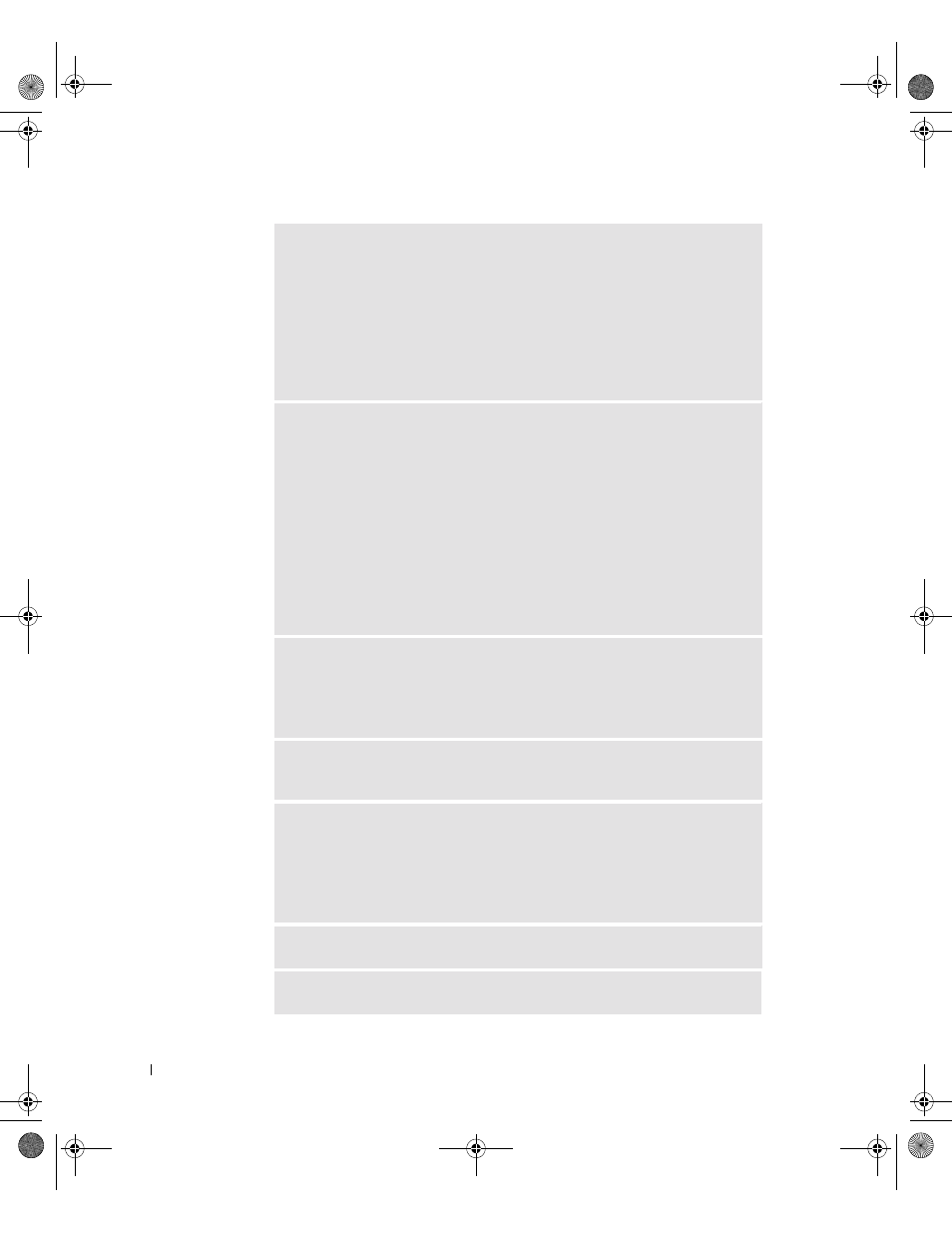
50
Solving Problems
www
.dell.com | support.dell.com
I
F
Y O U
C ON N EC T E D
THE
MO U S E
B E F O R E
T U R N I N G
O N
T H E
C O MP U T E R
,
R E C ON NE C T
THE
MO U S E
CA B LE
—
1
Simultaneously press
2
Type u, press the keyboard arrow keys to highlight Shut down or Turn Off, and
then press
3
After the computer turns off, reconnect the mouse cable as shown on the
setup diagram for your computer.
4
Start the computer.
I
F
Y O U
C O NN E C T E D
T H E
MO U S E
AF T E R
T U R N I N G
O N
T HE
C OM P UT ER
,
R E MO V E
T H E
P O W E R
CA B LE
,
AN D
T H E N
R E C O NN EC T
T H E
M OU S E
C A BL E
— If the mouse is connected after the power is turned on, the mouse
appears to be nonfunctional. To make the mouse function properly:
1
While your computer is on, remove the power cable from the back of the
computer.
2
Connect the mouse to the computer.
3
Reconnect the power cable.
4
Turn on your computer.
Pressing the power button does not clear the computer’s settings and does not
restore mouse functionality.
C
HE C K
T H E
M O US E
C AB L E
—
• Check the cable connector for bent or broken pins and for damaged or frayed
cables. Straighten bent pins.
• Ensure that the cable is firmly connected to the computer.
T
E S T
THE
MO U S E
— Connect a properly working mouse to the computer, and
try using the mouse. If the new mouse works, the original mouse was faulty.
C
HE C K
T H E
M O US E
S E T T I N G S
—
1
Click the Start button, click Control Panel, and then click Printers and Other
Hardware.
2
Click Mouse.
3
Try adjusting the settings.
R
E I NS T AL L
THE
MO U S E
DR I V E R
— See page 67.
C
HE C K
F O R
IN TE R RU P T
RE Q U ES T
C O N F L I C T S
G0550bk1.book Page 50 Thursday, July 10, 2003 1:55 PM
