Memory installation guidelines, Installing memory – Dell XPS/Dimension XPS User Manual
Page 87
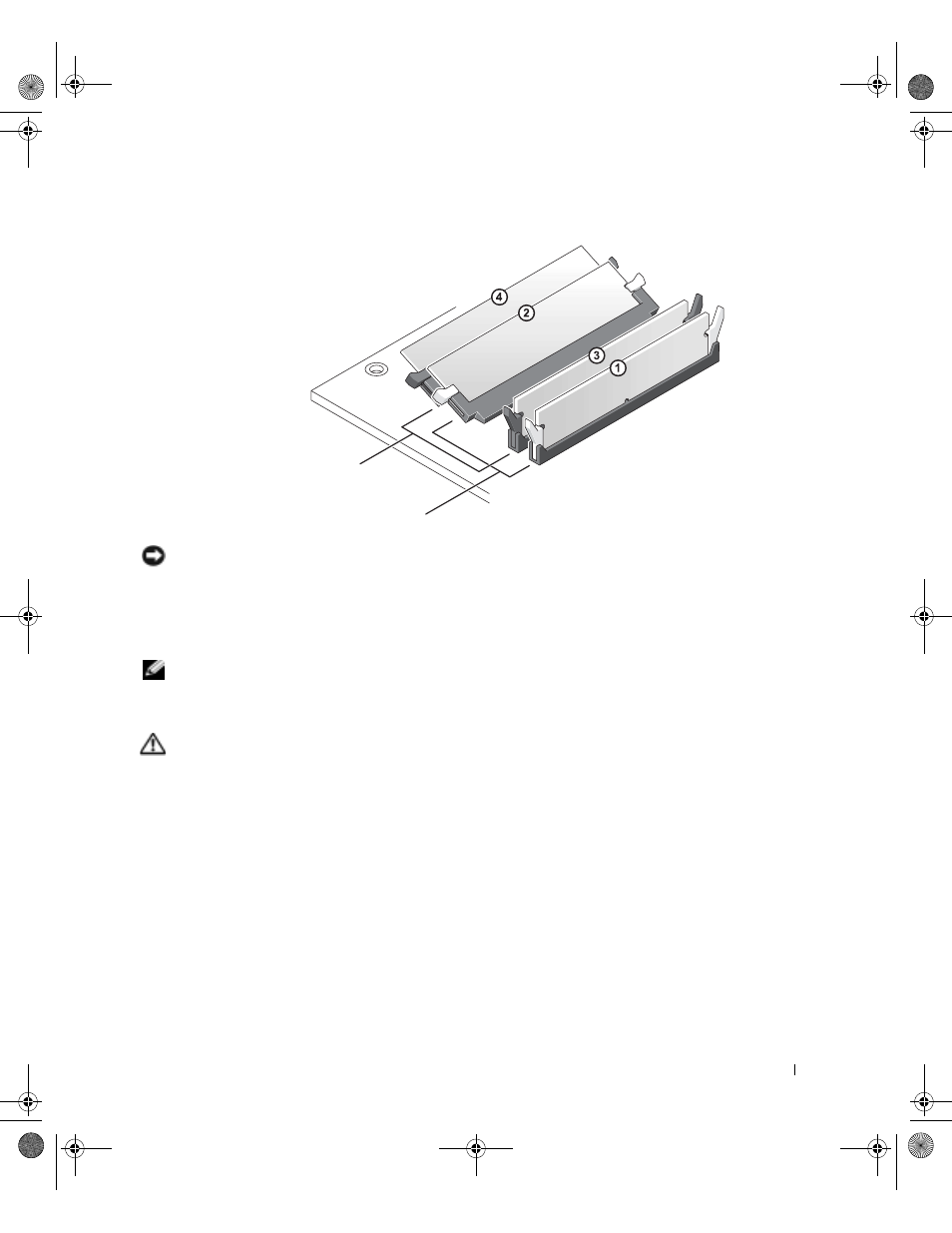
Removing and Installing Parts
87
Memory Installation Guidelines
NOTICE: If you remove your original memory modules from the computer during a memory
upgrade, keep them separate from any new modules that you may have, even if you purchased
the new modules from Dell. You should install your original memory modules in pairs either in
connectors DIMM1 and DIMM2 or connectors DIMM3 and DIMM4. If possible,
do not pair an
original memory module with a new memory module. Otherwise, your computer may not
function at optimal performance.
NOTE: Memory purchased from Dell is covered under your computer warranty.
Installing Memory
CAUTION: Before you begin any of the procedures in this section, follow the
safety instructions on page 13.
1
Follow the instructions in "Before You Begin" on page 80.
2
Open the computer cover (see page 82).
3
Lay the computer on its side so that the system board is on the bottom of the inside of
the computer.
4
If necessary, remove a memory module:
a
Press out the securing clip at each end of the memory module connector.
b
Grasp the module and pull up.
If the module is difficult to remove, gently ease the module back and forth to
remove it from the connector.
matched pair of memory modules
in connectors DIMM3 and DIMM4
matched pair of memory modules
in connectors DIMM1 and DIMM2
G0550bk1.book Page 87 Thursday, July 10, 2003 1:55 PM
