Sound and speaker problems, No sound from speakers – Dell XPS/Dimension XPS User Manual
Page 55
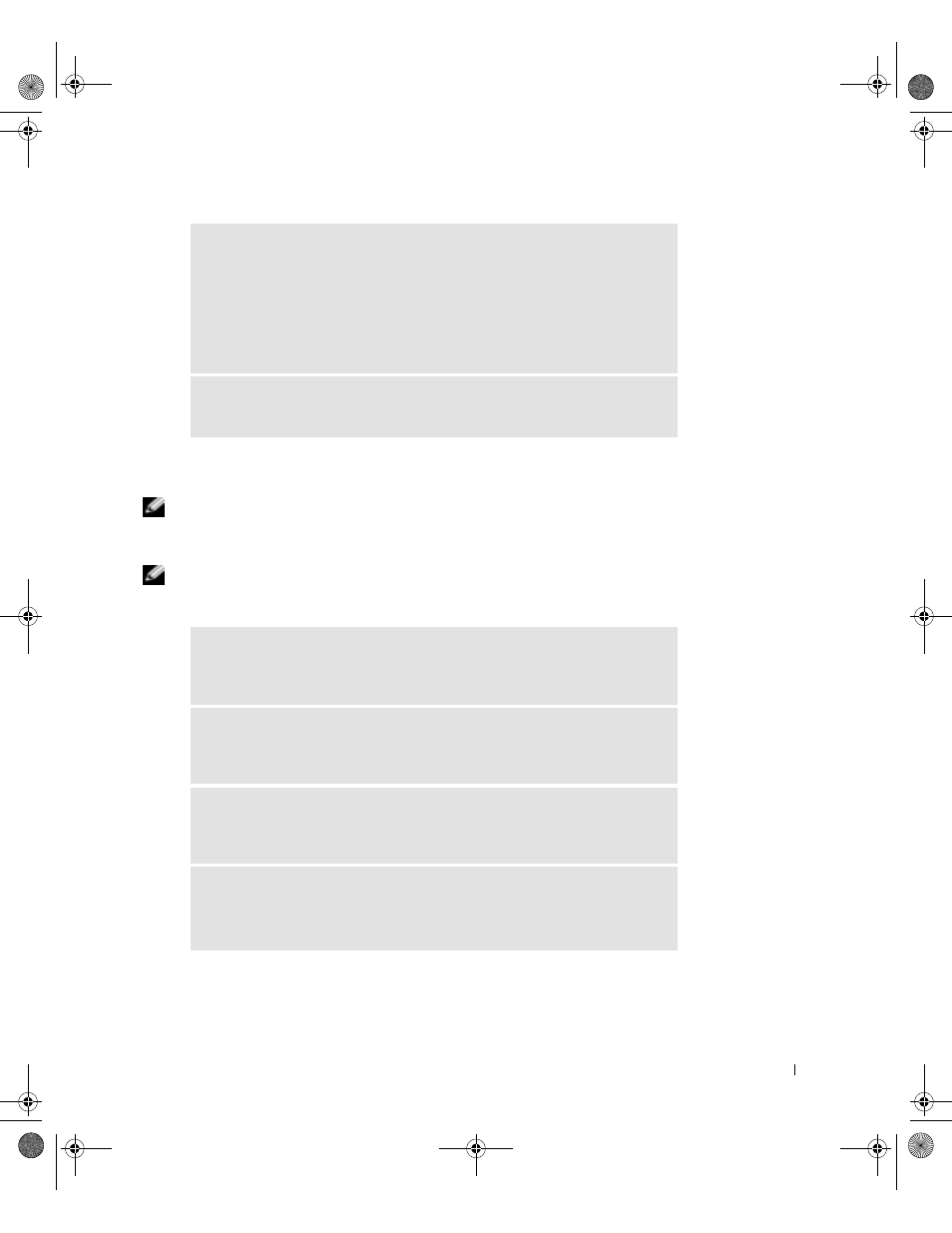
Solving Problems
55
Sound and Speaker Problems
NOTE: For optimum performance, install a PCI sound card only in PCI slot 3 or 4.
No sound from speakers
NOTE: The volume control in some MP3 players overrides the Windows
®
volume setting. If you
have been listening to MP3 songs, ensure that you did not turn the player volume down or off.
V
E R IF Y
T H A T
THE
S C A N N E R
I S
R E C O G NI Z E D
B Y
M
I C R O S O FT ®
W
I ND O W S ®
—
1
Click the Start button and click Control Panel.
2
Click Printers and Other Hardware.
3
Click Scanners and Cameras.
If your scanner is listed, Windows recognizes the scanner.
R
E I NS T AL L
THE
S C A NN E R
D R IV E R
— See the scanner documentation for
instructions.
C
HE C K
T H E
S P E A K E R
CA B L E
C O NN EC T I O NS
— Ensure that the speakers
are connected as shown on the setup diagram supplied with the speakers. If you
purchased a sound card, ensure that the speakers are connected to the card.
E
NSU R E
T H A T
T H E
S UB W O O F E R
AN D
T HE
S P EA K E RS
A R E
T U R NE D
O N
— See the setup diagram supplied with the speakers. If your speakers have
volume controls, adjust the volume, bass, or treble to eliminate distortion.
A
D JU S T
T H E
W
I N D OW S
V O L UM E
C O NT R O L
— Click or double-click the
speaker icon in the lower-right corner of your screen. Ensure that the volume is
turned up and that the sound is not muted.
D
IS CO N NE C T
HE A D P HO N E S
F R OM
THE
HE A D P HO N E
C O NN E C T O R
—
Sound from the speakers is automatically disabled when headphones are
connected to the computer’s front-panel headphone connector.
G0550bk1.book Page 55 Thursday, July 10, 2003 1:55 PM
