Dell diagnostics main menu – Dell XPS/Dimension XPS User Manual
Page 66
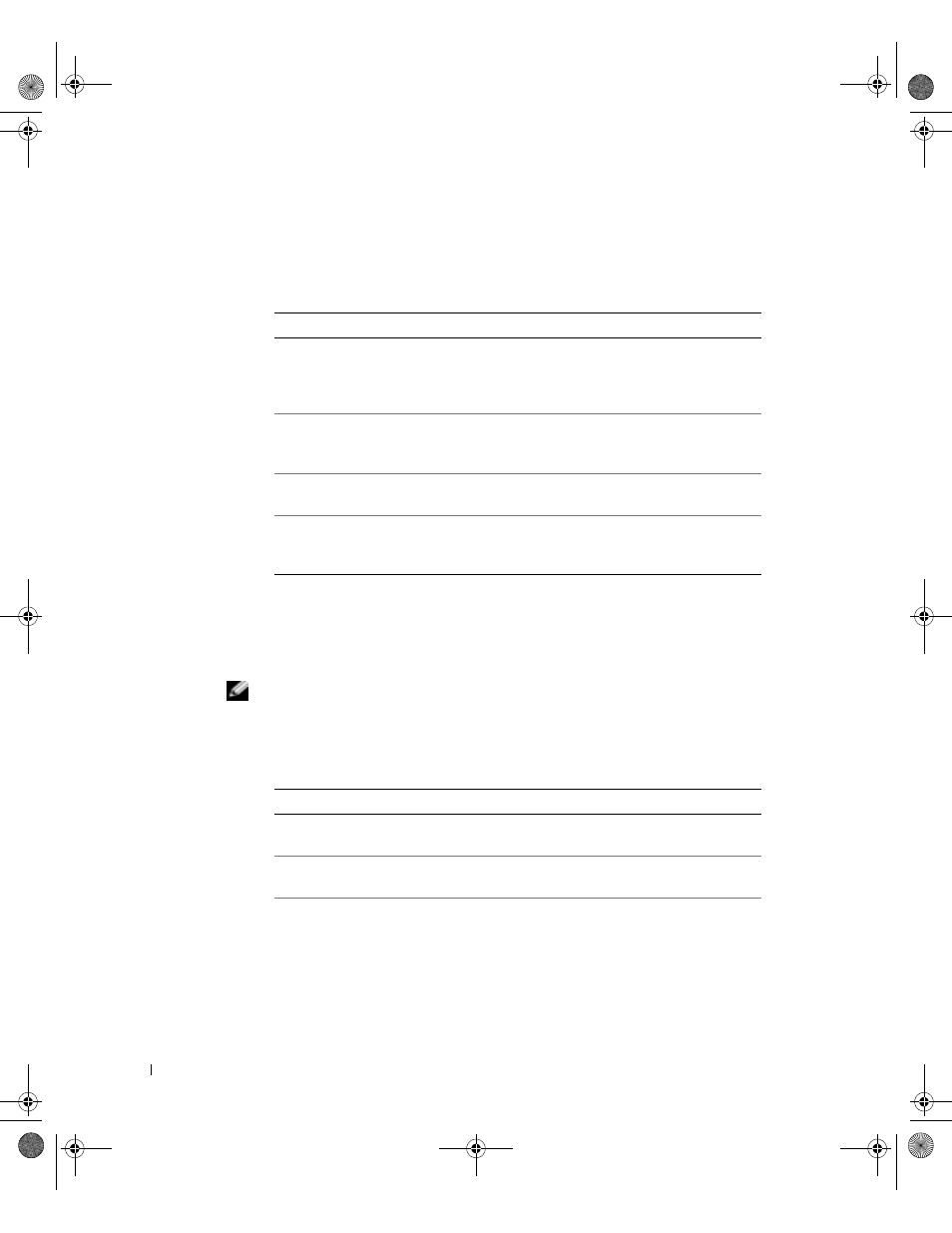
66
Advanced Troubleshooting
www
.dell.com | support.dell.com
Dell Diagnostics Main Menu
1
After the Dell Diagnostics loads and the Main Menu screen appears, click the button
for the option you want.
2
If a problem is encountered during a test, a message appears with an error code and a
description of the problem. Write down the error code and problem description and
follow the instructions on the screen.
If you cannot resolve the error condition, contact Dell (see page 129).
NOTE: The Service Tag for your computer is located at the top of each test screen. If you
contact Dell, technical support will ask for your Service Tag number.
3
If you run a test from the Custom Test or Symptom Tree option, click the applicable
tab described in the following table for more information.
Option
Function
Express Test
Performs a quick test of devices. This test typically
takes 10 to 20 minutes and requires no interaction on
your part. Run Express Test first to increase the
possibility of tracing the problem quickly.
Extended Test
Performs a thorough check of devices. This test
typically takes an hour or more and requires you to
answer questions periodically.
Custom Test
Tests a specific device. You can customize the tests you
want to run.
Symptom Tree
Lists the most common symptoms encountered and
allows you to select a test based on the symptom of the
problem you are having.
Tab
Function
Results
Displays the results of the test and any error conditions
encountered.
Errors
Displays error conditions encountered, error codes,
and the problem description.
Help
Describes the test and may indicate requirements for
running the test.
G0550bk1.book Page 66 Thursday, July 10, 2003 1:55 PM
