E-mail, modem, and internet problems – Dell XPS/Dimension XPS User Manual
Page 42
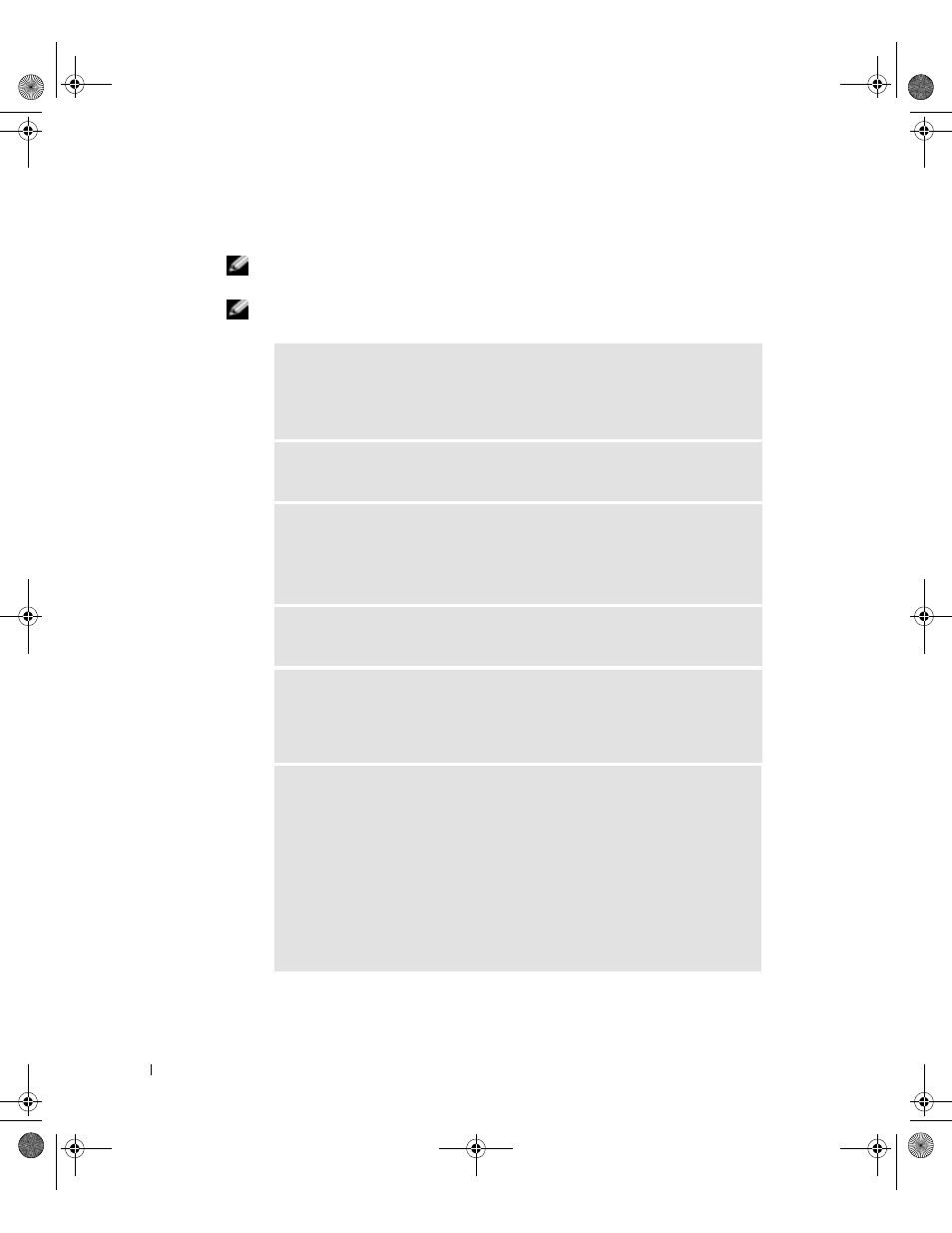
42
Solving Problems
www
.dell.com | support.dell.com
E-Mail, Modem, and Internet Problems
NOTE: Connect the modem to an analog telephone jack only. The modem does not operate while
it is connected to a digital telephone network.
NOTE: For optimum performance, install a modem card only in PCI slot 2, 3, or 4.
C
HE C K
T H E
T E L E P H ON E
L IN E
C O N NE C T I ON
— Verify that the telephone
line is connected to the jack on the modem. (The jack has either a green label or
a connector-shaped icon next to it.) Ensure that you hear a click when you insert
the telephone line connector into the modem.
C
HE C K
T H E
T E L E P H ON E
J A C K
— Disconnect the telephone line from the
modem and connect it to a telephone. Listen for a dial tone.
C
O NN EC T
T H E
M O DE M
D I R E CT L Y
T O
THE
T E L E P H O N E
W A L L
J A C K
—
If you have other telephone devices sharing the line, such as an answering
machine, fax machine, surge protector, or line splitter, then bypass them and use
the telephone to connect the modem directly to the telephone wall jack.
U
S E
A
D I F F E R E N T
T E L E P H O N E
LIN E
— If you are using a line that is 3 m
(10 ft) or more in length, try a shorter one.
R
UN
T H E
M
O D E M
H
E L P ER
D IA G NO S T IC S
— Click the Start button, point
to All Programs, and then click Modem Helper. Follow the instructions on the
screen to identify and resolve modem problems. (Modem Helper is not available
on all computers.)
V
E R IF Y
T H A T
THE
MO D E M
I S
C OM M UN IC A T I NG
W I T H
W
I ND O W S®
—
1
Click the Start button and click Control Panel.
2
Click Printers and Other Hardware.
3
Click Phone and Modem Options.
4
Click the Modems tab.
5
Click the COM port for your modem.
6
Click Properties, click the Diagnostics tab, and then click Query Modem to
verify that the modem is communicating with Windows.
If all commands receive responses, the modem is operating properly.
G0550bk1.book Page 42 Thursday, July 10, 2003 1:55 PM
