Installing an expansion-card riser, Internal usb memory key – Dell DX6000G User Manual
Page 96
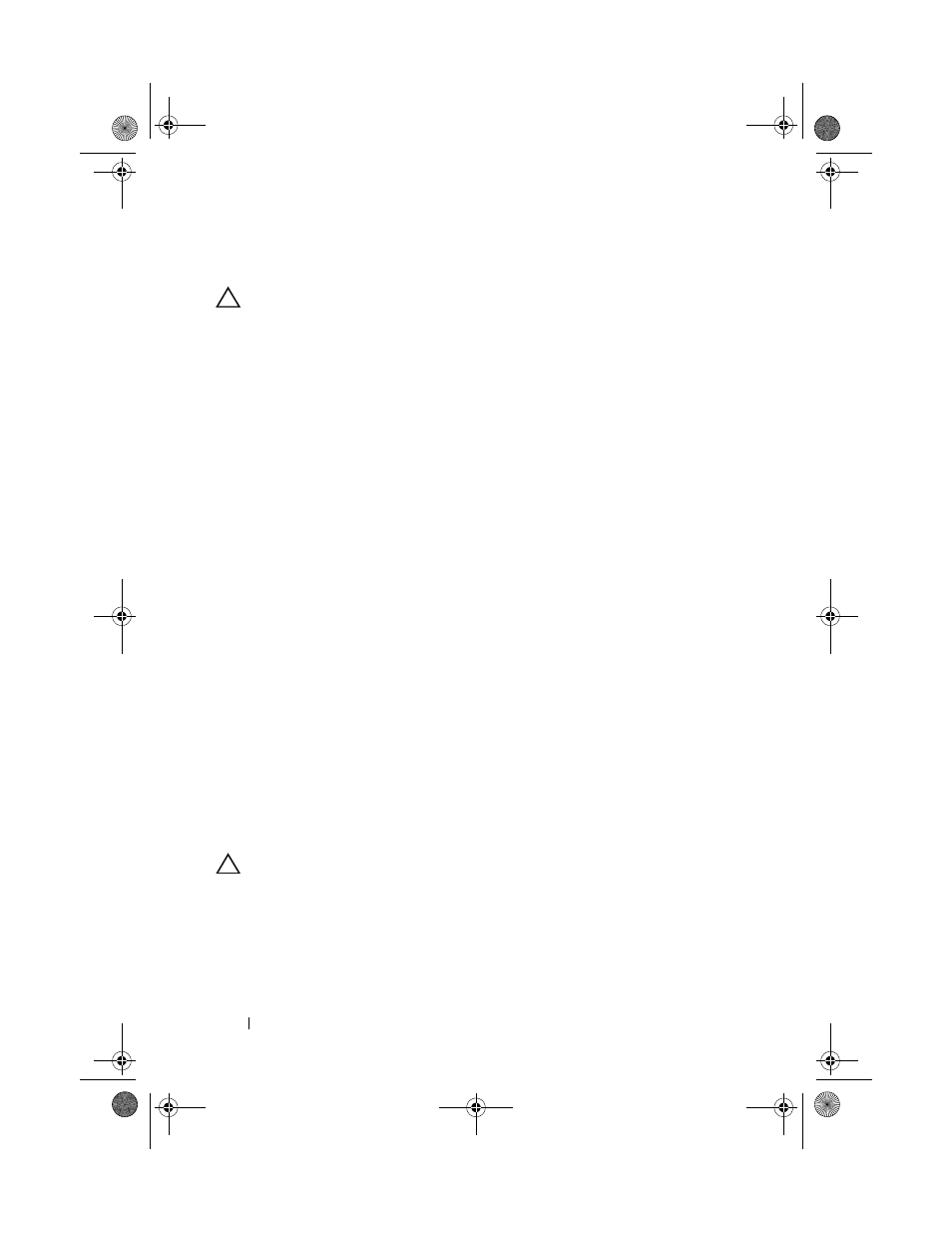
96
Installing System Components
Installing an Expansion-Card Riser
CAUTION:
Many repairs may only be done by a certified service technician. You
should only perform troubleshooting and simple repairs as authorized in your
product documentation, or as directed by the online or telephone service and
support team. Damage due to servicing that is not authorized by Dell is not covered
by your warranty. Read and follow the safety instructions that came with the
product.
1 To install an expansion-card riser, align the riser guide posts with the riser
guide posts on the system board. See Figure 3-10.
2 Lower the expansion-card riser into place until the expansion-card riser
connector is fully seated.
3 If applicable, reinstall the integrated storage controller card. See "Installing
the Integrated Storage Controller Card" on page 93.
4 If applicable, reinstall the expansion card. See "Installing an Expansion
5 Close the system. See "Closing the System" on page 81.
6 Reconnect the system and peripherals to their power sources.
Internal USB Memory Key
The USB memory key can be used as a boot device, security key, or mass
storage device. To use the internal USB connector, the Internal USB Port
option must be enabled in the Integrated Devices screen of the System Setup
program.
To boot from the USB memory key, you must configure the USB memory key
with a boot image and then specify the USB memory key in the boot
sequence in the System Setup program. See "Boot Settings Screen" on
page 61. For information on creating a bootable file on the USB memory key,
see the user documentation that accompanied the USB memory key.
CAUTION:
Many repairs may only be done by a certified service technician. You
should only perform troubleshooting and simple repairs as authorized in your
product documentation, or as directed by the online or telephone service and
support team. Damage due to servicing that is not authorized by Dell is not covered
by your warranty. Read and follow the safety instructions that came with the
product.
book.book Page 96 Wednesday, December 22, 2010 2:13 PM
