Dell DX6000G User Manual
Page 11
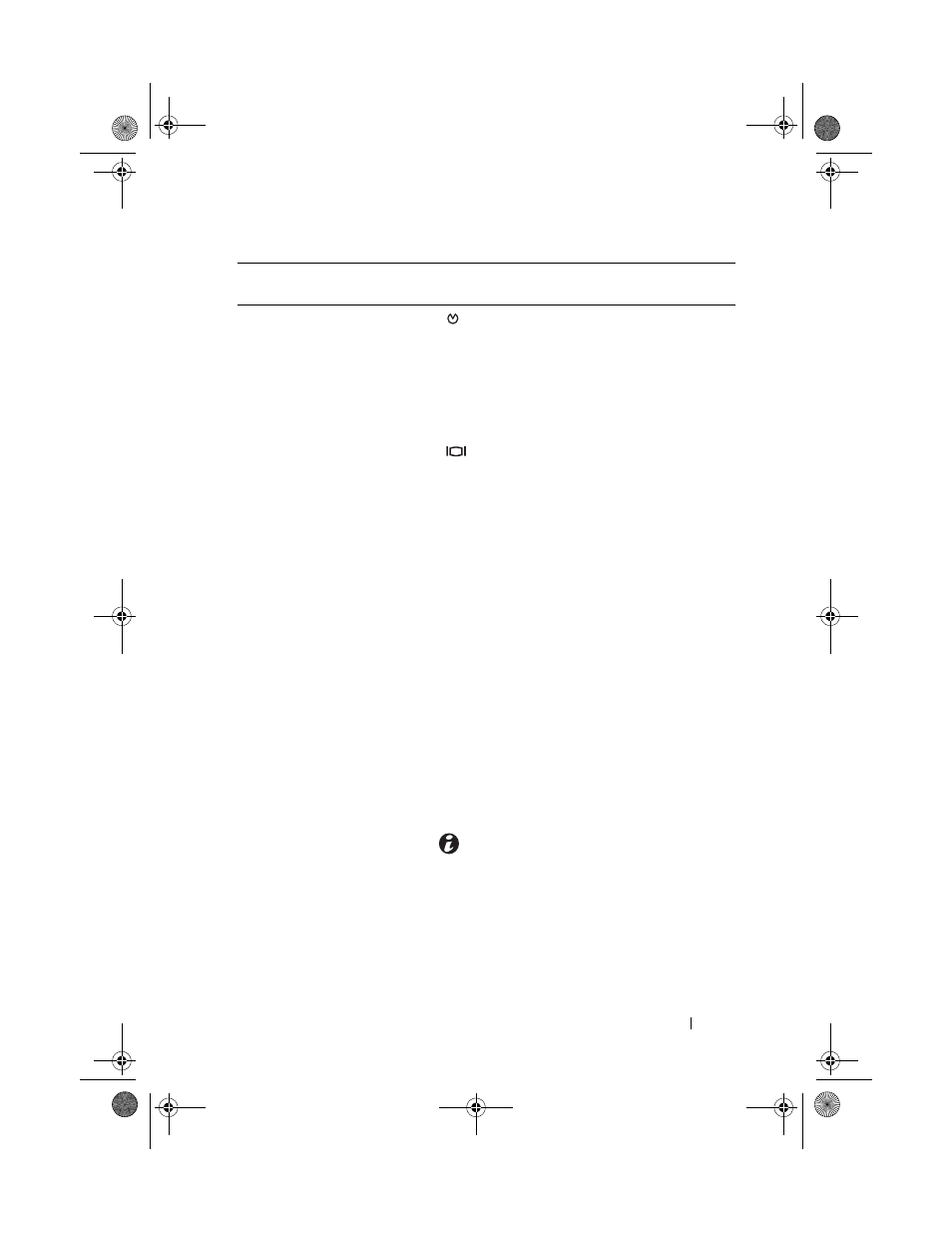
About Your System
11
2
NMI button
Used to troubleshoot software and
device driver errors when using certain
operating systems. This button can be
pressed using the end of a paper clip.
Use this button only if directed to do so
by qualified support personnel or by the
operating system's documentation.
3
Video connector
Connects a monitor to the system.
4
LCD menu buttons
Allows you to navigate the control panel
LCD menu.
5
LCD panel
Provides system ID, status information,
and system error messages.
The LCD lights during normal system
operation. Both the systems management
software and the identification buttons
located on the front and back of the
system can cause the LCD to flash blue
to identify a particular system.
The LCD lights amber when the system
needs attention, and the LCD panel
displays an error code followed by
descriptive text.
NOTE:
If the system is connected to
AC power and an error has been
detected, the LCD lights amber
regardless of whether the system
has been powered on.
6
System identification
button
The identification buttons on the front
and back panels can be used to locate
a particular system within a rack.
When one of these buttons is pushed,
the LCD panel on the front and the blue
system status indicator on the back blink
until one of the buttons is pushed again.
Item
Indicator, Button, or
Connector
Icon
Description
book.book Page 11 Wednesday, December 22, 2010 2:13 PM
