Choosing the system boot mode, Using the system setup program, And uefi boot manager – Dell DX6000G User Manual
Page 55: Using the system setup, N. see "using the system setup, E "using the, System setup program, E. see "using, The system setup program, And uefi boot manager" on
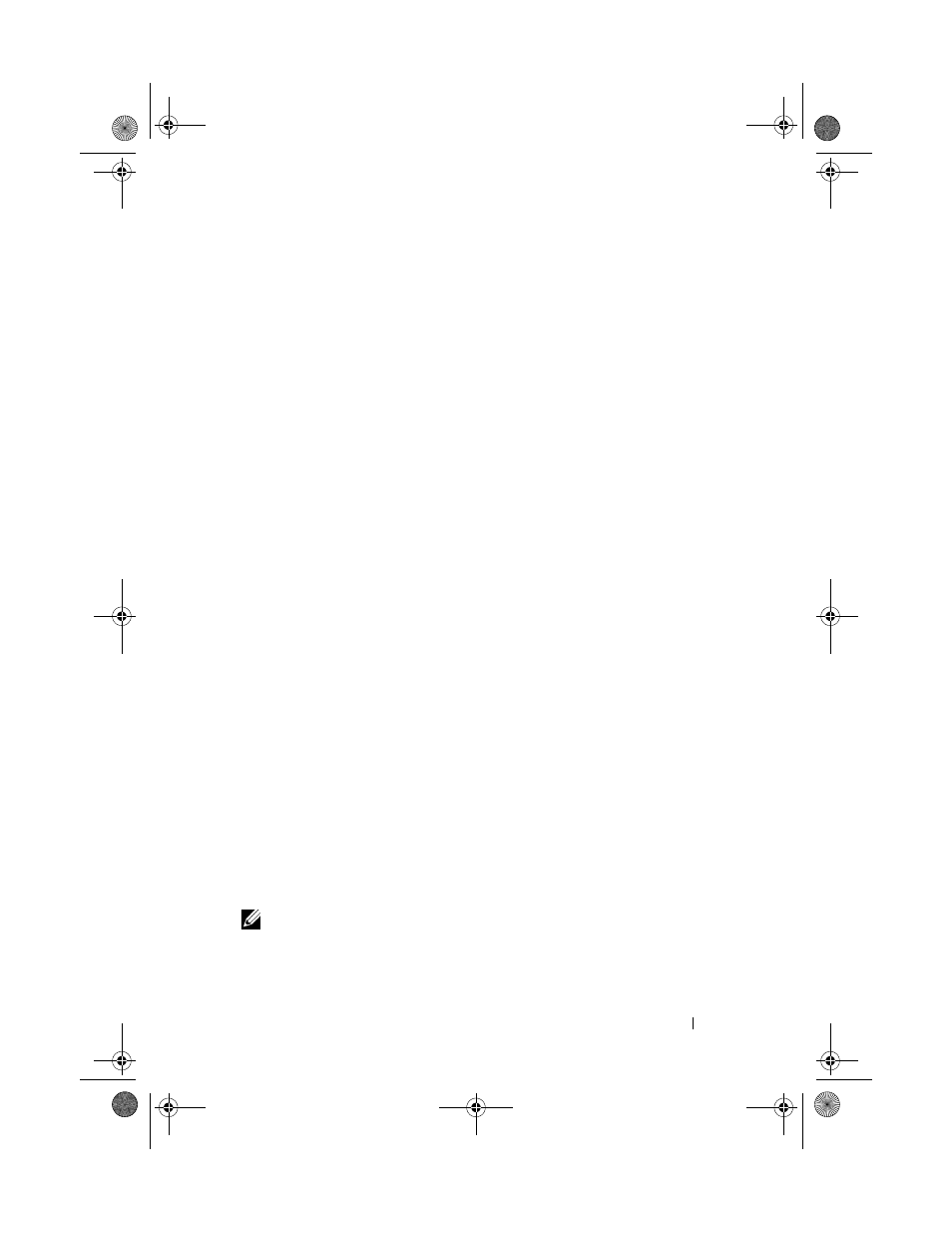
Using the System Setup Program and UEFI Boot Manager
55
2
Using the System Setup Program
and UEFI Boot Manager
The System Setup program is the BIOS program that enables you to manage
your system hardware and specify BIOS-level options. From the System Setup
program, you can:
• Change the NVRAM settings after you add or remove hardware
• View the system hardware configuration
• Enable or disable integrated devices
• Set performance and power management thresholds
• Manage system security
Choosing the System Boot Mode
The System Setup program also enables you to specify the boot mode for
installing your operating system:
• BIOS boot mode (the default) is the standard BIOS-level boot interface.
• Unified Extensible Firmware Interface (UEFI) boot mode is an enhanced
64-bit boot interface based on UEFI specifications that overlays the
system BIOS. See "Entering the UEFI Boot Manager" on page 67 for more
information on this interface.
You select the boot mode in the
Boot Mode field of the Boot Settings screen of
the System Setup program. See "Boot Settings Screen" on page 61. Once you
specify the boot mode, the system boots in that mode and you proceed then
to install your operating system from that mode. Thereafter, you must boot
the system to the same boot mode (BIOS or UEFI) to access the installed
operating system. Trying to boot the operating system from the other boot
mode will cause the system to halt immediately at startup.
NOTE:
Operating systems must be UEFI-compatible (for example, Microsoft
Windows Server 2008 x64 version) to be installed from the UEFI boot mode. DOS and
32-bit operating systems do not support UEFI and can only be installed from the
BIOS boot mode.
book.book Page 55 Wednesday, December 22, 2010 2:13 PM
