Installing an optical drive, System memory, E "system – Dell DX6000G User Manual
Page 110: System memory" on, Aring mode. see "system, En. see "system
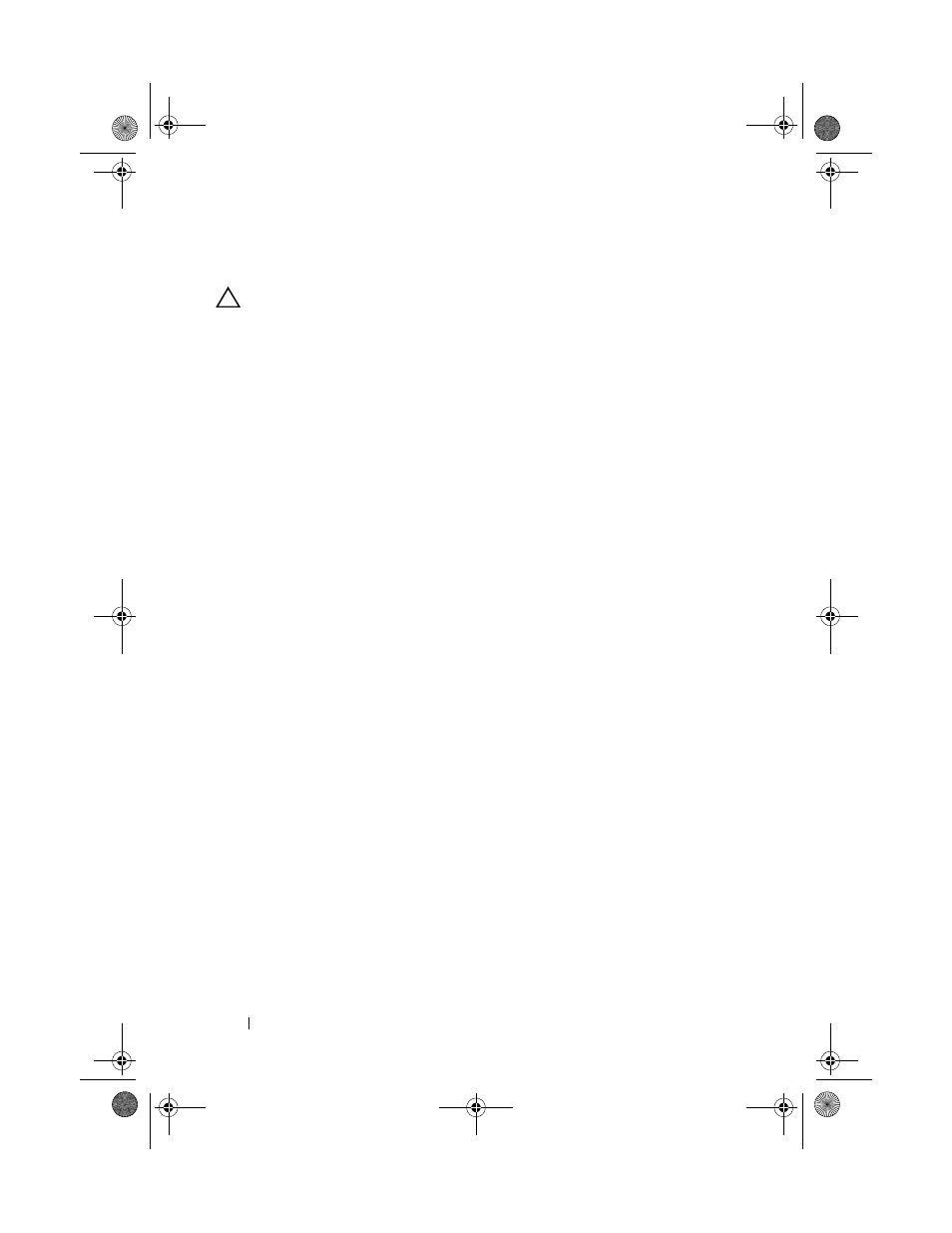
110
Installing System Components
Installing an Optical Drive
CAUTION:
Many repairs may only be done by a certified service technician. You
should only perform troubleshooting and simple repairs as authorized in your
product documentation, or as directed by the online or telephone service and
support team. Damage due to servicing that is not authorized by Dell is not covered
by your warranty. Read and follow the safety instructions that came with the
product.
1 If installed, remove the front bezel. See "Removing the Front Bezel" on
2 Turn off the system, including any attached peripherals, and disconnect
the system from its electrical outlet.
3 Open the system. See "Opening the System" on page 80.
4 Align the two notches of the metal standoffs on the chassis with the holes
in the drive. See Figure 3-16.
5 Pull the release latch, place the optical drive in position, and release the
release latch.
6 Connect the power and data cables to the back of the drive.
You must route these cables properly underneath the tabs on the system
chassis to prevent them from being pinched or crimped. See Figure 3-1.
7 If not already done, connect the power cable to DVD_PWR and the
interface cable to SATA_E on the system board. See Figure 6-1.
8 If applicable, replace the optional front bezel. See "Installing the Front
9 Reconnect the system and peripherals to their electrical outlets.
System Memory
Your system supports DDR3 registered DIMMs (RDIMMs) or unbuffered
ECC DIMMs (UDIMMs). Single and dual-rank DIMMs can be 1067 MHz or
1333 MHz, and quad-rank DIMMs can be 1067 MHz.
The system contains 8 memory sockets split into two sets of four sockets, one
set per each processor. Each four-socket set is organized into three channels.
Two DIMMs for channel 0 and a single DIMM for channel 1 and 2. The first
socket of each channel is marked with white release levers.
book.book Page 110 Wednesday, December 22, 2010 2:13 PM
