Removing an idrac6 enterprise card – Dell DX6000G User Manual
Page 104
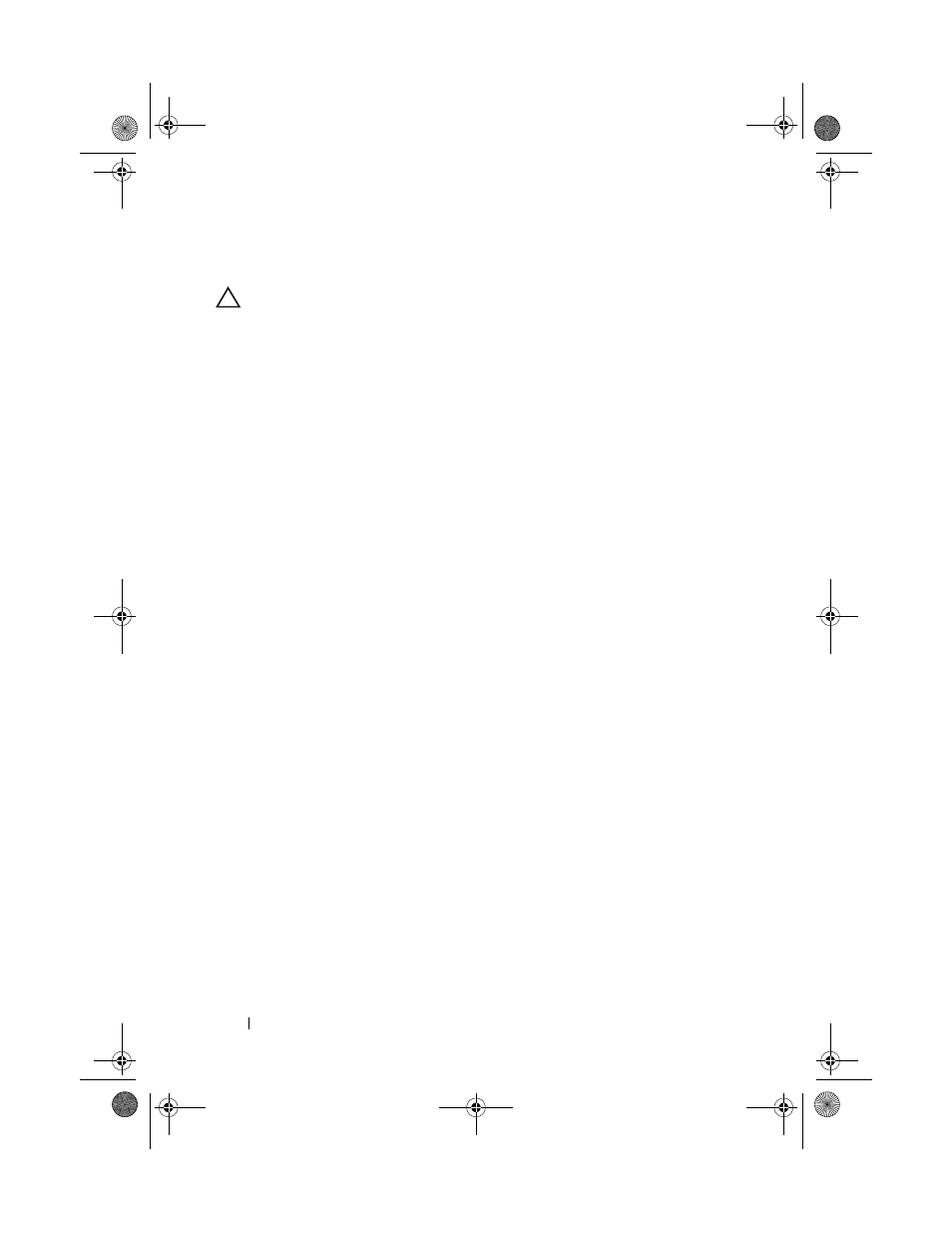
104
Installing System Components
Removing an iDRAC6 Enterprise Card
CAUTION:
Many repairs may only be done by a certified service technician. You
should only perform troubleshooting and simple repairs as authorized in your
product documentation, or as directed by the online or telephone service and
support team. Damage due to servicing that is not authorized by Dell is not covered
by your warranty. Read and follow the safety instructions that came with the
product.
1 Turn off the system, including any attached peripherals, and disconnect
the system from the electrical outlet.
2 If present, disconnect the Ethernet cable from the iDRAC6 enterprise card
connector on the system back panel. See Figure 1-4.
3 Open the system. See "Opening the System" on page 80.
4 Remove the system board shroud. See "Removing the System Board
5 Remove the VFlash media card (if installed) from the iDRAC6 enterprise
card. See "Integrated Dell Remote Access Controller 6 Express Card
6 Pull back slightly on the two tabs at the front edge of the card and gently
lift the front edge of the card off of the retention standoffs.
7 As the card releases from the standoffs, the connector under the card
disengages from the system board connector.
8 Slide the card away from the back of the system until the RJ-45 connector
is clear of the back panel, then lift the card out of the system.
9 Replace the plastic filler plug over the port at the system back panel.
See "Back-Panel Features and Indicators" on page 17 for the port location.
10 Replace the system board shroud. See "Installing the System Board
11 Close the system. See "Closing the System" on page 81.
12 Reconnect the system and peripherals to their power sources, and turn
them on.
book.book Page 104 Wednesday, December 22, 2010 2:13 PM
