Troubleshooting a wet system – Dell DX6000G User Manual
Page 142
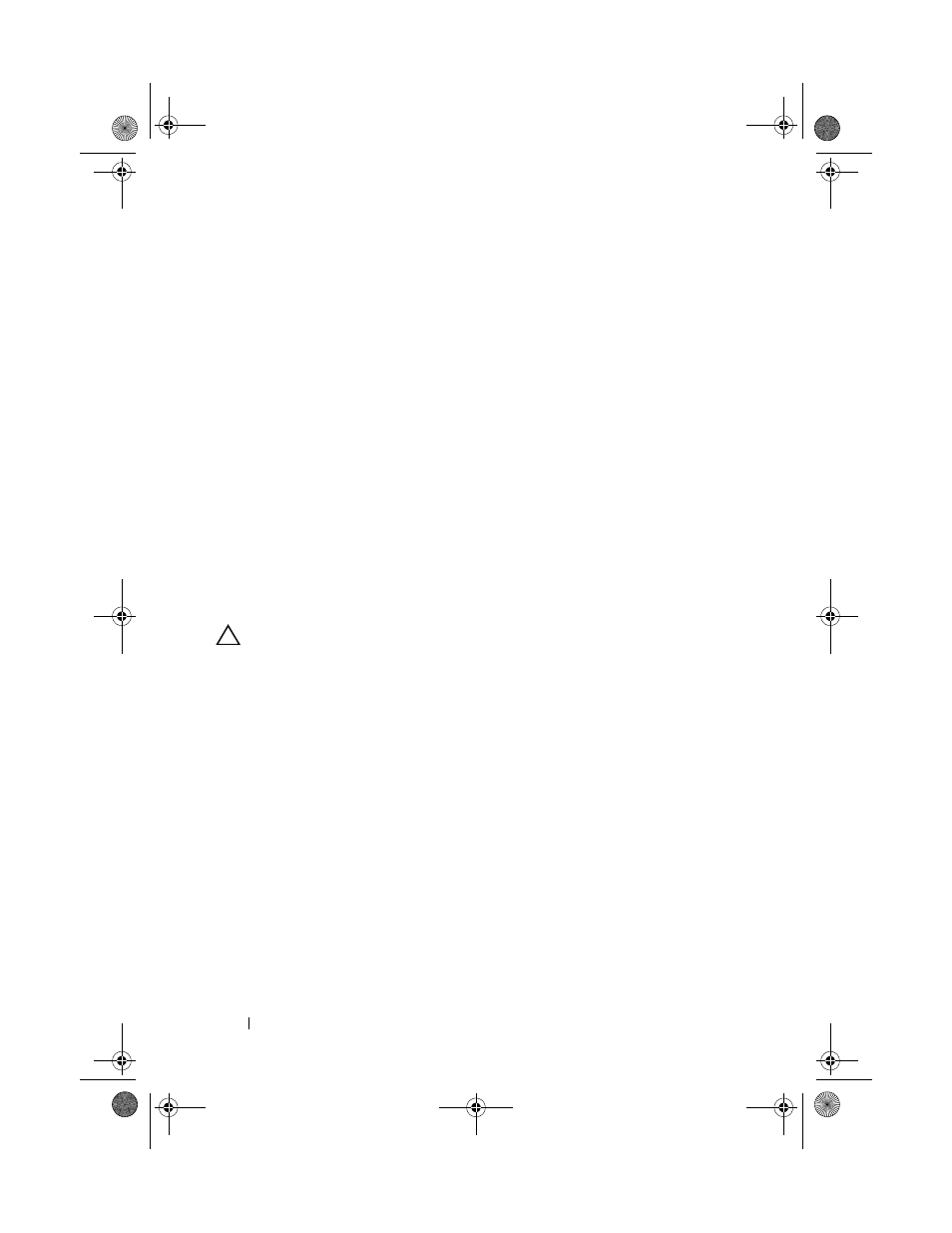
144
Troubleshooting Your System
• Change the autonegotiation setting, if possible.
• Use another connector on the switch or hub.
If you are using a NIC card instead of an integrated NIC, see the
documentation for the NIC card.
4 Ensure that the appropriate drivers are installed and the protocols are
bound. See the NIC's documentation.
5 Enter the System Setup program and confirm that the NIC ports are
enabled. See "Integrated Devices Screen" on page 62.
6 Ensure that the NICs, hubs, and switches on the network are all set to the
same data transmission speed. See the documentation for each network
device.
7 Ensure that all network cables are of the proper type and do not exceed the
maximum length.
If all troubleshooting fails, see "Getting Help" on page 169.
Troubleshooting a Wet System
CAUTION:
Many repairs may only be done by a certified service technician. You
should only perform troubleshooting and simple repairs as authorized in your
product documentation, or as directed by the online or telephone service and
support team. Damage due to servicing that is not authorized by Dell is not covered
by your warranty. Read and follow the safety instructions that came with the
product.
1 Turn off the system and attached peripherals, and disconnect the system
from the electrical outlet.
2 Open the system. See "Opening the System" on page 80.
3 Remove the following components from the system. See "Installing
System Components" on page 77.
• Cooling shroud
• Hard drives
• Vflash SD cards
• USB memory keys
• NIC hardware key
book.book Page 144 Wednesday, December 22, 2010 2:13 PM
