System battery, Replacing the system battery, See "system battery – Dell DX6000G User Manual
Page 124
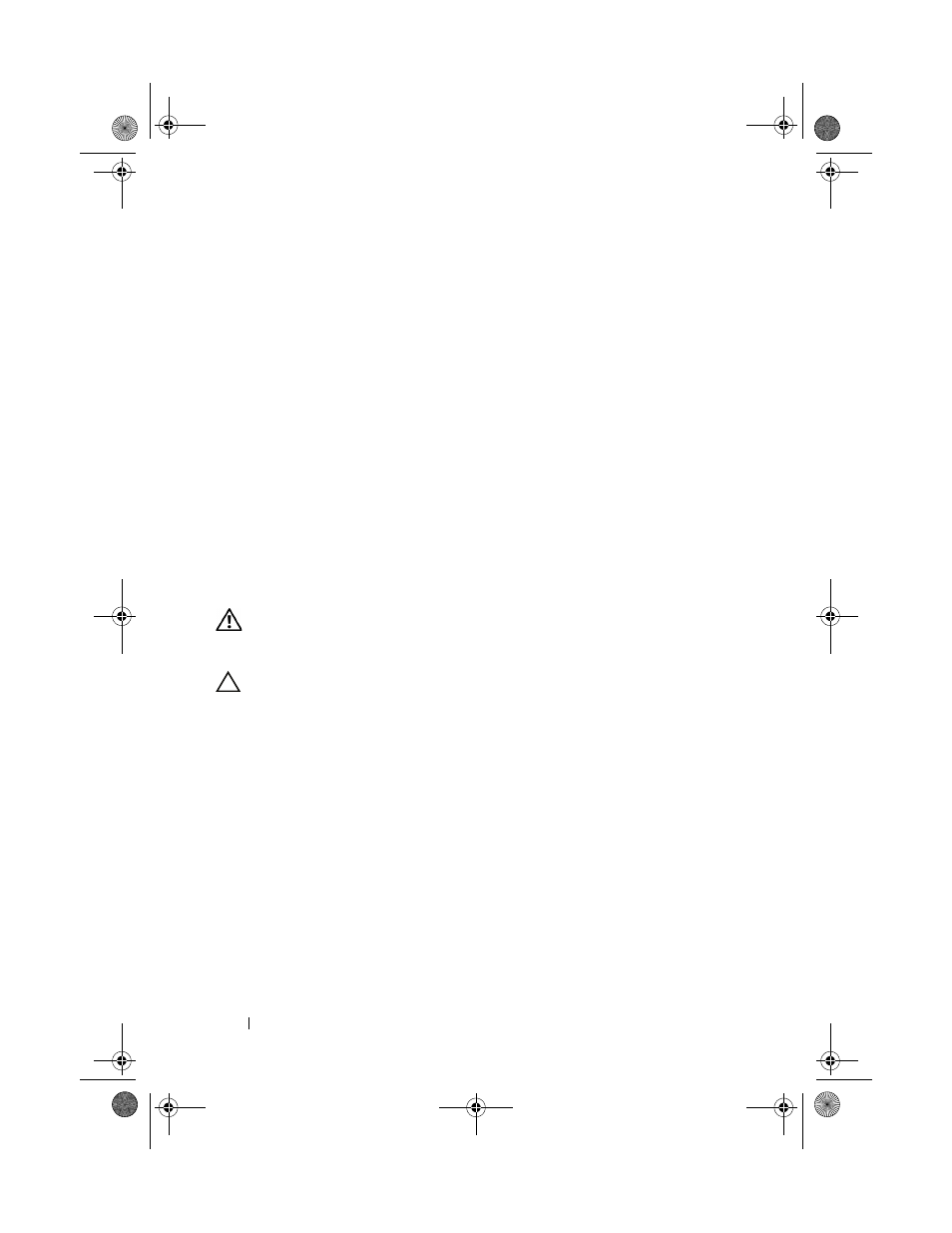
124
Installing System Components
14 Using a #2 Phillips screwdriver, tighten the heat-sink retention screws. See
15 Replace the cooling shroud. See "Installing the System Board Shroud on
16 Close the system. See "Closing the System on page 81.
17 Reconnect your system and peripherals to their electrical outlets, and turn
on the system.
18 Press
information
matches the new system configuration. See "Using the System
Setup Program and UEFI Boot Manager on page 55.
19 Run the system diagnostics to verify that the new processor operates
correctly. See "Running the System Diagnostics on page 159.
System Battery
Replacing the System Battery
WARNING:
There is a danger of a new battery exploding if it is incorrectly
installed. Replace the battery only with the same or equivalent type recommended
by the manufacturer. See your safety information for additional info.
CAUTION:
Many repairs may only be done by a certified service technician. You
should only perform troubleshooting and simple repairs as authorized in your
product documentation, or as directed by the online or telephone service and
support team. Damage due to servicing that is not authorized by Dell is not covered
by your warranty. Read and follow the safety instructions that came with the
product.
1 Turn off the system, including any attached peripherals, and disconnect
the system from the electrical outlet.
2 Open the system. See "Opening the System" on page 80.
3 Remove the system board shroud. See "Removing the System Board
book.book Page 124 Wednesday, December 22, 2010 2:13 PM
