Troubleshooting a damaged system – Dell DX6000G User Manual
Page 143
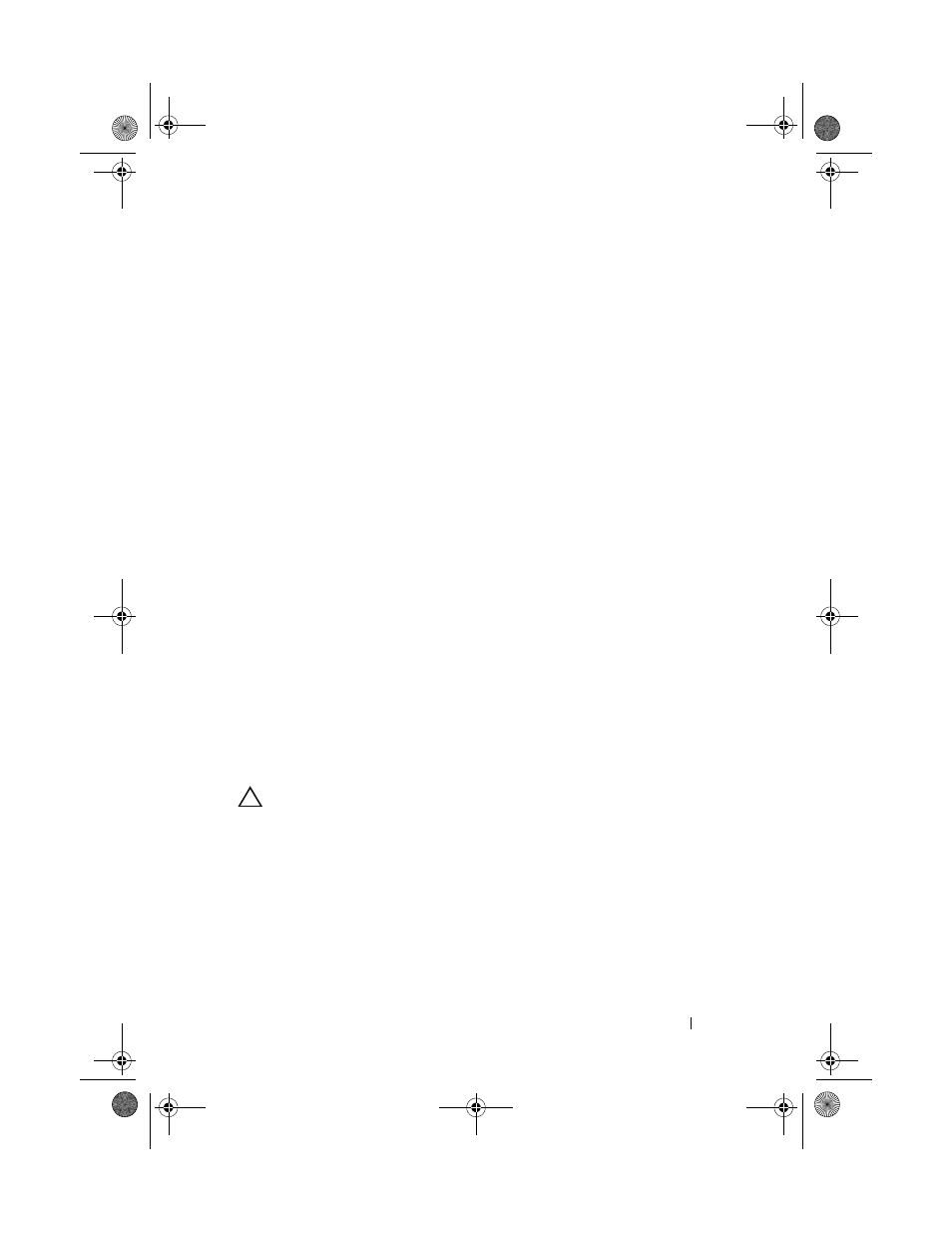
Troubleshooting Your System
145
• Expansion cards
• Integrated storage card
• iDRAC6 Express card
• iDRAC6 Enterprise card
• Power supplies
• Fans
• Processors and heat sinks
• Memory modules
4 Let the system dry thoroughly for at least 24 hours.
5 Reinstall the components you removed in step 3.
6 Close the system. See "Closing the System" on page 81.
7 Reconnect the system to the electrical outlet, and turn on the system and
attached peripherals.
If the system does not start properly, see "Getting Help" on page 169.
8 If the system starts properly, shut down the system and reinstall all of the
expansion cards that you removed. See "Installing an Expansion Card" on
9 Run the appropriate online diagnostic test. See "Using Online Diagnostics"
on page 159.
If the tests fail, see "Getting Help" on page 169.
Troubleshooting a Damaged System
CAUTION:
Many repairs may only be done by a certified service technician. You
should only perform troubleshooting and simple repairs as authorized in your
product documentation, or as directed by the online or telephone service and
support team. Damage due to servicing that is not authorized by Dell is not covered
by your warranty. Read and follow the safety instructions that came with the
product.
1 Open the system. See "Opening the System" on page 80.
book.book Page 145 Wednesday, December 22, 2010 2:13 PM
