Installing a hard-drive blank, Removing a hard-drive carrier – Dell PowerEdge R810 User Manual
Page 87
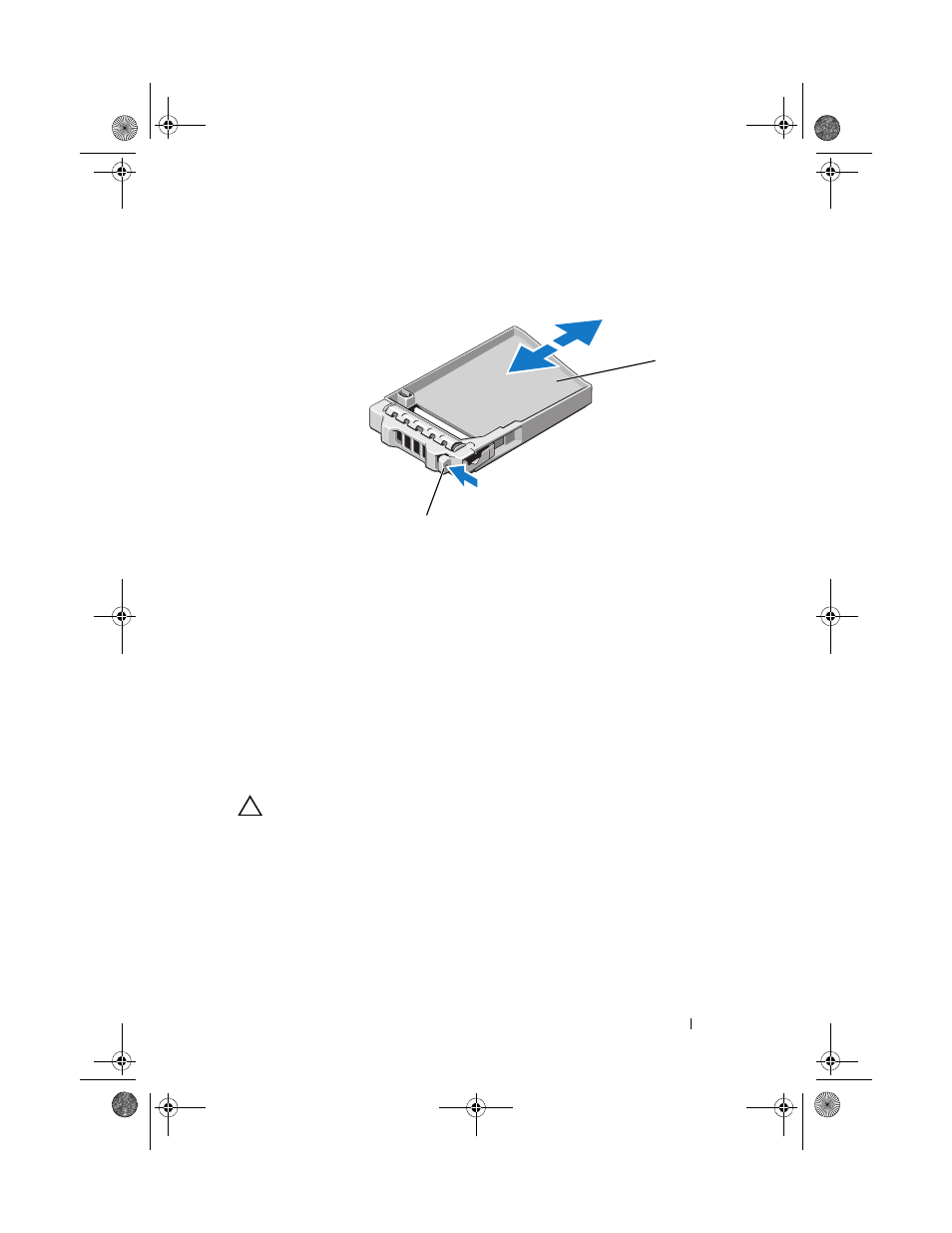
Installing System Components
87
Figure 3-4.
Removing or Installing a Hard-Drive Blank
Installing a Hard-Drive Blank
1
If installed, remove the front bezel. See "Removing the Front Bezel" on
page 83.
2
Insert the drive blank into the drive bay until the release button clicks into
place.
3
If applicable, install the front bezel. See "Installing the Front Bezel" on
page 83.
Removing a Hard-Drive Carrier
CAUTION:
Ensure that your operating system supports hot-swap drive
installation. See the documentation supplied with the operating system.
1
If installed, remove the front bezel. See "Removing the Front Bezel" on
page 83.
2
From the management software, prepare the drive for removal. Wait until
the hard-drive indicators on the drive carrier signal that the drive can be
removed safely. See your controller documentation for information about
hot-swap drive removal.
1
hard-drive blank
2
release button
1
2
book.book Page 87 Thursday, February 18, 2010 2:06 PM
- PowerEdge RAID Controller H700 (56 pages)
- PowerEdge RAID Controller H700 (200 pages)
- PowerEdge RAID Controller H700 (178 pages)
- PowerVault TL2000 (3 pages)
- PowerVault TL2000 (116 pages)
- PowerVault 130T DLT (Tape Library) (49 pages)
- PowerVault TL2000 (1 page)
- PowerVault 110T DLT VS80 (Tape Drive) (49 pages)
- PowerVault TL2000 (22 pages)
- PowerVault TL4000 (306 pages)
- PowerVault TL2000 (2 pages)
- PowerVault TL4000 (2 pages)
- PowerVault TL2000 (176 pages)
- PowerVault TL2000 (16 pages)
- PowerEdge 800 (87 pages)
- PowerEdge 800 (24 pages)
- PowerEdge 800 (82 pages)
- PowerEdge 800 (2 pages)
- PowerEdge 800 (27 pages)
- PowerEdge 800 (28 pages)
- PowerEdge 800 (58 pages)
- PowerEdge 6400 (86 pages)
- PowerVault 124T (64 pages)
- PowerVault 124T (56 pages)
- PowerVault 124T (66 pages)
- PowerVault 124T (57 pages)
- PowerVault 110T LTO (Tape Drive) (28 pages)
- PowerVault 124T (55 pages)
- PowerVault 124T (73 pages)
- PowerVault 124T (65 pages)
- PowerVault 124T (4 pages)
- PowerVault 124T (79 pages)
- PowerVault 124T (2 pages)
- PowerVault TL4000 (176 pages)
- PowerVault TL4000 (2 pages)
- PowerVault TL4000 (16 pages)
- PowerVault TL4000 (116 pages)
- PowerVault TL4000 (1 page)
- PowerVault TL4000 (66 pages)
- PowerVault TL4000 (22 pages)
- PowerVault TL4000 (3 pages)
- PowerEdge RAID Controller 6i (120 pages)
- PowerEdge RAID Controller 6i (156 pages)
- PowerVault 715N (Rackmount NAS Appliance) (42 pages)
- PowerVault 715N (Rackmount NAS Appliance) (10 pages)
