Installing the system board assembly – Dell PowerEdge R810 User Manual
Page 158
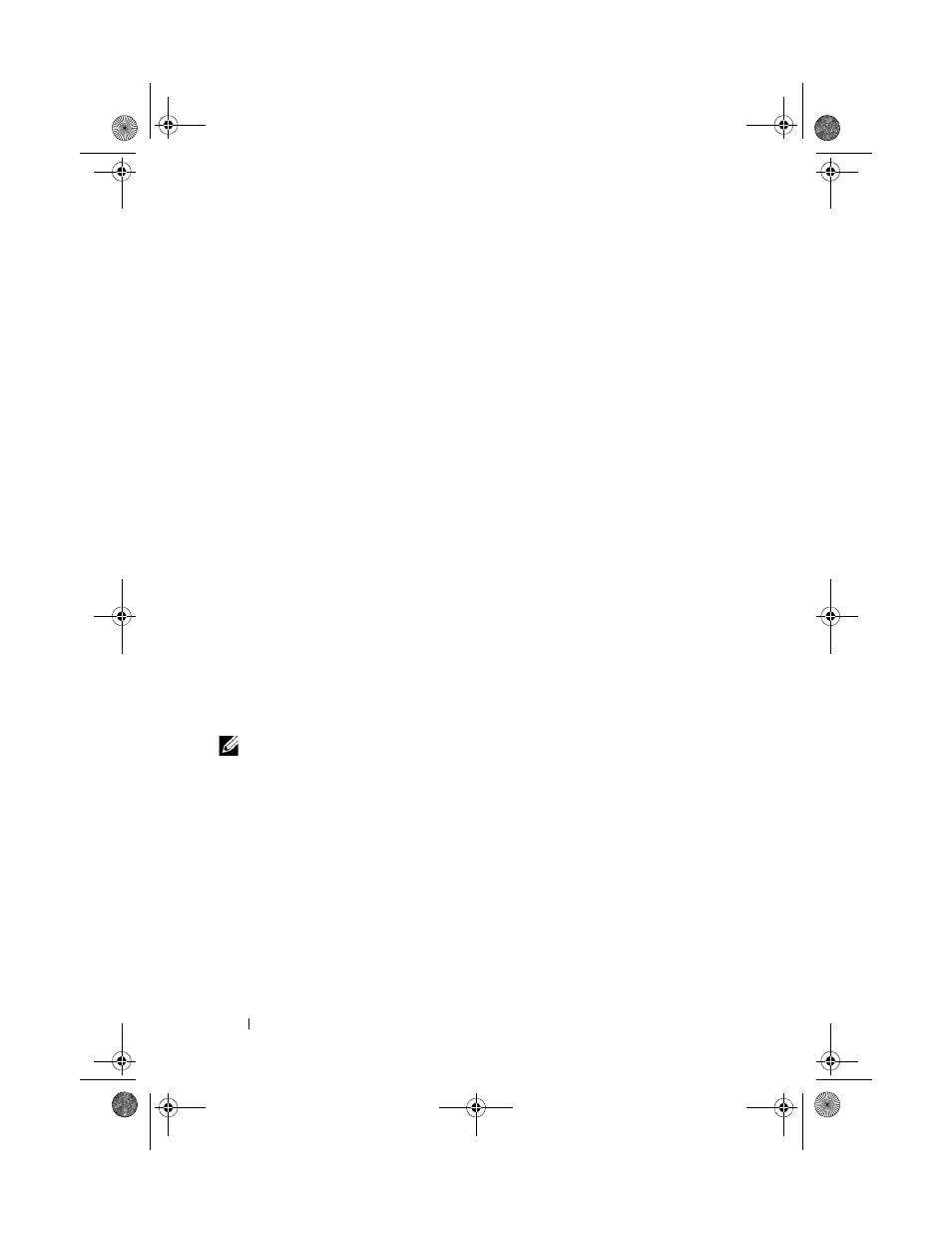
158
Installing System Components
Installing the System Board Assembly
1
Unpack the new system board assembly.
2
Grasp the I/O board by its edge and the release pin and lower it into the
chassis.
3
Position the I/O board to the bottom of the chassis until it lays completely
flat.
4
Slide the I/O board toward the back of the system, inserting the connectors
into the cutouts on the chassis back panel.
5
Holding by the handle and a heat-sink release lever (see Figure 3-23), lower
the processor board into the chassis. Maneuver the processor board to the
bottom of the chassis until it lays completely flat.
6
Slide the processor board backward so that the guide pins on one half of
the high-speed connector engages with the holes on the other half of the
connector. See Figure 3-31.
7
Push the release levers inward until they lock into position. See
Figure 3-31.
8
If applicable, remove the plastic socket covers or the FlexMem Bridges
from the processor sockets. For more information on installing processors
and FlexMem Bridges for different processor configurations, see Table 3-5.
9
Replace the processors and FlexMem Bridges as applicable, on the new
processor board. See "Processors" on page 133 and "Installing a FlexMem
Bridge" on page 141.
NOTE:
See Table 3-5 for more information on installing processors and FlexMem
Bridges for different processor configurations.
10
Replace the heat sinks and heat-sink blanks, as applicable. See Table 3-5.
11
Replace the memory modules. See "Installing Memory Modules" on
page 105.
12
Replace the RAID battery carrier. See Figure 3-21.
13
Replace the RAID battery. See "Installing the RAID Battery" on page 130.
14
Replace the cable clamp. See Figure 3-10.
15
Install the cooling fan assembly. See "Installing the Cooling Fan Assembly"
on page 111.
book.book Page 158 Thursday, February 18, 2010 2:06 PM
