Troubleshooting your system, Safety first-for you and your system, Troubleshooting system startup failure – Dell PowerEdge R810 User Manual
Page 161: Troubleshooting external connections, Safety first—for you and your system
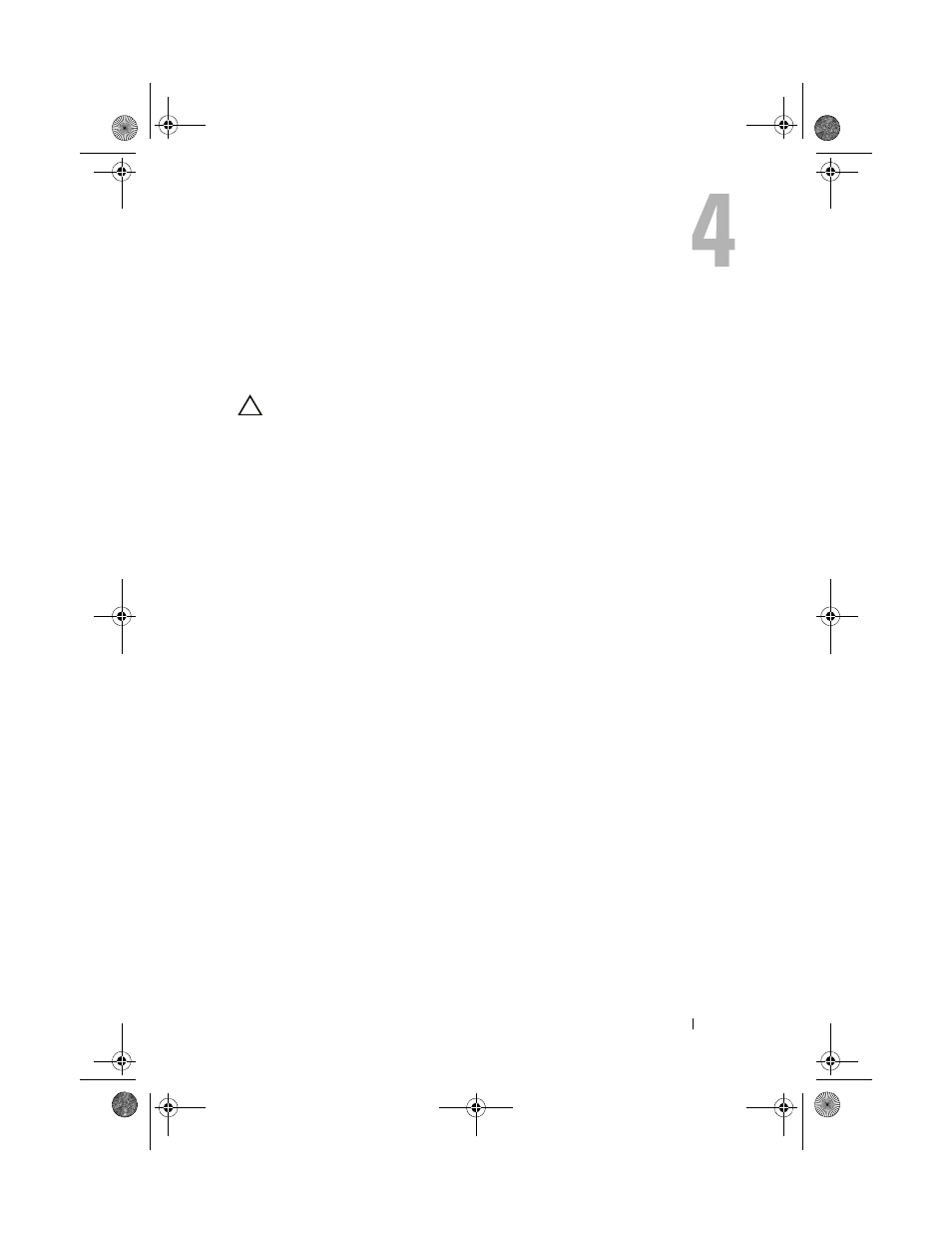
Troubleshooting Your System
161
Troubleshooting Your System
Safety First—For You and Your System
CAUTION:
Many repairs may only be done by a certified service technician. You
should only perform troubleshooting and simple repairs as authorized in your
product documentation, or as directed by the online or telephone service and
support team. Damage due to servicing that is not authorized by Dell is not covered
by your warranty. Read and follow the safety instructions that came with the
product.
Troubleshooting System Startup Failure
If your system halts during startup prior to video imaging or LCD messaging,
especially after installing an operating system or reconfiguring your system’s
hardware, check for the following conditions:
•
If you boot the system to the BIOS boot mode after installing an operating
system from the UEFI Boot Manager, the system will hang. The reverse is
also true. You must boot to the same boot mode in which you installed the
operating system. See "Using the System Setup Program and UEFI Boot
Manager" on page 59.
•
Invalid memory configurations could cause the system to halt at startup
without any video output. See "System Memory" on page 100.
For all other startup issues, note the LCD panel messages and any system
messages that appear onscreen. For more information, see "LCD Status
Messages" on page 22 and "System Messages" on page 40.
Troubleshooting External Connections
Ensure that all external cables are securely attached to the external
connectors on your system before troubleshooting any external devices. See
Figure 1-1 and Figure 1-3 for the front- and back-panel connectors on your
system.
book.book Page 161 Thursday, February 18, 2010 2:06 PM
