Power distribution board, Removing the power distribution board – Dell PowerEdge R810 User Manual
Page 149
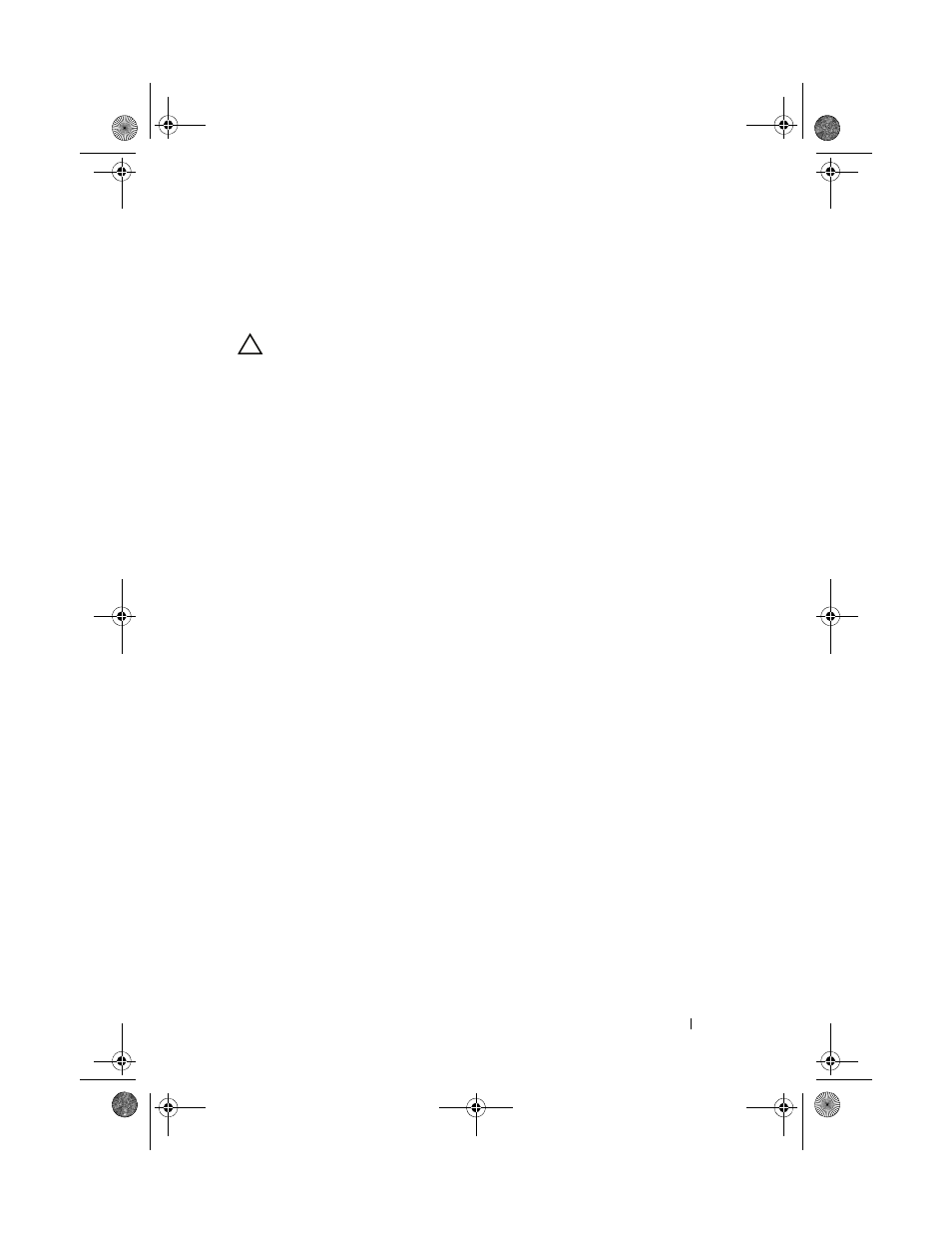
Installing System Components
149
Power Distribution Board
Removing the Power Distribution Board
CAUTION:
Many repairs may only be done by a certified service technician. You
should only perform troubleshooting and simple repairs as authorized in your
product documentation, or as directed by the online or telephone service and
support team. Damage due to servicing that is not authorized by Dell is not covered
by your warranty. Read and follow the safety instructions that came with the
product.
1
Turn off the system and attached peripherals, and disconnect the system
from the electrical outlet.
2
Remove the power supplies from the system. See "Removing a Power
Supply" on page 94.
3
Open the system. See "Opening the System" on page 84.
4
Remove the cooling fan assembly. See "Removing the Cooling Fan
Assembly" on page 110.
5
Disconnect the cable connected to the power distribution board.
6
Separate the system board and the I/O board to disengage the
interconnect between the power distribution board and the I/O board:
a
Slightly lift the tab on the high-speed connector to free the release
levers. See Figure 3-31.
b
Push the release levers at an angle of 90 degrees away from the
connector to separate the system board and the power distribution
board from the I/O board. See Figure 3-31.
7
Pull the release tab securing the power distribution board and slide the
board upwards. See Figure 3-29.
8
Pull the power distribution board up until the securing slots on the board
are free from the tabs on the chassis. See Figure 3-29.
book.book Page 149 Thursday, February 18, 2010 2:06 PM
