Dell PowerEdge 2550 User Manual
Page 68
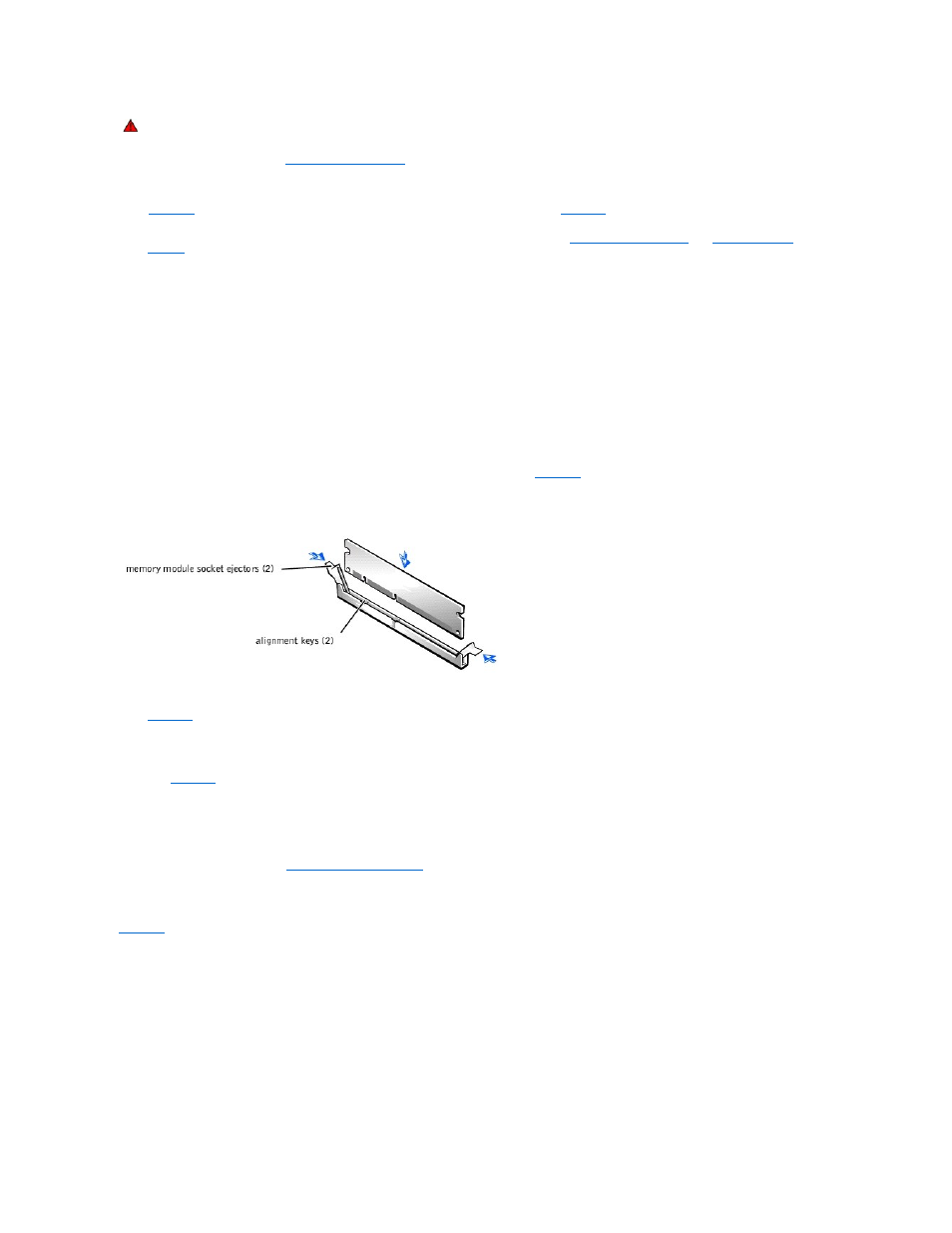
1.
Open the system doors (see "
Opening the System Doors
" in "Checking Inside the System").
2.
Locate the memory module sockets in which you will install or replace memory modules.
shows the general location of the memory module sockets on the system board.
shows the order of the memory module sockets.
3.
Install or replace the memory modules as necessary to reach the desired memory total (see "
4.
Close the system doors, reconnect the system to the electrical outlet, and turn on the system. After the system completes the power-on self-test
(POST) routine, it runs a memory test. The system detects that the new memory does not match the system configuration information and displays an
error message.
5.
Press
changed the value in the System Memory setting to reflect the newly installed memory.
6.
If the System Memory value is incorrect, one or more of the memory modules may not be installed properly. Repeat steps 1 through 5, checking to
make sure that the memory modules are firmly seated in their sockets.
7.
Run the system memory test in the Dell™ Diagnostics.
Installing Memory Modules
To install a memory module, perform the following steps:
1.
Press down and outward on the ejectors on the memory module socket, as shown in
, to allow the memory module to be inserted into the
socket.
Figure 8-5. Installing a Memory Module
2.
Align the memory module's edge connector with the slot in the center of the memory module socket, and insert the memory module into the socket (see
).
The memory module socket has two alignment keys that allow the memory module to be installed in the socket in only one way.
3.
Press down on the memory module with your thumbs while pulling up on the ejectors with your index fingers to lock the memory module into the socket
(see
).
4.
When the memory module is properly seated in the socket, the ejectors on the memory module socket should align with the ejectors on the other
sockets with memory modules installed.
5.
Repeat steps 1 through 3 of this procedure to install the remaining memory modules.
6.
Perform steps 4 through 7 of "
Removing Memory Modules
To remove a memory module, press down and outward on the ejectors on each end of the socket until the memory module pops out of the socket (see
Figure 8-6. Removing a Memory Module
WARNING: See "Protecting Against Electrostatic Discharge" in the safety instructions in the System Information document.
