Troubleshooting a parallel printer, Troubleshooting a serial i/o device – Dell PowerEdge 2550 User Manual
Page 46
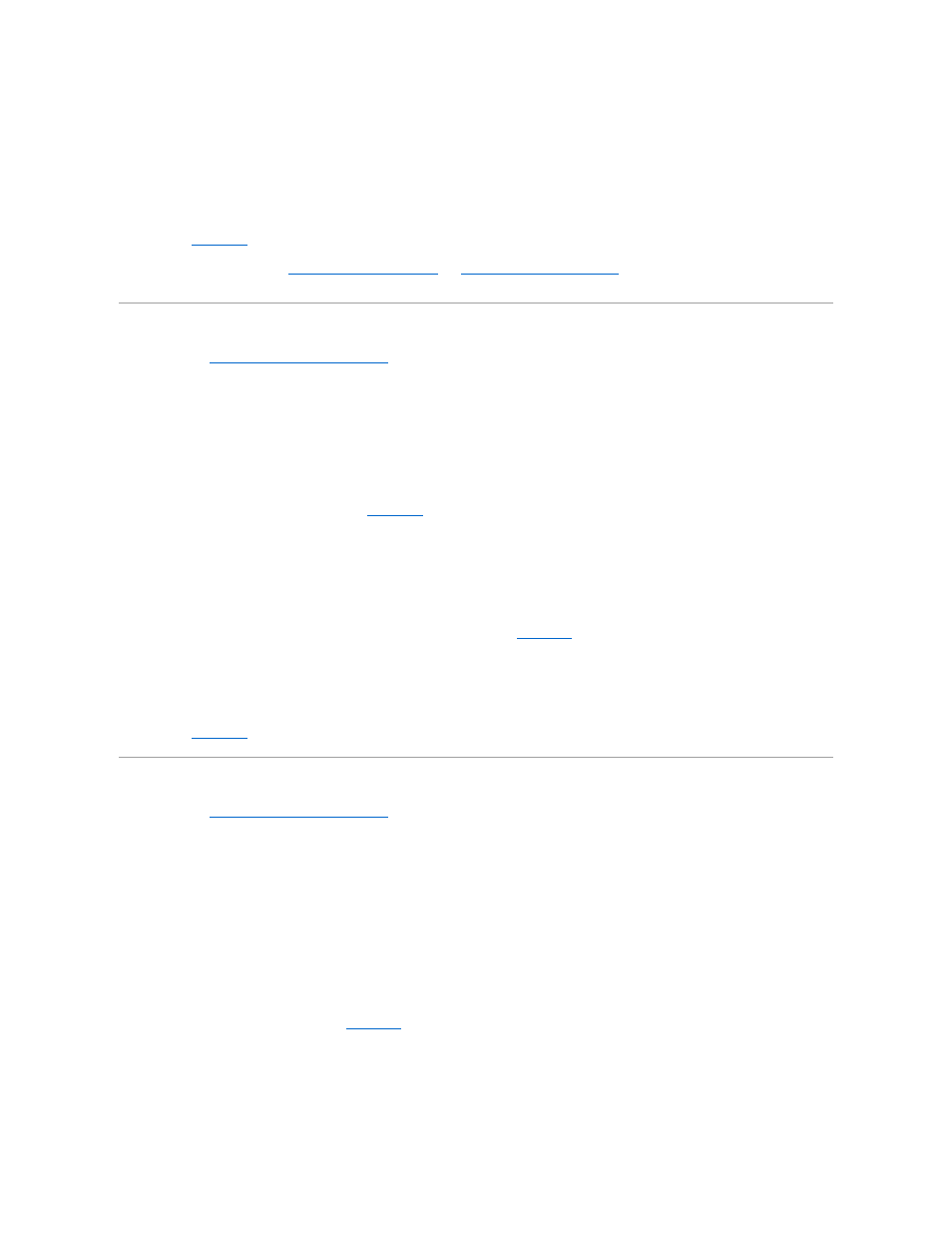
Yes. You have fixed the problem.
No. Go to step 5.
5.
Reboot the system from the diagnostics diskette, and run the serial ports test and/or the parallel ports test in the Dell Diagnostics.
Did the tests run successfully?
Yes. Go to step 6.
No. See "
Getting Help
" for instructions on obtaining technical assistance.
6.
If the problem persists, go to "
Troubleshooting a Parallel Printer
Troubleshooting a Serial I/O Device
," depending on which device appears to be
malfunctioning.
Troubleshooting a Parallel Printer
If the procedure in "
Troubleshooting the Basic I/O Functions
" indicates that the problem is with a parallel printer, perform the following steps:
1.
Turn off the parallel printer and system.
2.
Swap the parallel printer interface cable with a known working cable.
3.
Turn on the parallel printer and system.
4.
Attempt a print operation on the parallel printer.
Did the print operation run successfully?
Yes. The interface cable must be replaced. See "
Getting Help
" for instructions on obtaining technical assistance.
No. Go to step 5.
5.
Run the parallel printer's self-test.
Did the self-test run successfully?
Yes. Go to step 6.
No. The printer is probably defective. If the printer was purchased from Dell, see "
Getting Help
" for instructions on obtaining technical assistance.
6.
Attempt another print operation on the parallel printer.
Did the print operation run successfully?
Yes. You have fixed the problem.
No. See "
Getting Help
" for instructions on obtaining technical assistance.
Troubleshooting a Serial I/O Device
If the procedure in "
Troubleshooting the Basic I/O Functions
" indicates that the problem is with a device connected to one of the serial ports, perform the
following steps:
1.
Turn off the system and any peripheral devices connected to the serial ports.
Are two serial devices connected to the system?
Yes. Go to step 2.
No. Go to step 4.
2.
Disconnect the devices from serial ports 1 and 2, and connect the malfunctioning serial device to the opposite port.
3.
Turn on the system and the reconnected serial device.
Is the problem resolved?
Yes. The serial port may be defective. See "
Getting Help
" for instructions on obtaining technical assistance.
No. Go to step 4.
4.
Swap the interface cable that connects the device to the serial port with a known working cable.
Is the problem resolved?
