Checking connections and switches, Perform the steps in – Dell PowerEdge 2550 User Manual
Page 30
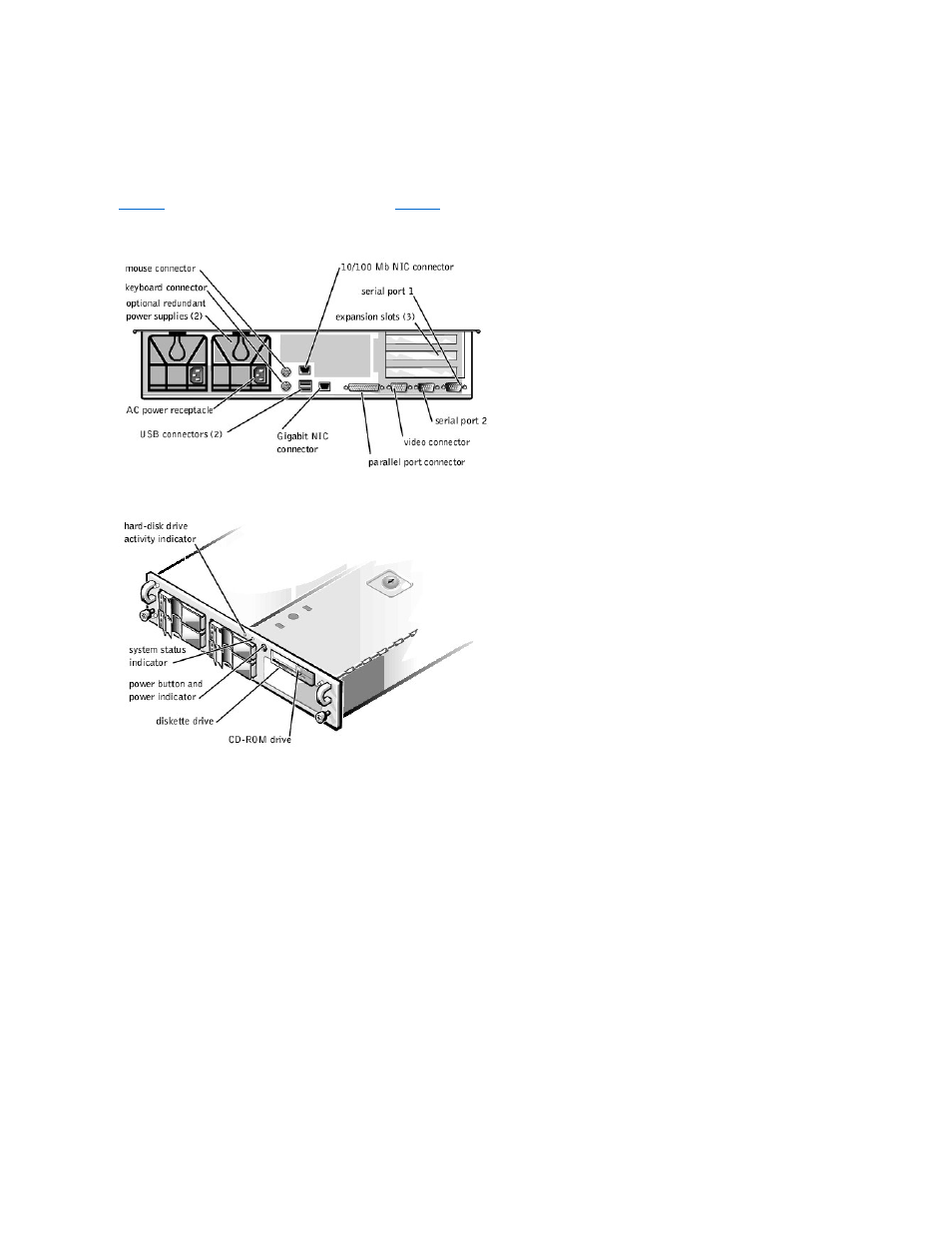
Checking Connections and Switches
Improperly set switches and controls and loose or improperly connected cables are the most likely source of problems for the system, monitor, or other
peripherals (such as a printer, keyboard, mouse, or other external equipment). A quick check of all the switches, controls, and cable connections can easily
solve these problems.
shows the back-panel connections on the system.
shows the front-panel controls and indicators on the system.
Figure 2-1. Back-Panel Features
Figure 2-2. Front-Panel Features
To check all connections and switches, perform the following steps:
1.
Turn off the system, including any attached peripherals (such as the monitor, keyboard, printer, external drives, scanners, and plotters). Disconnect all
AC power cables from their electrical outlets.
2.
If the system is connected to a power strip (or power distribution unit), turn the power strip off and then on again.
Is the power strip receiving power?
Yes. Go to step 5.
No. Go to step 3.
3.
Plug the power strip into another electrical outlet.
Is the power strip receiving power?
Yes. The original electrical outlet probably does not function. Use a different electrical outlet.
No. Go to step 4.
4.
Plug the system directly into the electrical outlet.
Does the system receive power?
Yes. The power strip is probably not functioning properly. Use another power strip.
No. Go to step 5.
