Checking the equipment, Troubleshooting the monitor – Dell PowerEdge 2550 User Manual
Page 44
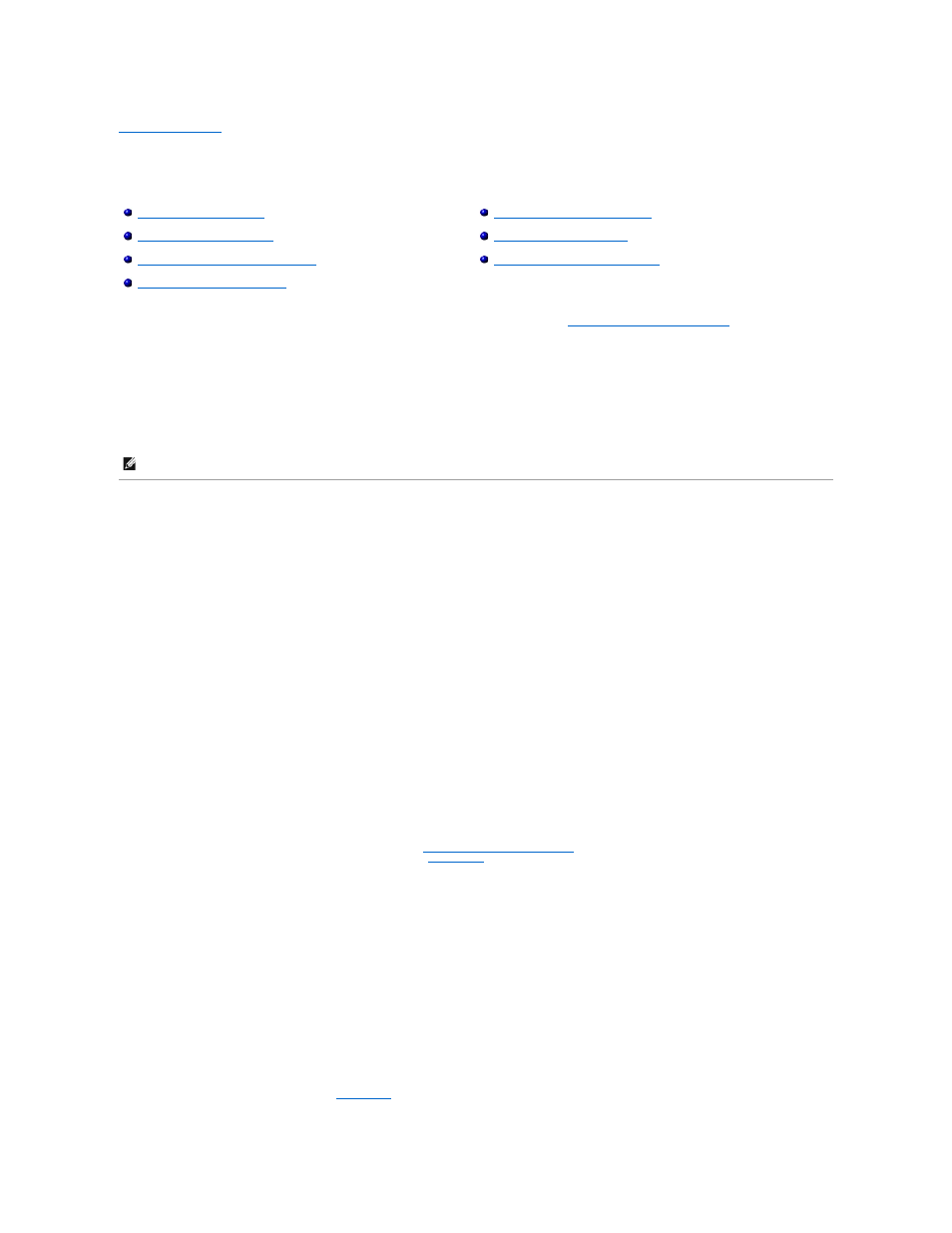
Back to Contents Page
Checking the Equipment
Dell™ PowerEdge™ 2550 Systems Installation and Troubleshooting Guide
This section provides troubleshooting procedures for equipment that connects directly to the input/output (I/O) panel of the system, such as the monitor,
keyboard, mouse, or printer. Before you perform any of the procedures in the present section, see "
Checking Connections and Switches
" in "Checking the
Basics." Then follow the troubleshooting procedures for the equipment that is malfunctioning.
You need the following items to perform the procedures in this section:
l
The Dell OpenManage Server Assistant CD
l
A blank, formatted diskette
l
The system documentation
Troubleshooting the Monitor
Troubleshooting video problems involves determining which of the following items is the source of the problem:
l
Monitor and monitor interface cable
l
Video memory
l
Video logic of the system or a video expansion card
If information on the monitor screen is displayed incorrectly or not at all, perform the following steps to solve the problem:
1.
Adjust the switches and controls including the horizontal and vertical position and size, as specified in the monitor's documentation, to correct the video
image.
Is the problem resolved?
Yes. You have fixed the problem.
No. Go to step 2.
2.
Run the video tests in the Dell™ Diagnostics.
Is the monitor displaying text properly?
Yes. Go to step 3.
No. If a video expansion card is installed in the system, see "
Troubleshooting Expansion Cards
" in "Checking Inside the System." If no video expansion
card is installed, the integrated video controller is faulty; see "
Getting Help
" for instructions on obtaining technical assistance.
3.
Run the video tests in the Dell Diagnostics.
Did the tests run successfully?
Yes. You have fixed the problem, or the problem is software-related. For information about installing video drivers, see "Using the Dell OpenManage
Server Assistant CD" in the User's Guide.
No. Go to step 4.
4.
Turn off the system and disconnect it from the electrical outlet.
5.
Swap the monitor with one of the same type that is working, and reconnect the system to the electrical outlet.
6.
Run the video tests in the Dell Diagnostics again.
Did the tests run successfully?
Yes. The monitor must be replaced. See "
Getting Help
" for instructions on obtaining technical assistance.
Troubleshooting the Basic I/O Functions
Troubleshooting a Parallel Printer
Troubleshooting a Serial I/O Device
Troubleshooting the Integrated NICs
NOTE: When you see the question "Is the problem resolved?" in a troubleshooting procedure, perform the operation that caused the problem.
