Responding to error messages, Disabling a forgotten password, Disables the setup password feature – Dell PowerEdge 500SC User Manual
Page 38
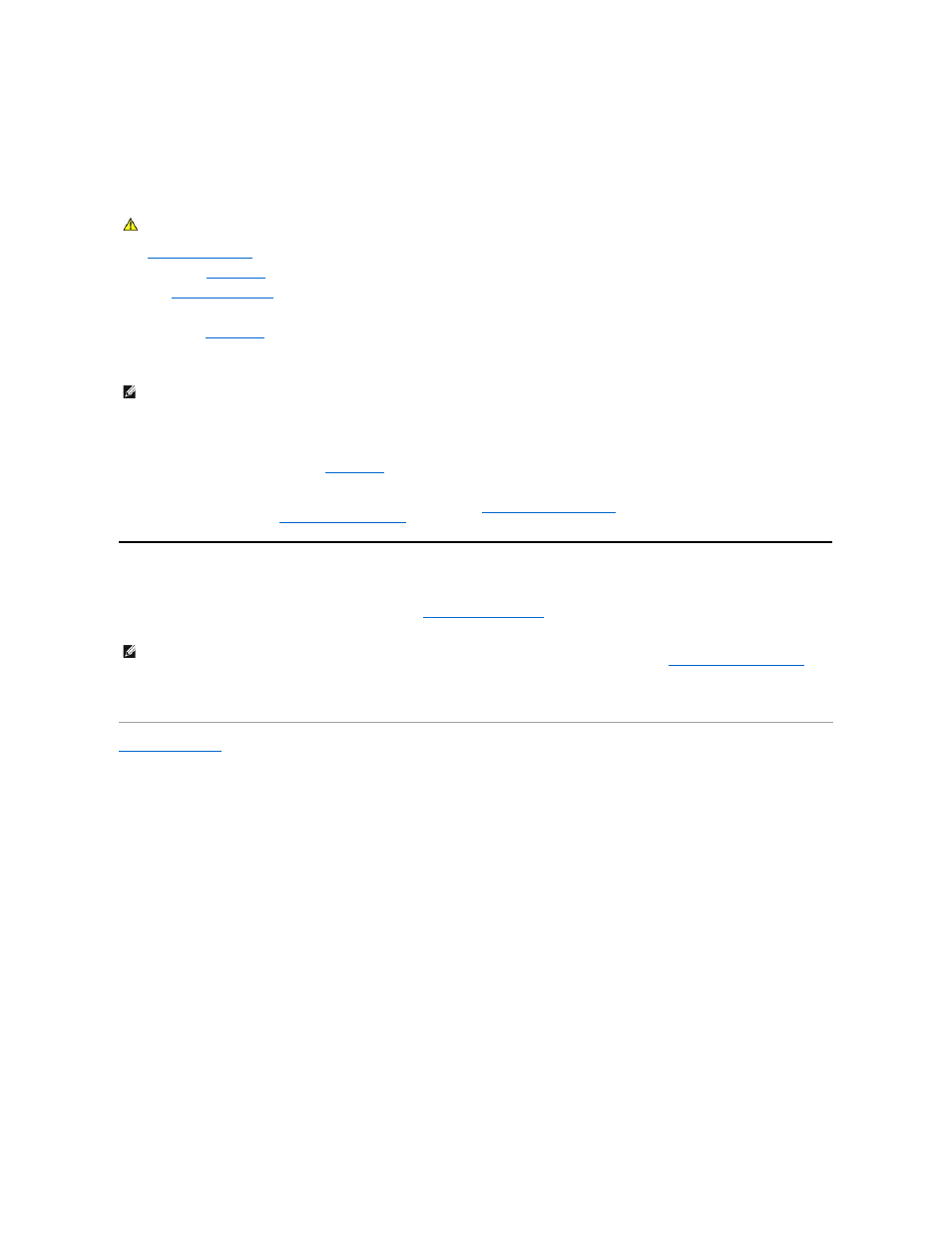
Disabling a Forgotten Password
If the administrator or user forgets the system or setup password, you cannot operate the system or change settings in the System Setup program until you
change the password jumper setting to disable the passwords, and erase the existing passwords.
To disable a forgotten supervisor password or setup password, perform the following steps.
1.
Remove the front bezel
.
2.
Remove the
system cover
.
3.
See "
System Board Jumpers
" for the location of the password jumper (labeled "PASSWORD") on the system board.
4.
Remove the jumper plug from the PASSWORD jumper.
5.
Replace the
system cover
and then reconnect the computer to an electrical outlet and turn it on.
The existing passwords are not disabled (erased) until the system boots with the PASSWORD jumper plug removed. However, before you assign a new
system and/or setup password, you must install the jumper plug.
6.
Repeat steps 1 through 5.
7.
Install the jumper plug on the PASSWORD jumper.
8.
Replace the system in the rack and the
system cover
.
9.
Assign a new system and/or setup password.
To assign a new system password using the System Setup program, see "
." To assign a new setup password using the
System Setup program, see "
."
Responding to Error Messages
If an error message appears on your monitor screen while the system is booting, make a note of the message. Next, before entering the System Setup
program, refer to "System Beep Codes"and "System Messages" in "
Codes and Error Messages
" for an explanation of the message and suggestions for
correcting any errors.
If you are given an option of pressing either
Back to Contents Page
CAUTION:
Read the safety instructions in your System Information document.
NOTE:
If you assign a new system and/or setup password with the jumper plug still removed, the system disables the new password(s) the next time it
boots.
NOTE:
It is normal to receive an error message the first time you boot your system after installing a memory upgrade. In that situation, do not refer to
"System Beep Codes" and "System Messages." Instead, follow the instructions for performing a memory upgrade in "
Performing a Memory Upgrade
" in
"Installing System Board Options" in the Installation and Troubleshooting Guide.)
