Basic troubleshooting, Overview, Initial user contact – Dell PowerEdge 500SC User Manual
Page 2: External visual inspection, Observing the boot routine
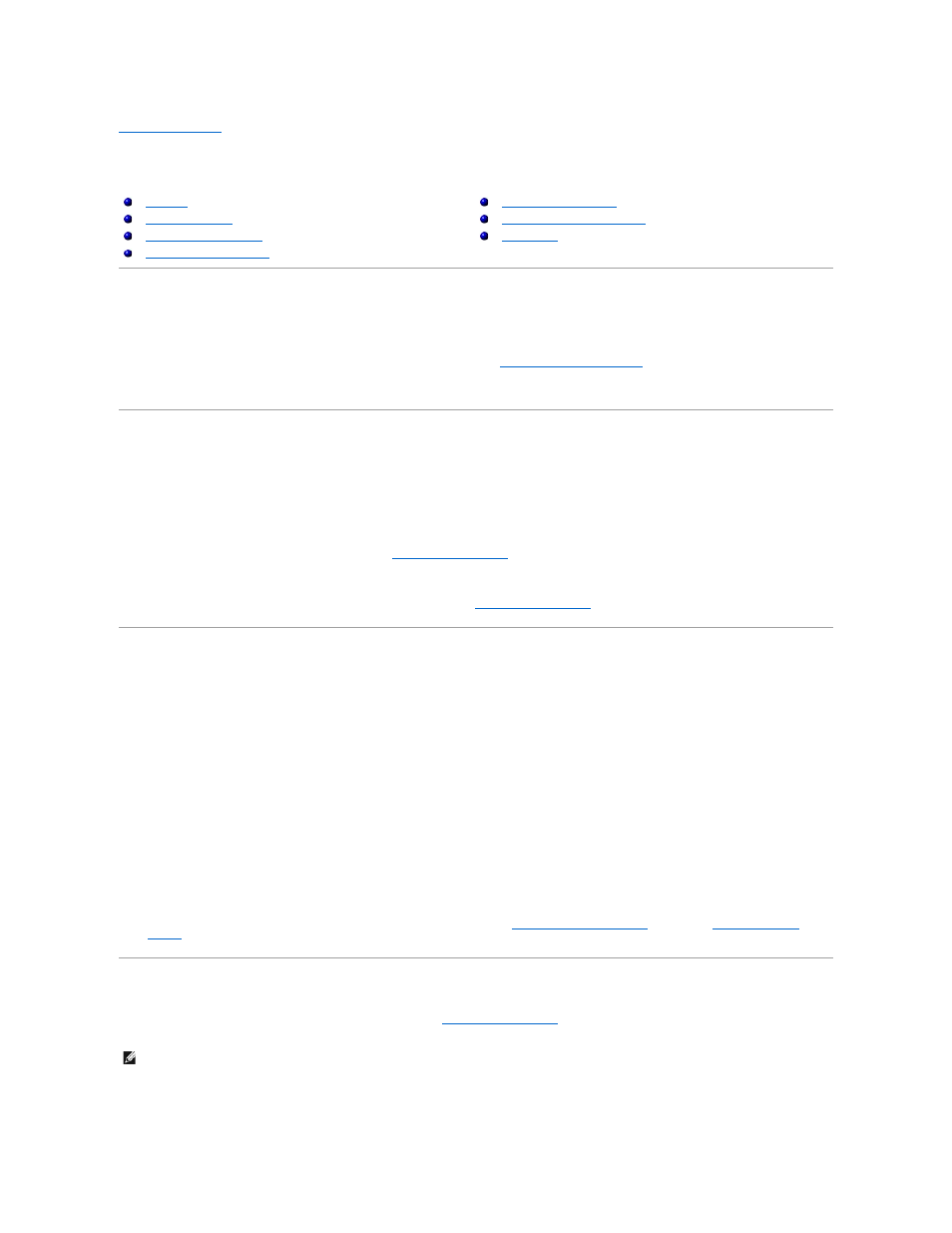
Back to Contents Page
Basic Troubleshooting
Dell™ PowerEdge™ 500SC Systems Service Manual
Overview
This section describes basic troubleshooting procedures that can help you diagnose a system problem. These procedures can often reveal the source of a
problem or indicate the correct starting point for servicing the system.
A brief explanation of how to load and start the system diagnostics can be found in "
Running the System Diagnostics
."
We recommend that you perform the following procedures in the order presented.
Initial User Contact
When you first contact a user who has a problem, ask the user to describe the problem and the conditions under which it occurs. After the user describes the
problem, perform the following steps:
1.
Ask the user to back up any data on the hard drive if the system’s condition permits. See the documentation provided with the operating system or
applications software for information about backing up data.
2.
Ask the user to try to duplicate the problem by repeating the operations he or she was performing at the time the problem occurred.
If the user can not duplicate the problem, proceed to "
."
3.
Observe the user to determine if he or she is making an error, such as typing an incorrect key combination or entering a command incorrectly.
If the problem is a result of user error, instruct the user in the proper procedure or direct the user to the appropriate user documentation for the correct
procedure. If the user is performing the procedure correctly, proceed to "
External Visual Inspection
Improperly set switches and controls and loose or improperly connected cables are the most likely source of problems for the system, monitor, or other
peripherals (such as a printer, keyboard, mouse, or other external equipment). A quick check of all the switches, controls, and cable connections can easily
solve these problems.
The external visual inspection consists of a quick inspection of the exterior of the system, the monitor (if attached), the keyboard (if attached), any peripherals,
and cables. While performing the visual inspection, make any necessary corrections. To perform the external visual inspection, perform the following steps.
1.
Inspect the front panel LEDs for indication of component malfunction.
2.
Turn off the system, the monitor (if attached), and all peripherals.
3.
Verify that all power cables are properly connected to the system, the monitor and peripherals, and their power sources.
4.
Inspect connections to any attached devices including network cables, keyboard, monitor, mouse (if used), or keyboard/video monitor/mouse (KVM)
switch (if used), as well as any devices attached to the parallel and serial ports.
5.
Inspect all external monitor controls for any obvious damage or improper settings (if used). For proper settings of the video monitor controls, see the
documentation for the monitor.
6.
Inspect the keyboard (if used) to ensure that no keys are sticking. If one or more keys are sticking, it may be necessary to replace the keyboard.
7.
Inspect the exterior of the system, including all controls and indicators, and all user-accessible data storage devices for any signs of physical damage.
If the inspection reveals any problems, proceed to the appropriate procedure in "
Removing and Replacing Parts
." Proceed to "
," if the inspection does not reveal any problems.
Observing the Boot Routine
After you have performed an external visual inspection as described in "
," you should boot the system and, while the boot routine is
running, observe the system for any indications of problems.
To perform the following procedure, you need a set of system diagnostics diskettes created from the Dell OpenManage Server Assistant CD.
Running the System Diagnostics
NOTE:
Most of the steps in this procedure require observation of system functions and indications, some of which can occur simultaneously. It may be
necessary to reboot the system several times to complete all of these steps.
