You can, Assign a system password, Assigning a system password – Dell PowerEdge 500SC User Manual
Page 36: Using your system password to secure your system
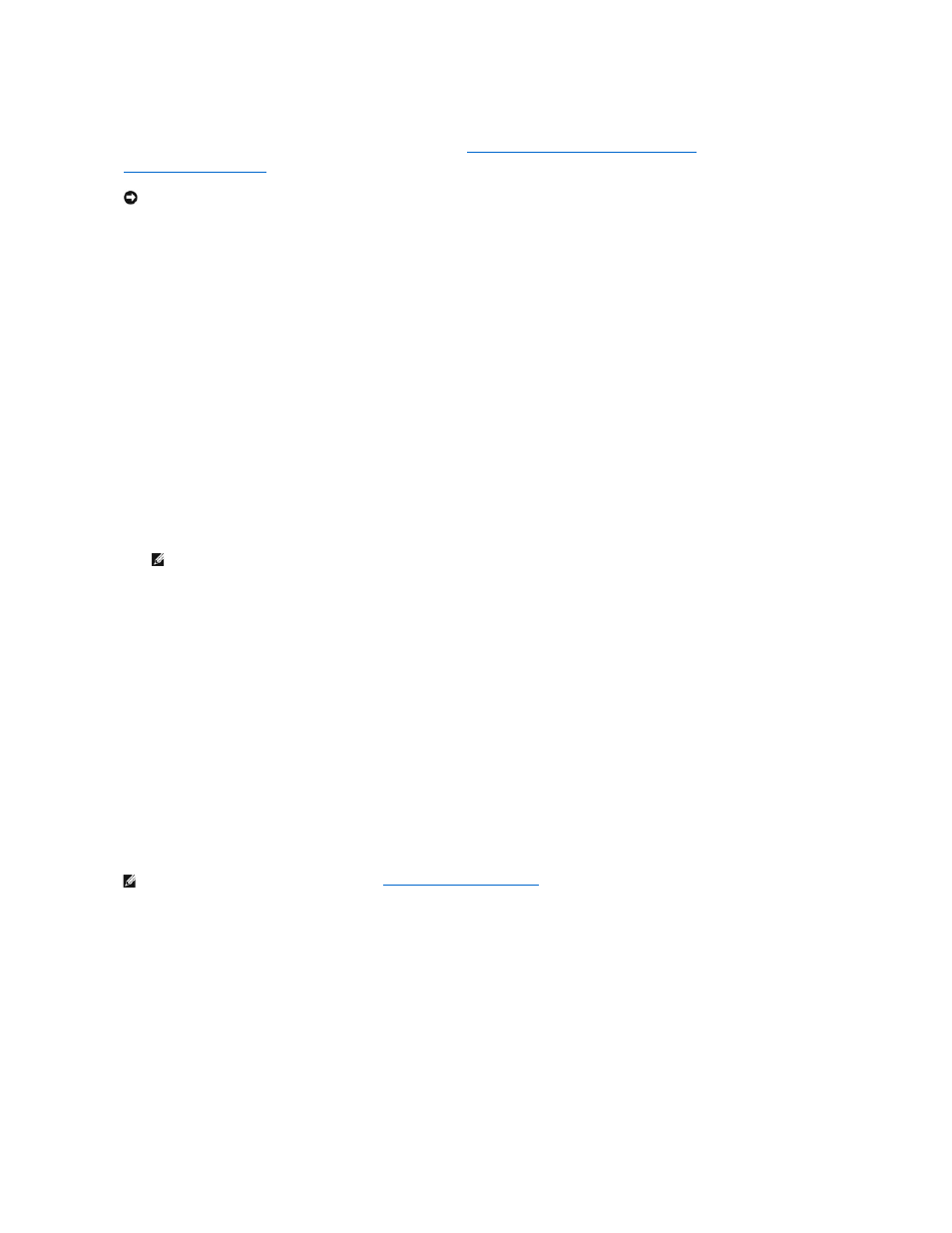
When the System Password option is set to Enabled, the computer system prompts you for the system password just after the system boots.
To change an existing system password, you must know the password (see "
Deleting or Changing an Existing System Password
forget a system password, you need to be able to remove the computer cover to change a jumper setting that disables the system password feature (see
"
Disabling a Forgotten Password
"). Note that you erase the setup password at the same time.
Assigning a System Password
Before you can assign a system password, you must enter the System Setup program and check the System Password option.
When a system password is assigned, the setting shown for the System Password option is Enabled. When the system password feature is disabled by a
jumper setting on the system board, the setting shown is Disabled by Jumper. You cannot change or enter a new system password if either of these settings
is displayed.
When no system password is assigned and the password jumper on the system board is in the enabled position (its default setting), the setting shown for
the System Password option is Not Enabled. Only when this option is set to Not Enabled can you assign a system password, using the following procedure:
1.
Verify that the Password Status option is set to Unlocked.
2.
Highlight the System Password option and then press the left- or right-arrow key.
The option heading changes to Enter Password, followed by an empty seven-character field in square brackets.
3.
Type your new system password.
You can use up to seven characters in your password.
As you press each character key (or the spacebar key for a blank space), a placeholder appears in the field.
The password assignment operation recognizes keys by their location on the keyboard, without distinguishing between lowercase and uppercase
characters. For example, if you have an M in your password, the system recognizes either M or m as correct.
Certain key combinations are not valid. If you enter one of these combinations, the speaker emits a beep.
To erase a character when entering your password, press the
4.
Press
If the new system password is less than seven characters, the whole field fills with placeholders. Then the option heading changes to Verify Password,
followed by another empty seven-character field in square brackets.
5.
To confirm your password, type it a second time and press
The password setting changes to Enabled. Your system password is now set; you can exit the System Setup program and begin using your system.
Note, however, that password protection does not take effect until you reboot the system by turning the system off and then on again.
Using Your System Password to Secure Your System
Whenever you turn on or reboot your system by pressing the key combination, the following prompt appears on the screen when the
Password Status option is set to Unlocked:
Type in the password and... -- press
password:
If the Password Status option is set to Locked, the following prompt appears:
Type the password and press
After you type the correct system password and press
usual.
If a wrong or incomplete system password is entered, the following message appears on the screen:
** Incorrect password. **
Enter password:
If an incorrect or incomplete system password is entered again, the same message appears.
The third and subsequent times an incorrect or incomplete system password is entered, the system displays the following message:
** Incorrect password. **
Number of unsuccessful password attempts: 3
System halted! Must power down.
The number of unsuccessful attempts made to enter the correct system password can alert you to an unauthorized person attempting to use your system.
Even after your system is turned off and on, the previous message is displayed each time an incorrect or incomplete system password is entered.
NOTICE:
If you leave your system running and unattended without having a system password assigned, or if you leave your computer unlocked so that
someone can disable the password by changing a jumper setting, anyone can access the data stored on your hard drive.
NOTE:
To escape from the field without assigning a system password, press the
another field, or press the
NOTE:
If you have assigned a setup password (see "
Using the Setup Password Feature
"), the system accepts your setup password as an alternate
system password.
