Diagnostics messages, Front-panel indicators, Warning messages – Dell PowerEdge 500SC User Manual
Page 9: Back-panel indicators
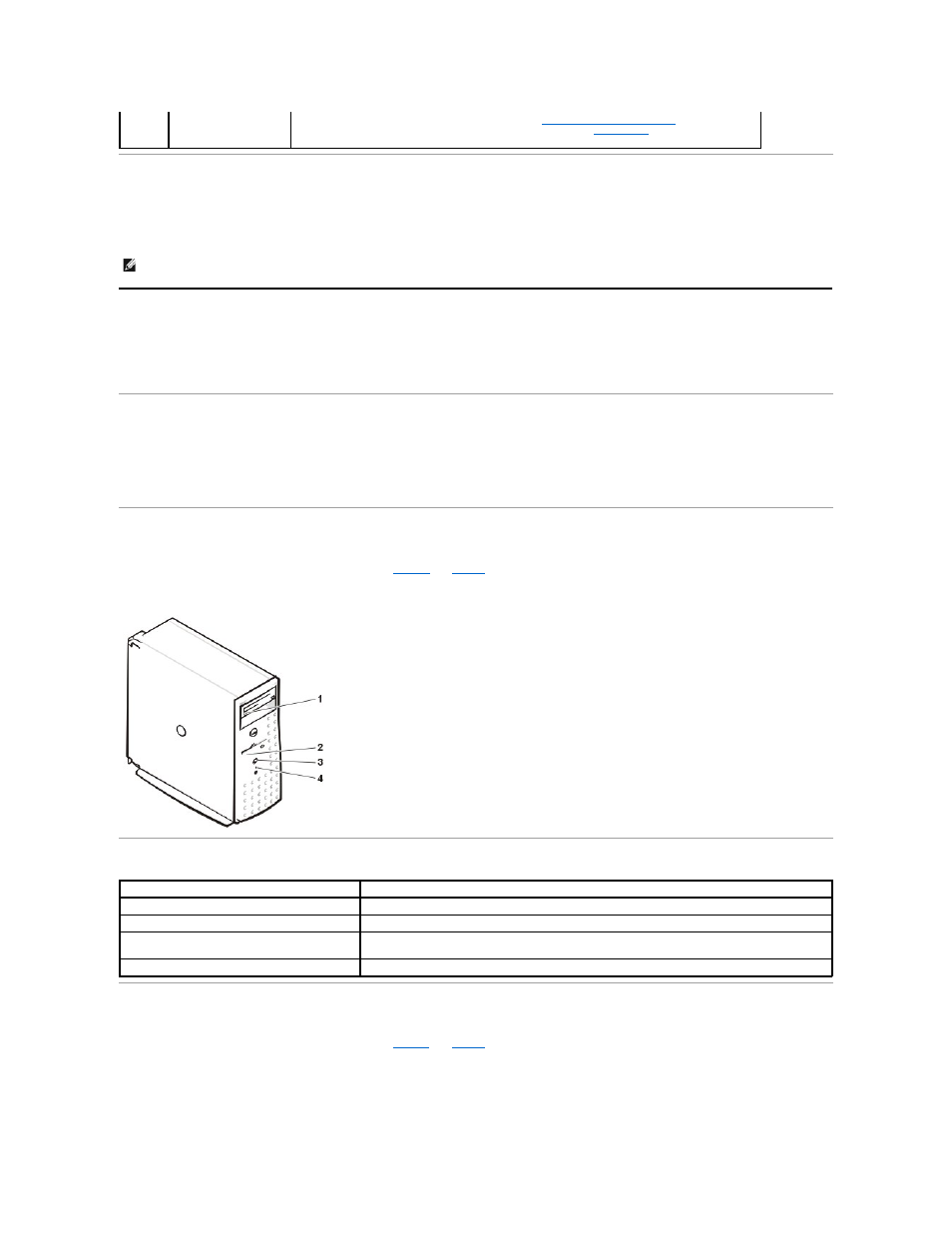
Warning Messages
A warning message alerts you to a possible problem and asks you to take corrective action before the system continues a task. For example, before you
format a diskette, a message might warn you that you might lose all data on the diskette, as a way to protect against inadvertently erasing or writing over
the data. These warning messages usually interrupt the procedure and require you to respond by typing y (yes) or n (no).
Diagnostics Messages
When you run a test group or subtest in the system diagnostics, an error message might result. These particular error messages are not covered in this
section. Record the message on a copy of the Diagnostics Checklist (located in "Getting Help" in the Installation and Troubleshooting Guide, and then follow the
instructions in that section for obtaining technical assistance.
Alert Log Messages From the System Management Server Agent
The optional system management software generates alert messages for your system. For example, the server agent generates messages that appear in the
SNMP trap log file. Alert messages consist of information, status, warning, and failure messages for drive, temperature, fan, and power conditions. More
information about alert messages is provided in the system management software documentation found on the Online Documentation CD that shipped with
your system.
Front-Panel Indicators
The following indicators are on the system's front panel (see
):
Figure 1. Front Panel Indicators
Table 3. Front-Panel Indicator Patterns
Back-Panel Indicators
The following indicators are on the system's back panel (see
Figure 2. Back-Panel Features and Indicators
4-4-4
Cache test failure
(defective
microprocessor)
Remove and reseat the specified microprocessor. See "
Upgrading the Microprocessor
." If the problem
persists, replace the microprocessor. If the problem persists, see "
Getting Help
."
NOTE:
Warning messages are generated by either the application program or the operating system. See your Installation and Troubleshooting Guide and
the documentation that accompanied the operating system and application program for more information on warning messages.
1 CD drive activity indicator
2 Diskette drive activity indicator
3 System power indicator
4 Hard drive activity indicator
Indicator
Description
CD drive activity
Green LED blinks when activity is detected on the CD drive.
Diskette drive activity
Green LED blinks when activity is detected on the diskette drive.
System power indicator
LED displays a steady green light when the power supply is turned
on.
Hard drive activity
Green LED blinks when activity is detected on the hard drives.
