Running the system diagnostics, Internal visual inspection – Dell PowerEdge 500SC User Manual
Page 3
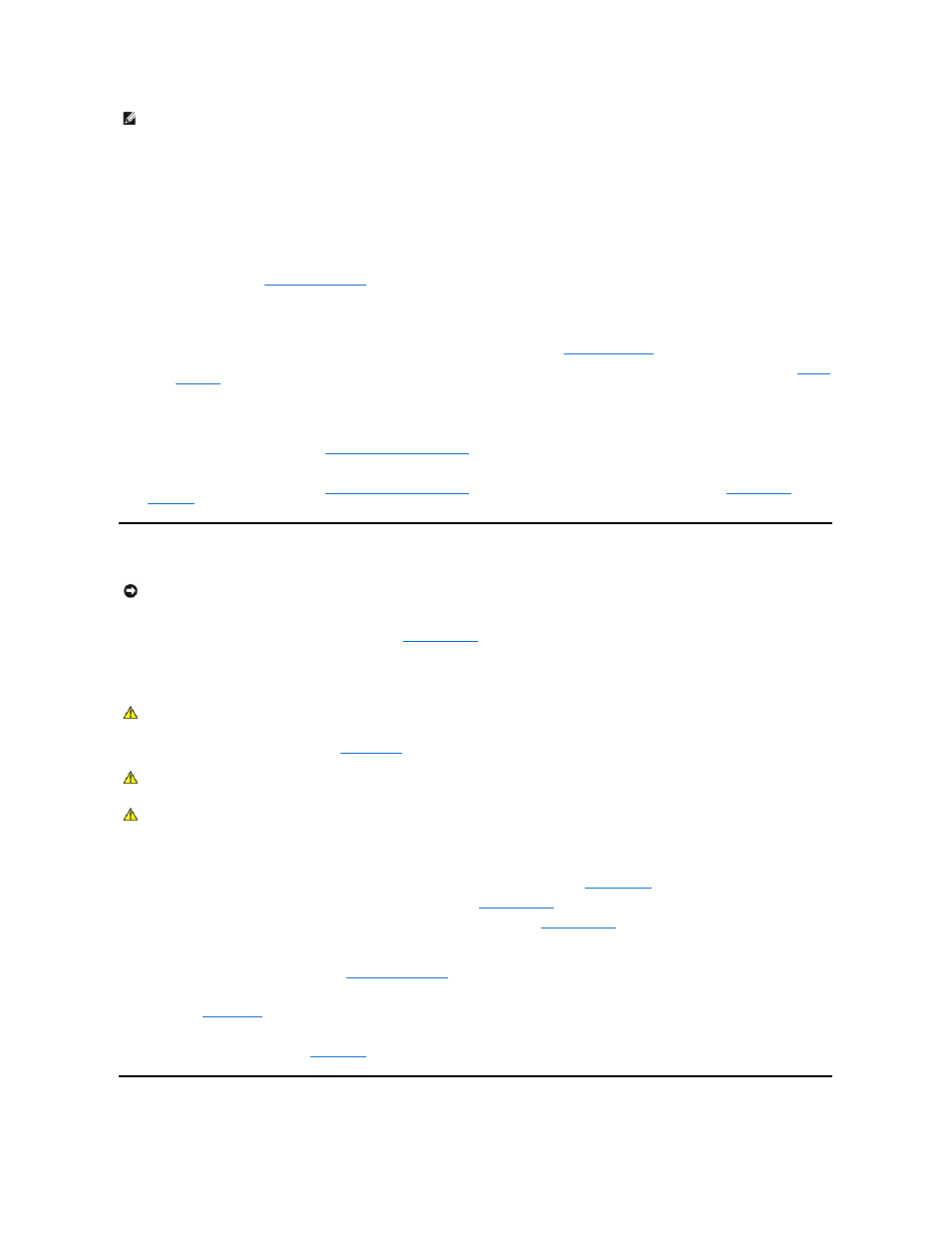
To observe problem indications during the boot routine, perform the following steps:
1.
If the system is off, turn on all peripherals and the system.
2.
Insert the bootable system diagnostics diskette into the diskette drive and reboot the system. If you haven't created your set of diagnostics diskettes,
see "Using the Dell OpenManage Server Assistant CD," in the User's Guide.
3.
Check the power supply fan.
If the fan is not operating properly, troubleshoot the system power supply.
4.
Watch the
momentarily, and following a long pause (approximately 30 seconds), the
Num Lock
option is set to Off in the
System Setup program
).
If these indicators do not flash on and off within approximately 10 seconds after the boot routine starts, troubleshoot the system power supply. If the
troubleshooting procedure indicates that the system power supply is operational, troubleshoot the memory.
5.
During the boot routine, observe the system for any of the following indications:
¡
Beep codes — A beep code is a series of beeps that indicates an error condition. See "
System Beep Codes
."
¡
System error messages — These messages can indicate problems or provide status information. If a system error message appears, see "
System
Messages
."
¡
Diskette-drive and hard drive access indicators — These indicators light up in response to data being transferred to or from the drives. If either of
these indicators fails to light up during the boot routine, troubleshoot the diskette drive or hard drive subsystem, as appropriate.
6.
Observe the monitor screen for the Diagnostics menu.
If the Diagnostics menu appears, see "
Running the System Diagnostics
7.
Insert another copy of the system diagnostics diskette into the diskette drive, and reboot the system.
If the Diagnostics menu appears, see "
Running the System Diagnostics
." If the Diagnostics menu does not appear, proceed to "
Internal Visual Inspection
A simple visual inspection of a system’s interior hardware can often lead to the source of a problem, such as a loose expansion card, cable connector, or
mounting screw. When you perform the visual inspection, see "
System Features
" to locate components referenced in the inspection procedure.
To perform the internal visual inspection, perform the following steps:
1.
Turn off the system, including any attached peripherals, and disconnect all the power cables from electrical outlets.
2.
Remove the system cover as described in "
System Cover
and Support Beam."
3.
Verify that the chip sets, memory modules, expansion cards, and microprocessor and heat-sink assembly are fully seated in their sockets or connectors.
4.
To ensure that the chip sets are fully seated in their sockets, press firmly on the top of each chip.
5.
To remove and reseat a microprocessor and heat-sink assembly, perform the steps described in "
Microprocessor
."
6.
To remove and reseat a memory module, perform the steps described in "
Memory Modules
."
7.
If you need to remove and reseat an expansion card, remove the card as described in "
Expansion Cards
," and carefully reinsert the card in its connector
until fully seated.
8.
Verify that all jumpers are set correctly.
For information about jumper settings, see "
System Board Jumpers
."
9.
Check all cable connectors inside the system to verify that they are firmly attached to their appropriate connectors.
10.
Replace the
system cover
and support beam.
11.
Reconnect the system and any attached peripherals to their power sources, and turn them on.
If the problem persists, proceed to "
Running the System Diagnostics
NOTE:
You can also run the system diagnostics from the utility partition by pressing
NOTICE:
Before you proceed with the internal visual inspection described in this section, ensure that the user has saved all open files and exited all
open application programs, if possible.
CAUTION:
Before beginning to work inside the system, disconnect the power supply from the power source and the power supply cables from the
power supply.
CAUTION:
The microprocessor and heat-sink assembly can get extremely hot during system operations. Be sure that it has had sufficient time to cool
before touching it.
CAUTION:
When handling the microprocessor and heat-sink assembly, take care to avoid sharp edges on the heat-sink.
