Ieee 1394a device problems, Keyboard problems – Dell XPS 420 (Late 2007) User Manual
Page 65
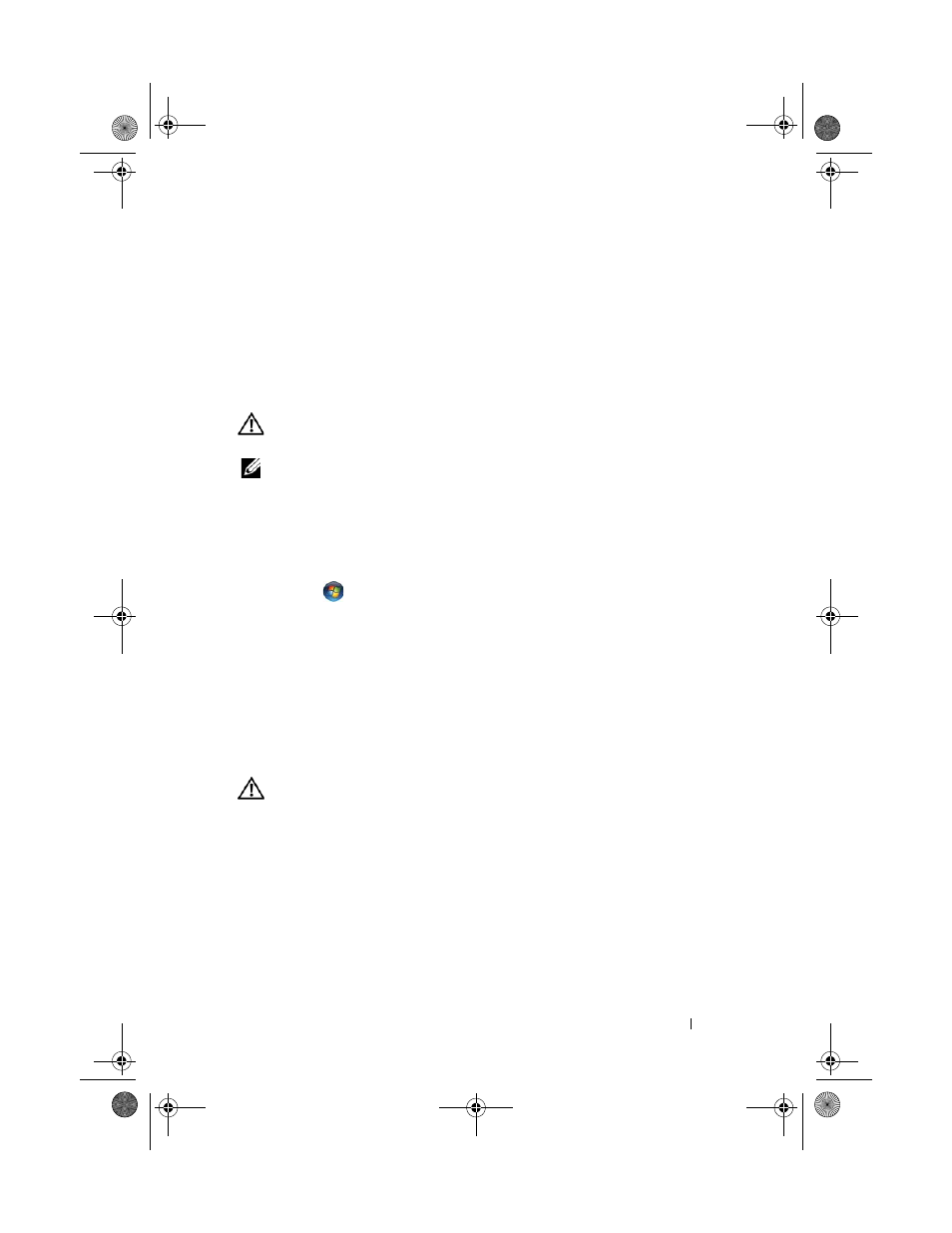
Troubleshooting
65
N
OT
ENOUGH
MEMORY
OR
RESOURCES
. C
LOSE
SOME
PROGRAMS
AND
TRY
AGAIN
—
Close all windows and open the program that you want to use. In some
cases, you may have to restart your computer to restore computer resources. If so, run
the program that you want to use first.
O
PERATING
SYSTEM
NOT
FOUND
—
Ensure that there is no non-bootable floppy or
USB key attached during system power on.
IEEE 1394a Device Problems
CAUTION:
Before you begin any of the procedures in this section, follow the
safety instructions in the Product Information Guide.
NOTE:
Your computer supports only IEEE 1394a standard.
E
NSURE
THAT
THE
CABLE
FOR
THE
I E E E 1 3 9 4
A
DEVICE
IS
PROPERLY
INSERTED
INTO
THE
DEVICE
AND
INTO
THE
CONNECTOR
ON
THE
COMPUTER
E
NSURE
THAT
THE
I E E E 1 3 9 4
A
DEVICE
IS
ENABLED
IN
SYSTEM
SETUP
—
See
"System Setup Options" on page 180.
E
NSURE
THAT
THE
I E E E 1 3 9 4
A
DEVICE
IS
RECOGNIZED
BY
W
INDOWS
—
1
Click
Start
→ Control Panel→ Hardware and Sound.
2
Click Device Manager.
If your IEEE 1394a device is listed, Windows recognizes the device.
I
F
YOU
HAVE
PROBLEMS
WITH
A
D
ELL
I E E E 1 3 9 4
A
DEVICE
—
Contact Dell
(see "Contacting Dell" on page 200).
I
F
YOU
HAVE
PROBLEMS
WITH
AN
I E E E 1 3 9 4
A
DEVICE
NOT
PROVIDED
BY
D
ELL
—
Contact the IEEE 1394a device manufacturer.
Keyboard Problems
CAUTION:
Before you begin any of the procedures in this section, follow the
safety instructions in the Product Information Guide.
C
HECK
THE
KEYBOARD
CABLE
—
• Ensure that the keyboard cable is firmly connected to the computer.
• Shut down the computer (see "Before Working Inside Your Computer" on page 100),
reconnect the keyboard cable as shown on the setup diagram for your computer, and
then restart the computer.
• Ensure that the cable is not damaged or frayed and check cable connectors for bent or
broken pins. Straighten any bent pins.
• Remove any keyboard extension cables and connect the keyboard directly to the computer.
book.book Page 65 Tuesday, November 27, 2007 10:29 AM
