Network setup wizard – Dell XPS 420 (Late 2007) User Manual
Page 55
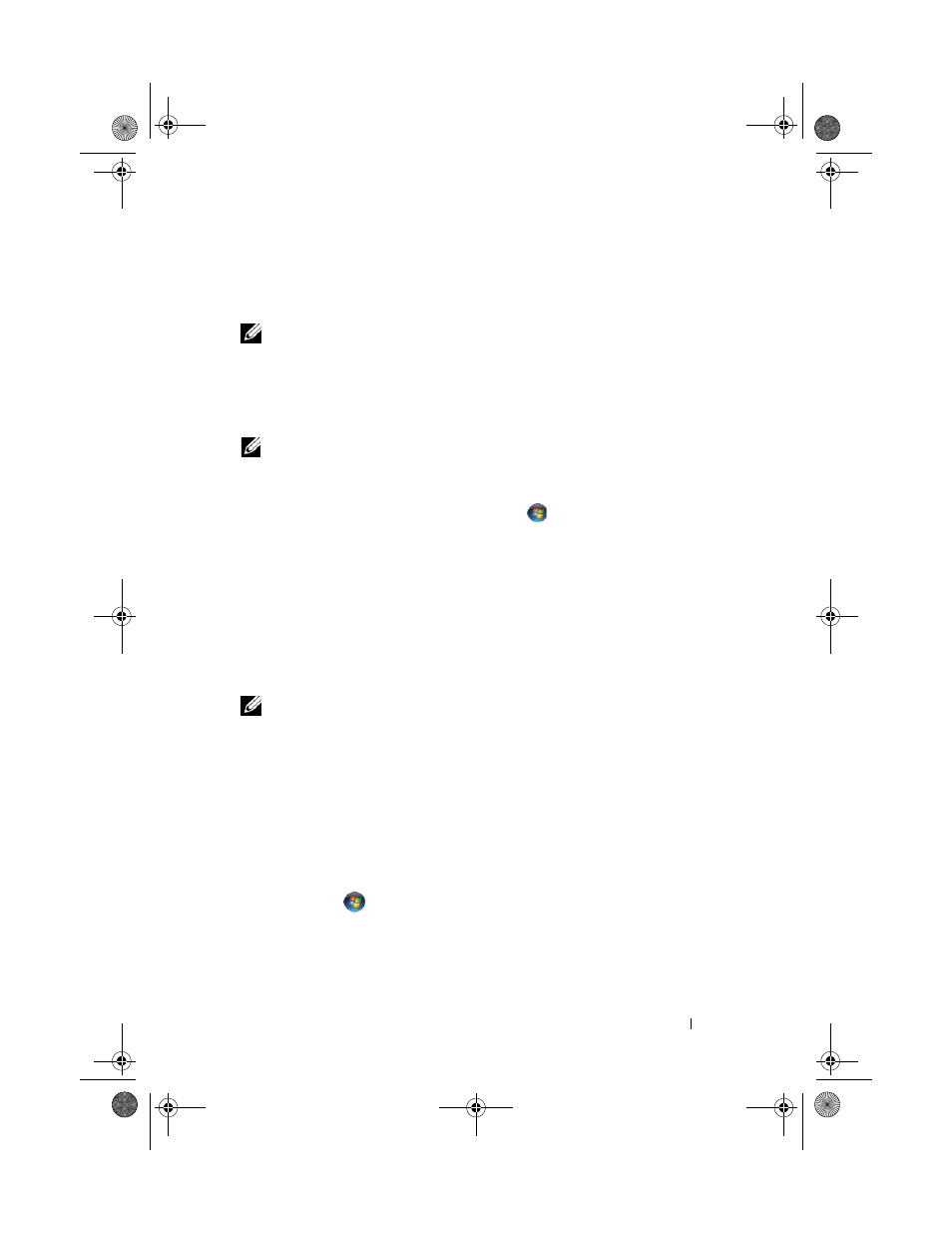
Setting Up and Using Your Computer
55
If you do not have an ISP icon on your desktop or if you want to set up an
Internet connection with a different ISP, perform the steps in the following
section.
NOTE:
If you are having problems connecting to the Internet, see "E-Mail, Modem,
and Internet Problems" on page 63. If you cannot connect to the Internet but have
successfully connected in the past, the ISP might have a service outage. Contact
your ISP to check the service status, or try connecting again later.
Windows Vista™
NOTE:
Have your ISP information ready. If you do not have an ISP, the
Connect to
the Internet wizard can help you get one.
1 Save and close any open files, and exit any open programs.
2 Click the Windows Vista Start button™
and click Control Panel
3 Under Network and Internet, click Connect to the Internet.
The Connect to the Internet window appears.
4 Click either Broadband (PPPoE) or Dial-up, depending on how you want
to connect:
•
Choose Broadband if you will use a DSL, satellite modem, cable TV
modem, or Bluetooth wireless technology connection.
•
Choose Dial-up if you will use a dial-up modem or ISDN.
NOTE:
If you do not know which type of connection to select, click
Help me choose
or contact your ISP.
5 Follow the instructions on the screen and use the setup information
provided by your ISP to complete the setup.
Network Setup Wizard
The Microsoft Windows operating system provides a Network Setup Wizard
to guide you through the process of sharing files, printers, or an Internet
connection between computers in a home or small office.
1 Click Start
and then click Connect to
→ Set up a connection or
network.
2 Select an option under Choose a connection option.
3 Click Next, and then follow the instructions in the wizard.
book.book Page 55 Tuesday, November 27, 2007 10:29 AM
