Fans – Dell XPS 420 (Late 2007) User Manual
Page 149
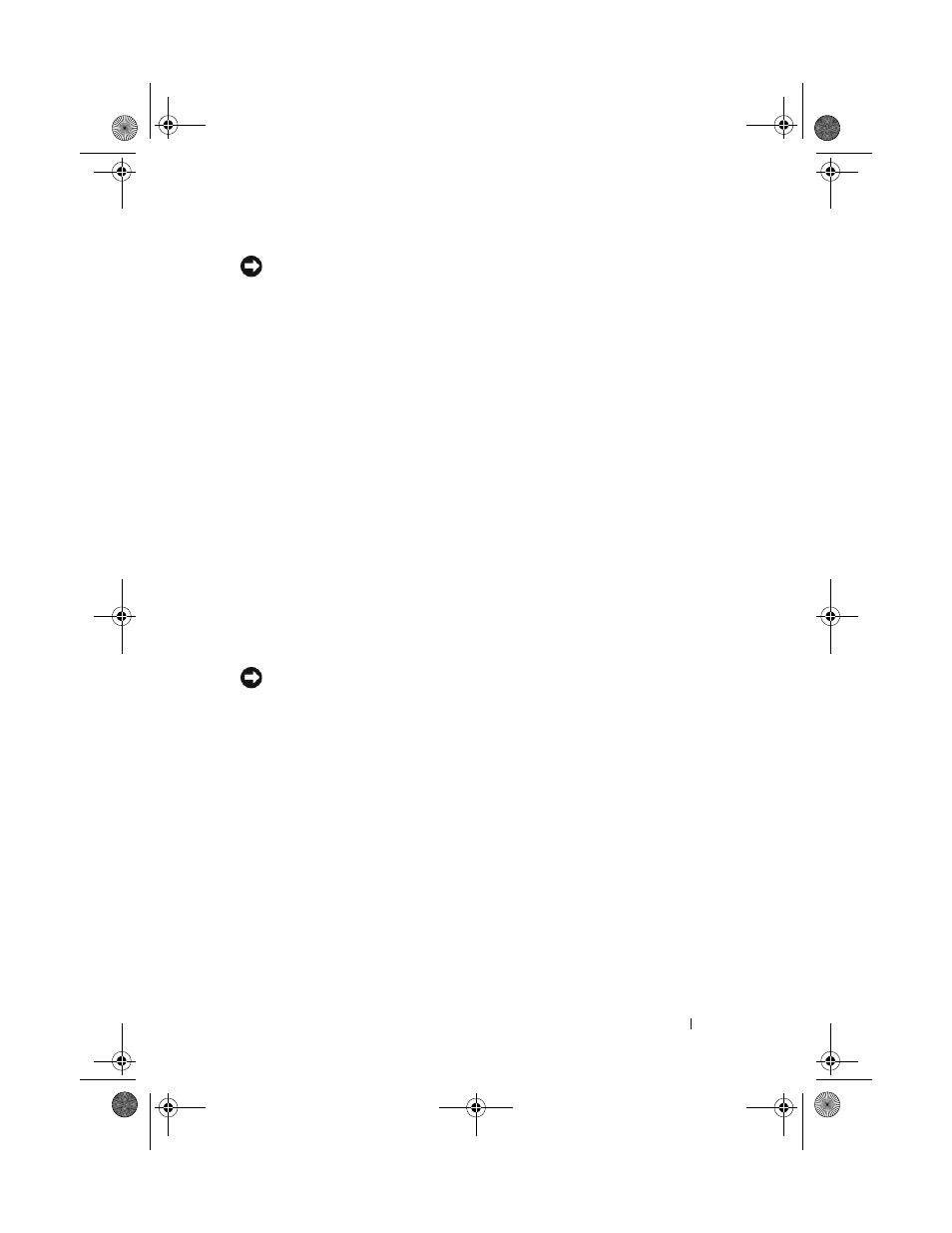
Removing and Installing Parts
149
NOTICE:
The processor heat sink is attached to the processor airflow shroud.
When you remove the airflow shroud, lay it upside down or on its side to avoid
damaging the heat sink thermal interface.
4 Loosen the captive screws securing the processor airflow shroud to the
chassis, then pivot the shroud forward and ease it out of the hinges.
5 Lift the processor airflow shroud out of the computer, and set it aside.
Installing the Processor Airflow Shroud Assembly
1 Follow the procedures in "Before You Begin" on page 99.
2 Remove the computer cover (see "Removing the Computer Cover" on
page 101).
3 Align the hinge slots on the processor airflow shroud with the hinge guides
on the system board.
4 Align the other side of the processor airflow shroud towards the fan, and
then tighten the two captive screws.
5 Connect the fan cable to the FAN_CPU connector on the system board
(see "System Board Components" on page 103).
6 Replace the computer cover (see "Replacing the Computer Cover" on
page 172).
NOTICE:
To connect a network cable, first plug the cable into the network port or
device and then plug it into the computer.
7 Connect your computer and devices to electrical outlets, and turn them on.
Fans
Removing the Processor Fan Cage
1 Follow the procedures in "Before You Begin" on page 99.
2 Remove the computer cover (see "Removing the Computer Cover" on
page 101).
3 Disconnect the fan cable from the FAN_CPU connector on the system
board (see "System Board Components" on page 103).
4 Remove the processor airflow shroud (see "Removing the Processor Airflow
Shroud Assembly" on page 148).
book.book Page 149 Tuesday, November 27, 2007 10:29 AM
