Drive problems – Dell XPS 420 (Late 2007) User Manual
Page 62
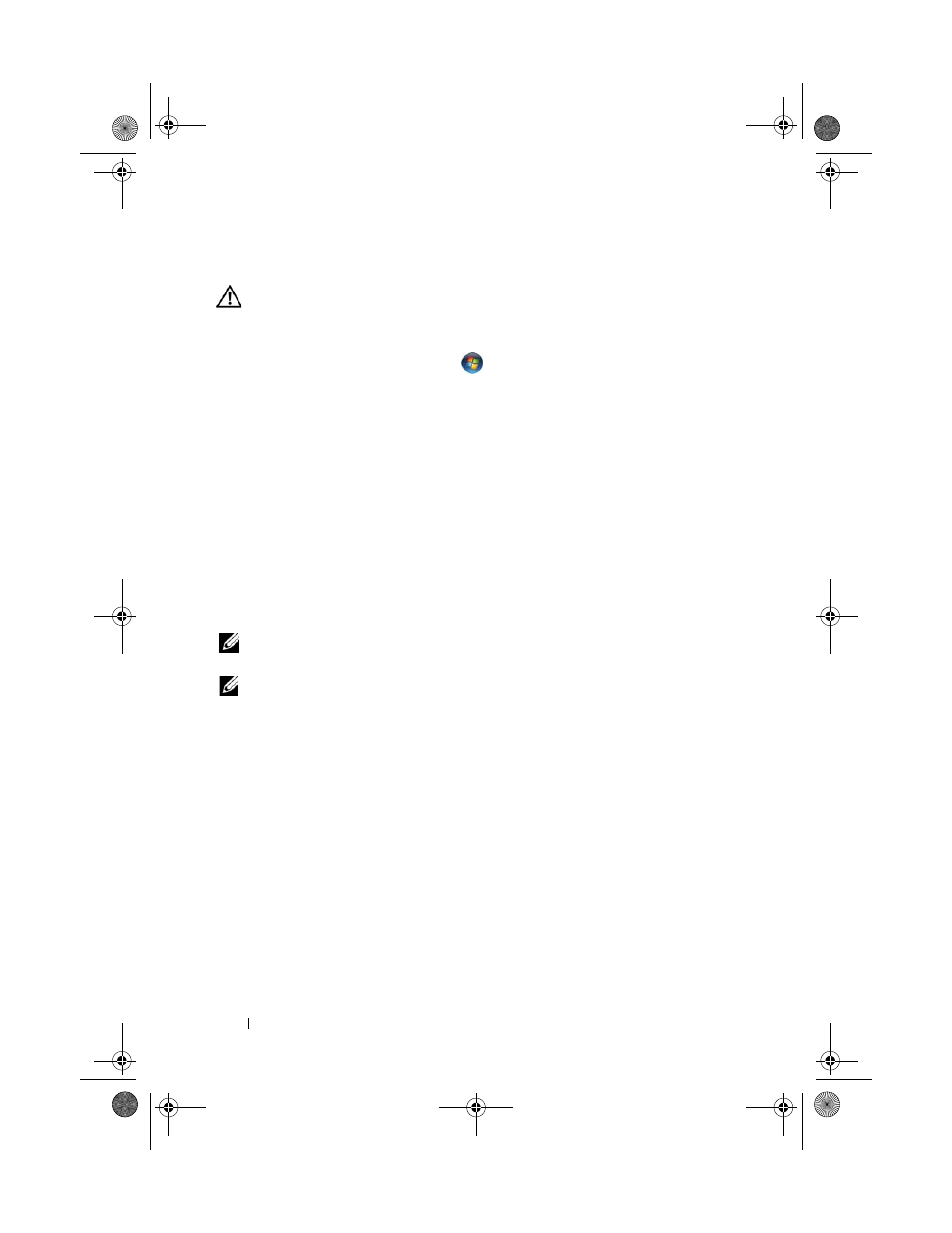
62
Troubleshooting
Drive Problems
CAUTION:
Before you begin any of the procedures in this section, follow the
safety instructions in the Product Information Guide.
E
NSURE
THAT
M
ICROSOFT®
W
INDOWS®
R
ECOGNIZES
THE
DRIVE
—
• Click the Windows Vista Start button™
and click Computer.
If the drive is not listed, perform a full scan with your antivirus software to check for
and remove viruses. Viruses can sometimes prevent Windows from recognizing the drive.
T
EST
THE
DRIVE
—
• Insert another disc to eliminate the possibility that the original drive is defective.
• Insert a bootable floppy disk and restart the computer.
C
LEAN
THE
DRIVE
OR
DISK
—
See "Cleaning Your Computer" on page 191.
C
HECK
THE
CABLE
CONNECTIONS
R
UN
THE
H
ARDWARE
T
ROUBLESHOOTER
—
See "Troubleshooting Software and
Hardware Problems in the Microsoft Windows Vista™ Operating System" on page 93.
R
UN
THE
D
ELL
D
IAGNOSTICS
—
See "Dell Diagnostics" on page 86.
Optical drive problems
NOTE:
High-speed optical drive vibration is normal and may cause noise, which
does not indicate a defect in the drive or the media.
NOTE:
Because of different regions worldwide and different disc formats, not all
DVD titles work in all DVD drives.
A
DJUST
THE
W
INDOWS
VOLUME
CONTROL
—
• Click the speaker icon in the lower-right corner of your screen.
• Ensure that the volume is turned up by clicking the slidebar and dragging it up.
• Ensure that the sound is not muted by clicking any boxes that are checked.
C
HECK
THE
SPEAKERS
AND
SUBWOOFER
—
See "Sound and Speaker Problems" on
page 72.
Problems writing to an optical drive
C
LOSE
OTHER
PROGRAMS
—
The optical drive must receive a steady stream of data
during the writing process. If the stream is interrupted, an error occurs. Try closing all
programs before you write to the optical.
T
URN
OFF
STANDBY
MODE
IN
W
INDOWS
BEFORE
WRITING
TO
A
DISC
—
See
"Configuring Power Management Settings" on page 57 or search for the keyword
standby in Windows Help and Support for information on power management modes.
book.book Page 62 Tuesday, November 27, 2007 10:29 AM
