Dell XPS 420 (Late 2007) User Manual
Page 28
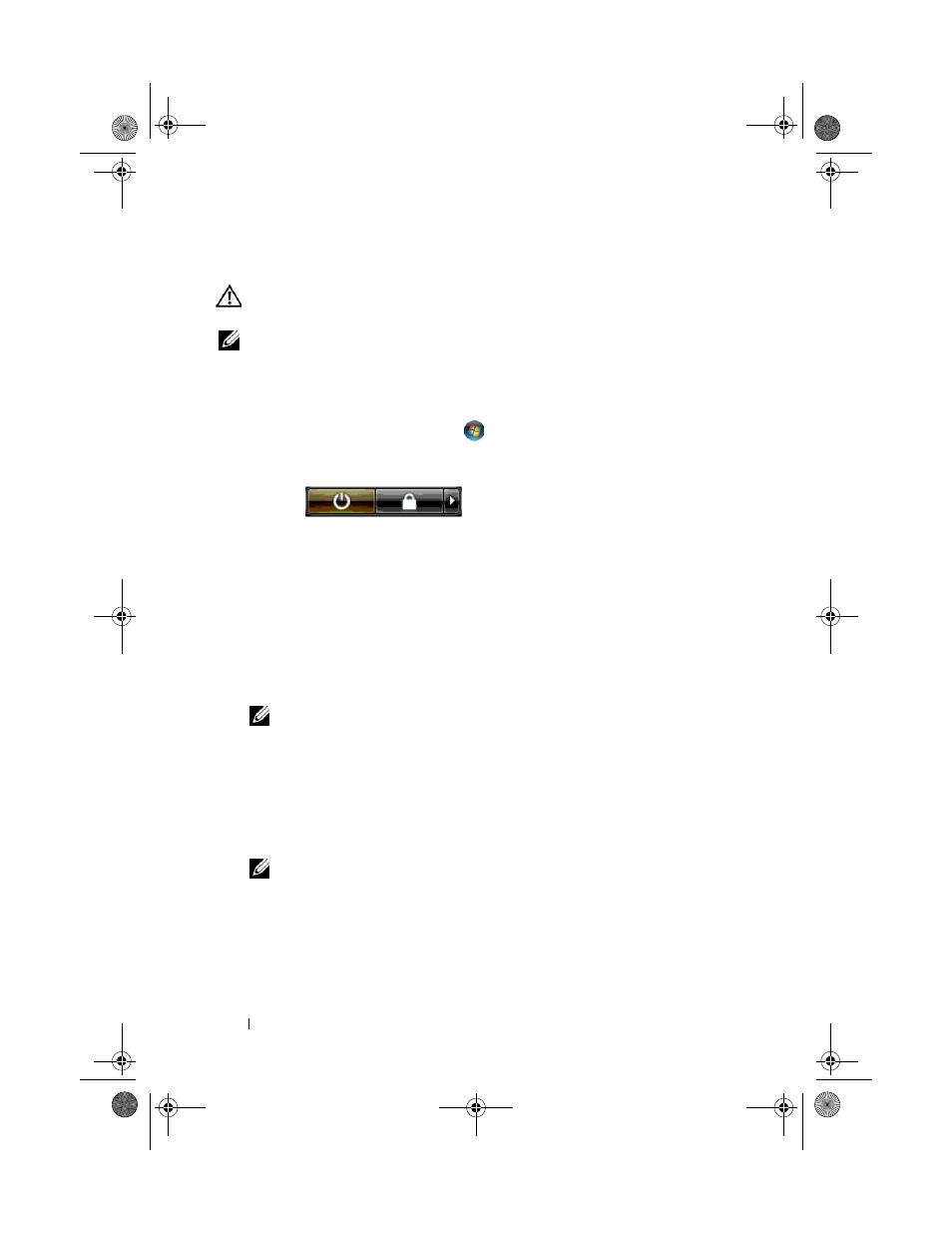
28
Setting Up and Using Your Computer
Connecting Two or More Monitors
CAUTION:
Before you perform any of the procedures in this section, follow the
safety instructions in the Product Information Guide.
NOTE:
Your video card has one DVI (white) port, one DVI-I (black) port, and one
VGA (blue) port.
1 Save and close all open files and exit all open programs.
2 Shut down the operating system:
•
In Windows Vista, click Start
, click the arrow in the lower-right
corner of the Start menu as shown below, and then click Shut Down.
The computer turns off after the operating system shutdown process is
complete.
3 Ensure that the computer and all attached devices are turned off. If your
computer and attached devices did not automatically turn off when you
shut down your operating system, press and hold the power button for
about 4 seconds to turn them off.
4 Connect two or more monitors to the appropriate DVI or VGA ports on
the back of the computer.
NOTE:
In order to connect a monitor with a VGA connector to the DVI port on
the back of your computer, a DVI-to-VGA adapter is required.
To connect two or more monitors directly to the DVI or VGA ports on your
computer, see "Connecting a Monitor (Without an Adapter)" on page 25.
To connect the VGA connectors of one or more monitors to the DVI
port(s) on your computer, see "Connecting a Monitor (With an Adapter)"
on page 26.
NOTE:
To connect a monitor with a VGA connector to the DVI-I (black) port on
your computer, use a dongle.
5 Change the display settings to support multiple monitors (see "Changing
the Display Settings" on page 30).
book.book Page 28 Tuesday, November 27, 2007 10:29 AM
