Dell XPS 420 (Late 2007) User Manual
Page 36
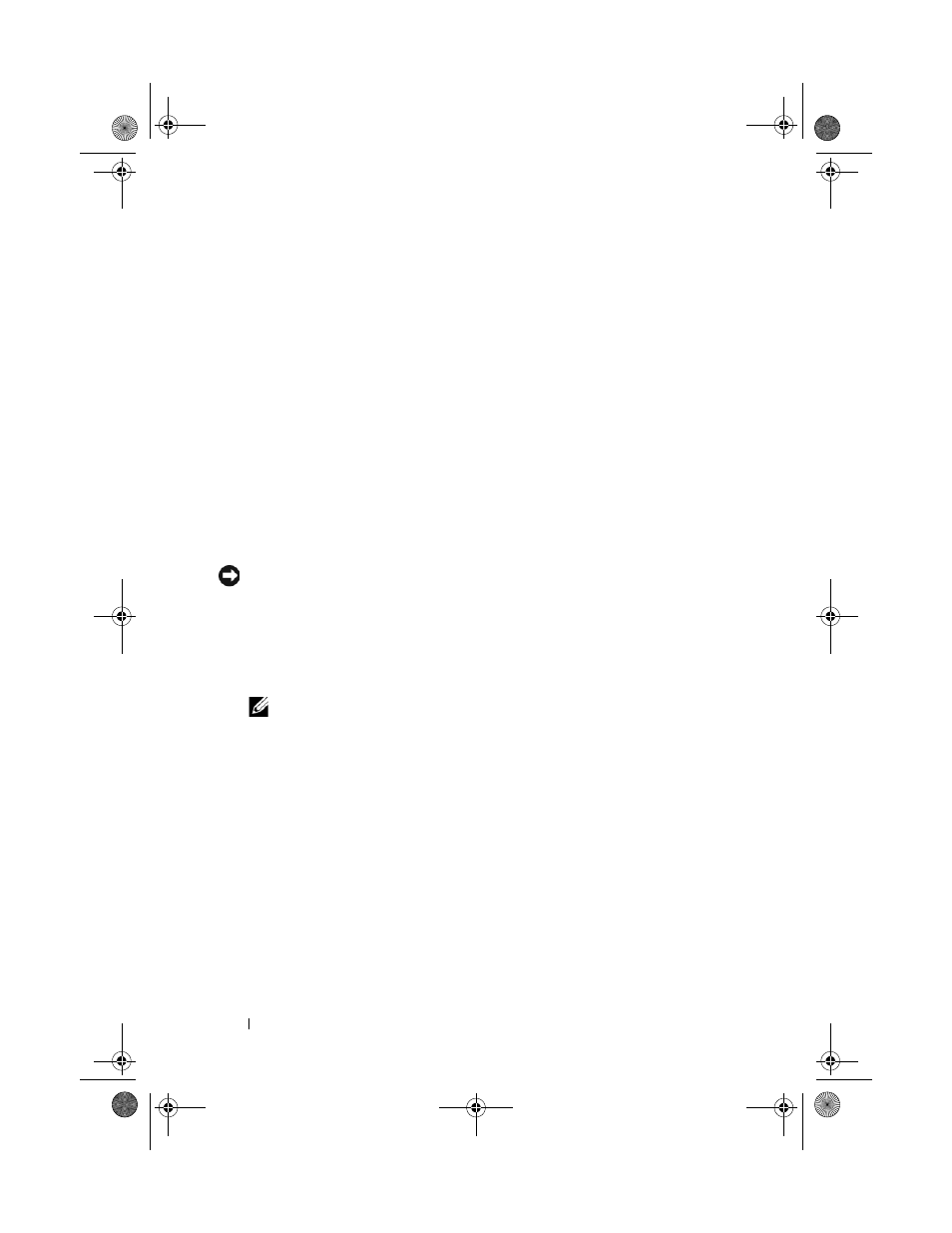
36
Setting Up and Using Your Computer
Using the Intel
®
Application Accelerator
If you already have one hard drive with the operating system installed on it,
and you want to add a second hard drive then reconfigure both drives into a
RAID volume without losing the existing operating system or data, use the
migrating option (see "Migrating to a RAID Level 0 Configuration" on
page 38 or "Migrating to a RAID Level 1 Configuration" on page 39). Create a
RAID level 0 volume or RAID level 1 volume only when:
•
You are adding two new drives to an existing single-drive computer
(with the operating system installed on the single drive), and you want to
configure the two new drives into a RAID volume.
•
You already have a two-hard drive computer configured into a volume, but
you still have some space left on the volume that you want to designate as
a second RAID volume.
Creating a RAID Level 0 Configuration
NOTICE:
The following procedure will result in the loss of all data on the hard drives
in your RAID configuration. Back up any data you want to keep before continuing.
1 Set your computer to RAID-enabled mode (see "Setting Your Computer to
RAID-Enabled Mode" on page 33).
2 Click Start and point to Programs→ Intel(R)
Application Accelerator
→
Intel Matrix Storage Manager to launch the Intel
®
Storage Utility.
NOTE:
If you do not see an
Actions menu option, you have not yet set your
computer to RAID-enabled mode (see "Setting Your Computer to RAID-
Enabled Mode" on page 33).
3 On the Actions menu, select Create RAID Volume to launch the Create
RAID Volume Wizard, then click Next.
4 On the Select Volume Location screen, click the first hard drive you want
to include in your RAID level 0 volume, then click the right arrow.
5 Click to add a second hard drive, then click Next.
To add a third hard drive in your RAID level 0 volume, click the right arrow
and click on the third drive until three drives appear in the Selected
window, and then click Next.
book.book Page 36 Tuesday, November 27, 2007 10:29 AM
