Troubleshooting a cd, dvd, or cd-rw/dvd drive, Troubleshooting scsi hard drives – Dell PowerEdge 700 User Manual
Page 50
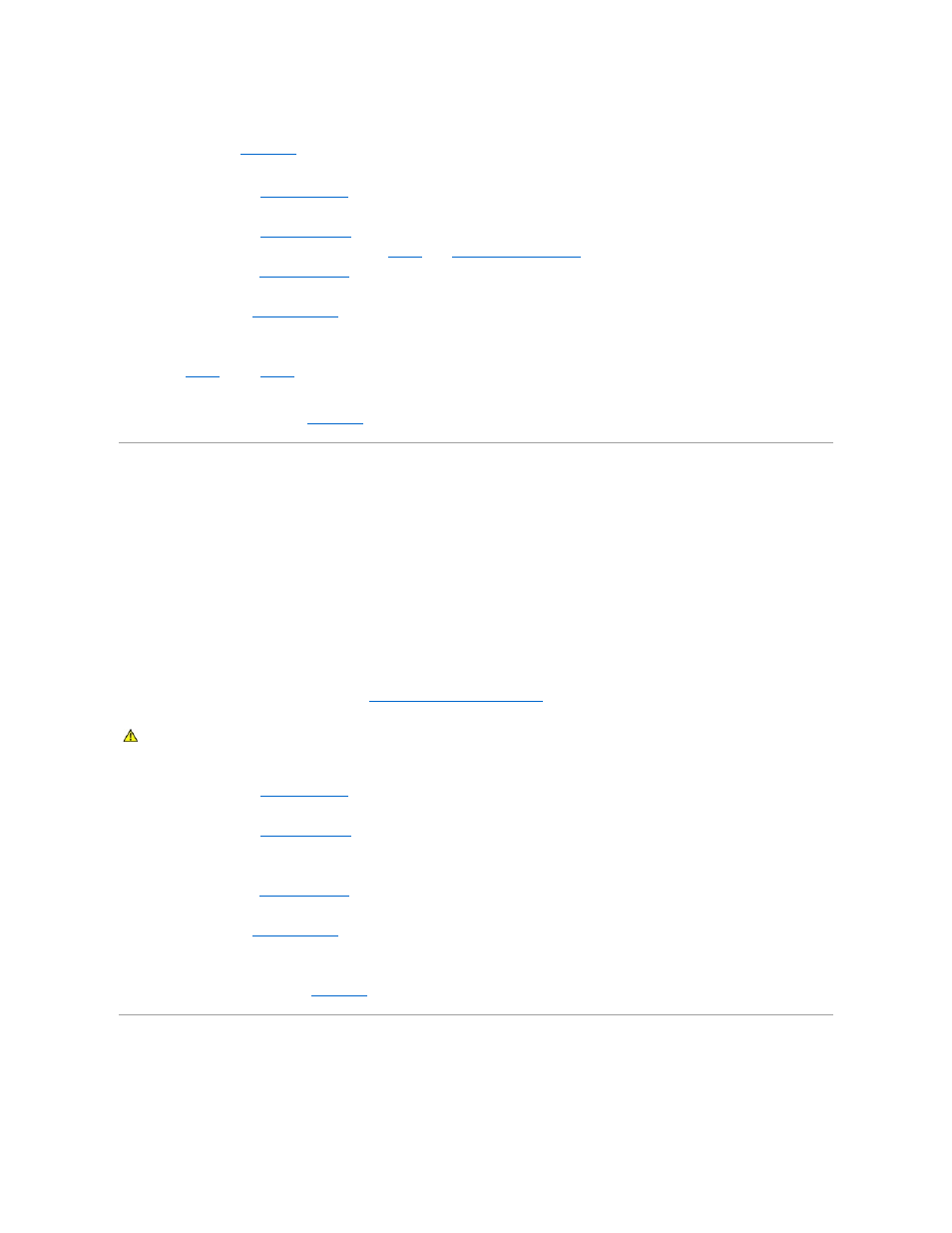
If the tests fail, see "
Getting Help
."
24.
Turn off the system and attached peripherals, and disconnect the system from the electrical outlet.
25.
."
26.
Lay the system on its right side.
27.
28.
Reinstall one of the expansion cards you removed in
Installing an Expansion Card
" in "Installing System Options."
29.
."
30.
Stand the system upright.
31.
."
32.
Reconnect the system to the electrical outlet, and turn on the system and attached peripherals.
33.
Run the diskette drive tests to see whether the diskette drive works correctly.
34.
Repeat
until all expansion cards are reinstalled or one of the expansion cards causes the tests to fail.
If the problem is not resolved, see "
Getting Help
."
Troubleshooting a CD, DVD, or CD-RW/DVD Drive
Problem
l
System cannot read data from the disc in the drive.
l
The drive indicator does not blink during boot.
Action
1.
Try using a different disc that you know works properly.
2.
Enter the System Setup program and ensure that the drive's controller is enabled. See "Using the System Setup Program" in the User's Guide.
3.
Run the appropriate online diagnostic test. See "
Using Server Administrator Diagnostics
" in "Running System Diagnostics."
4.
Turn off the system and attached peripherals, and disconnect the system from the electrical outlet.
5.
."
6.
Lay the system on its right side.
7.
8.
Ensure that the interface cable is securely connected to the drive and to the controller.
9.
Ensure that a power cable is properly connected to the drive.
10.
."
11.
Stand the system upright.
12.
."
13.
Reconnect the system to the electrical outlet, and turn on the system and attached peripherals.
14.
Run the IDE device tests in the system diagnostics to determine whether the drive works correctly.
15.
If the problem is not resolved, see "
Getting Help
."
Troubleshooting SCSI Hard Drives
CAUTION:
See your System Information Guide for complete information about safety precautions, working inside the computer, and protecting
against electrostatic discharge.
