Troubleshooting sata hard drives, Troubleshooting scsi hard drives, Troubleshooting sata hard – Dell PowerEdge 700 User Manual
Page 53: Drives
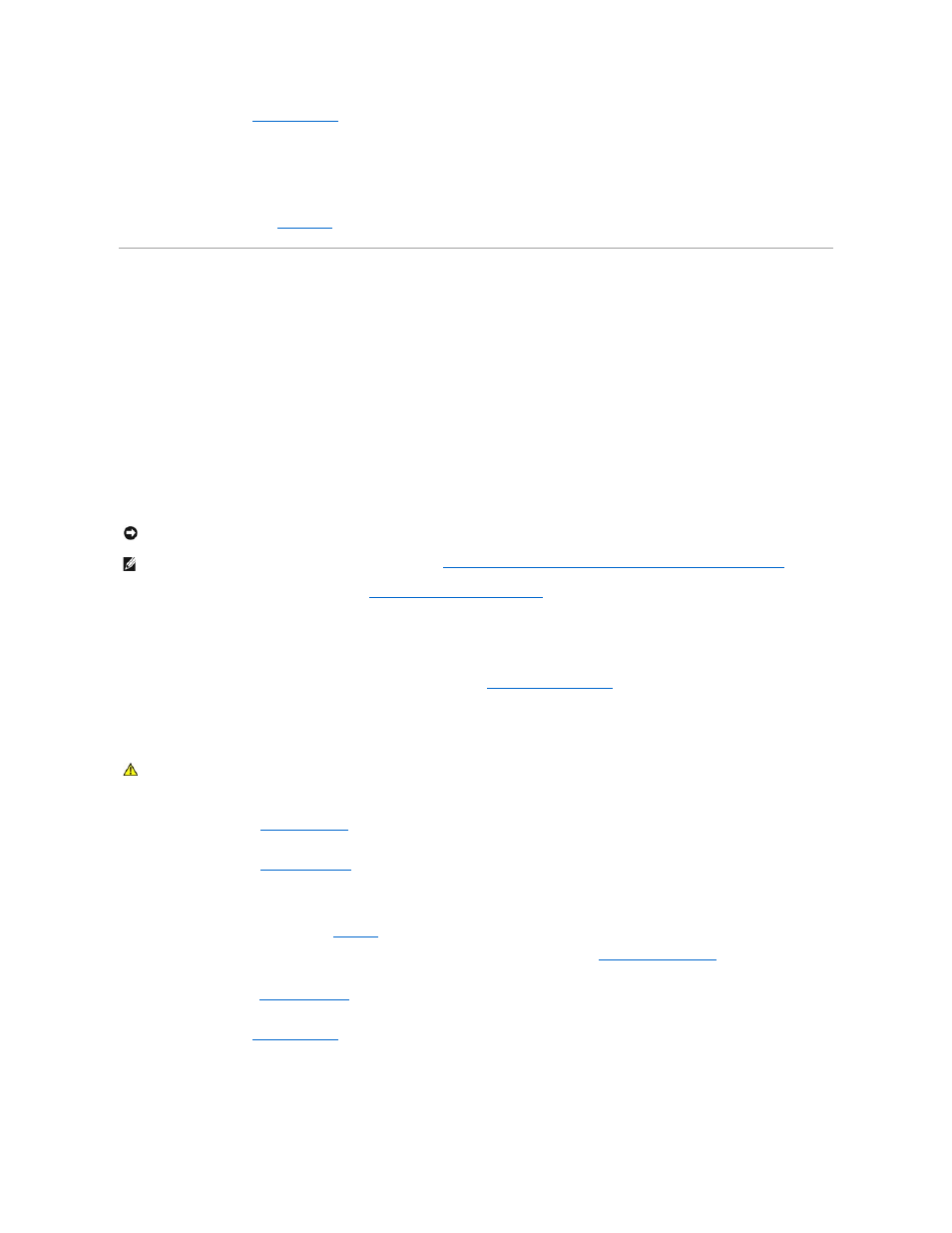
17.
."
18.
Reconnect the system to the electrical outlet, and turn on the system and attached peripherals.
19.
Format and partition the hard drive. See the operating system documentation.
20.
If possible, restore the files to the drive.
If the problem persists, see "
Getting Help
."
Troubleshooting SATA Hard Drives
Troubleshooting a SATA Hard Drive Connected to the Integrated Drive Controller
Problem
l
Faulty hard drive.
l
Damaged or improperly connected hard-drive cables.
Action
1.
Run the appropriate online diagnostic test. See "
Using Server Administrator Diagnostics
" in "Running System Diagnostics."
If the test fails, continue to the next step.
2.
Enter the System Setup program and verify that the system is configured correctly. See "Using the System Setup Program" in your User's Guide.
3.
Run the hard drive and SATA devices tests in the system diagnostics. See "
Running System Diagnostics
."
If the tests fail, continue to the next step.
4.
Turn off the system and attached peripherals, and disconnect the system from the electrical outlet.
5.
."
6.
Stand the system upright.
7.
8.
Ensure that the hard-drive interface cable is properly connected to the drive and to the appropriate SATA port connector on the system board.
To identify the SATA port connectors, see
Figure A
-3
.
9.
If the hard drive is the boot drive, ensure that the drive is configured and connected properly. See "
Configuring the Boot Drive
" in "Installing Drives."
10.
Ensure that the power cable is properly connected to the drive.
11.
."
12.
Stand the system upright.
13.
."
14.
Reconnect the system to the electrical outlet, and turn on the system and attached peripherals.
15.
Format and partition the hard drive. See the operating system documentation.
16.
If possible, restore the files to the drive.
NOTICE:
This troubleshooting procedure can destroy data stored on the hard drive. Before you proceed, back up all files on the hard drive.
NOTE:
If the SATA hard drive is used in a RAID configuration, see "
Troubleshooting a SATA Hard Drive in a RAID Configuration (When Available)
."
CAUTION:
See your System Information Guide for complete information about safety precautions, working inside the computer, and protecting
against electrostatic discharge.
